Enable SAP GUI scripting on the server
To enable the correct synchronization between Tricentis ARA and your SAP application, you need to enable scripting on the server.
Tricentis recommends enabling scripting only in Development (D) and Quality (Q) systems in order to prevent the unintentional execution of automated tests in Production (P) systems.
The procedure to enable SAP GUI scripting on the server depends on whether the SAP Support Package is installed:
-
If the SAP Support Package is installed, edit the scripting parameters in the graphical user interface (GUI).
-
If the SAP Support Package is not installed, edit the scripting parameter in the profile file of the application server.
Edit the scripting parameters in the GUI
To edit the scripting parameters in the GUI, follow the steps below:
-
Log in to your SAP server.
-
Run transaction RZ11.
-
Enter the parameter name sapgui/user_scripting and click on Display.
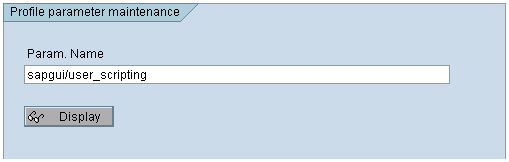
Transaction RZ11 Profile parameter maintenance
-
If the parameter value is currently set to FALSE, click on the Change Value button in the toolbar.
-
In the subsequent window, set the New value to TRUE.
-
Save your changes.
-
Repeat the previous steps. However, instead of setting the value to TRUE, set it to FALSE for all available parameters mentioned below. The available parameters depend on the SAP version that you use.
-
sapgui/nwbc_scripting
-
sapgui/user_scripting_disable_recording
-
sapgui/user_scripting_force_notification
-
sapgui/user_scripting_per_user
-
sapgui/user_scripting_set_readonly
-
Edit the scripting parameter in the profile file
To enable scripting if the SAP Support Package is not installed, set the value of the parameter sapgui/user_scripting to TRUE in the profile file of the application server:
sapgui/user_scripting = TRUE