Import the recording to Tricentis Tosca
To work with your recorded TestCases in Tricentis Tosca, you first need to import the recording files.
To import a recording to Tricentis Tosca, follow the steps below:
-
Open Tricentis Tosca.
-
Open the workspace in which you want to import the recordings.
-
Open the Project window via the menu entry Home ->
 Project.
Project. -
If you use a multi-user workspace, check out the project root element or a ComponentFolder. To do so, right-click the project root element or the ComponentFolder, and select
 Checkout Tree from the context menu.
Checkout Tree from the context menu. -
In the Details tab, right-click the project root element or a ComponentFolder.
The project root element is the uppermost item in the tree structure. It is marked with an
 icon and by default it has the same name as the workspace.
icon and by default it has the same name as the workspace.A ComponentFolder is a tool with which you can structure your tests. It is marked with an
 icon.
icon. -
Select
 Import recorded TestCase from ARA.
Import recorded TestCase from ARA. -
In the subsequent dialog, select the recording files you want to import and click Open.
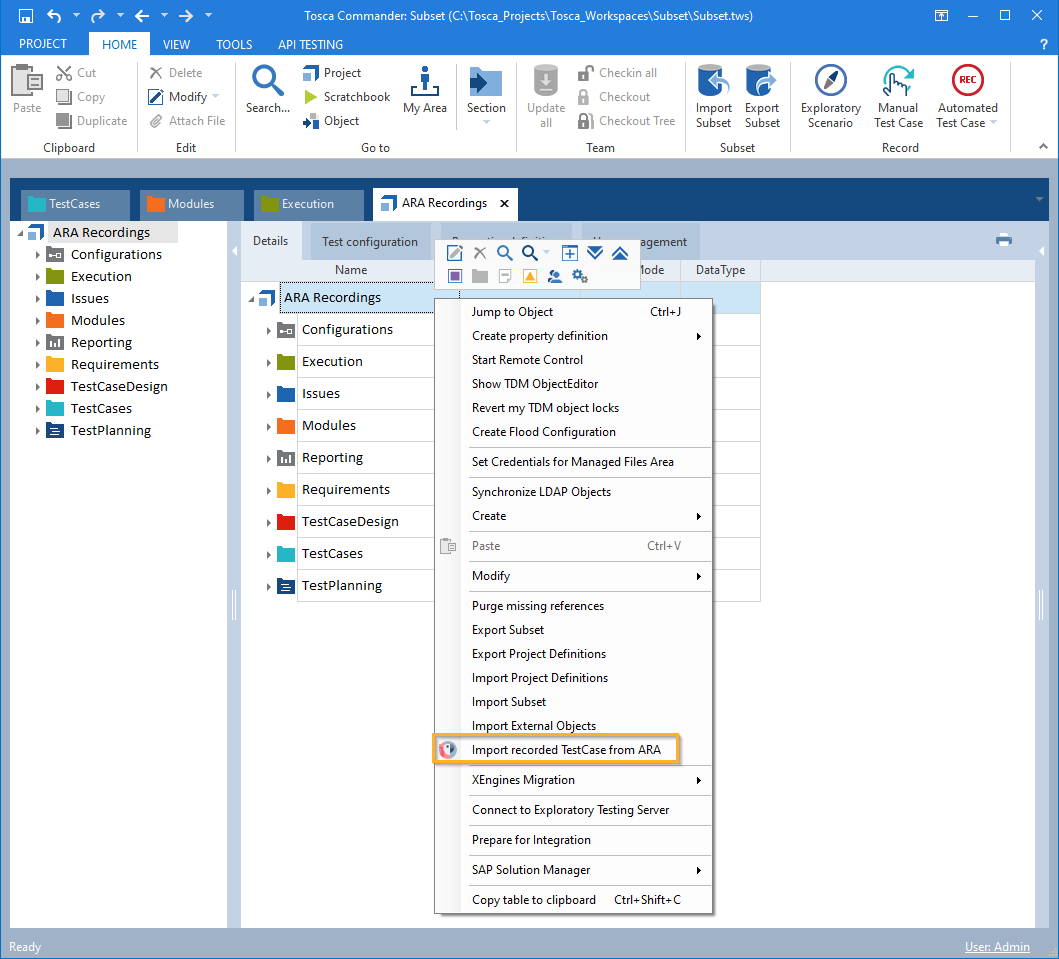
Import recorded TestCase from Tricentis Automation Recording Assistant to Tricentis Tosca