Create an account
To create an account, follow the steps below:
Click Register now.
In the subsequent screens, enter the required data.
Please note that the Organization name that you enter in the Organization data screen determines the URL of your cloud instance:
<name>.my.tricentis.com
If you want to use a different name, click onto the blue field that displays the recommended URL and enter a new name.
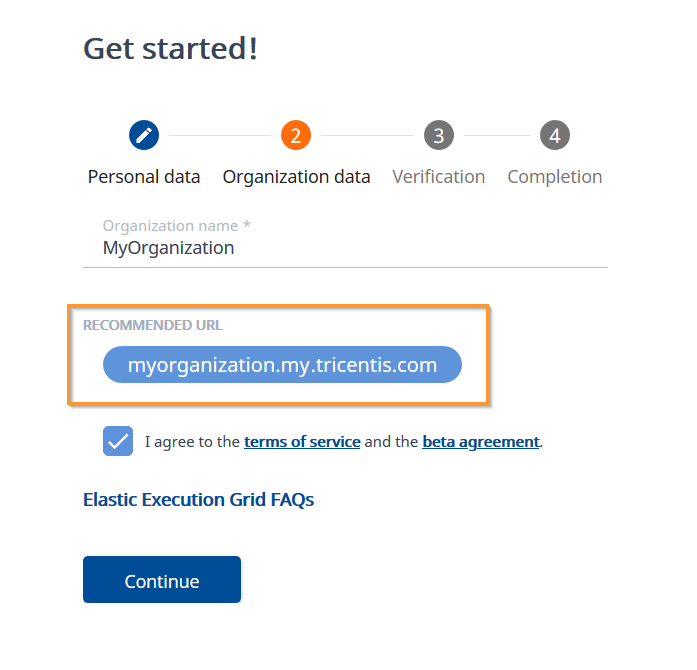
Recommended URL field on the Organization data screen
Remember what you entered for <name>. You will need this information again later.
Click Continue.
You'll receive an email with the subject line Verify your account. This email contains a verification code.
Paste the verification code into the onboarding browser tab and click Verify.
This creates your account. You’ll receive a confirmation email with the subject line Welcome to the Cloud. This email contains the following information:
Account URL: Link to your cloud instance.
Username: Email address that you registered with.
Temporary password: Temporary password you need to sign in for the first time.
Click the button Go to Cloud in the email. This redirects you to Okta Third-party identity provider for user management and authorization..
Alternatively, go back to your browser tab and click Sign in.
In Okta, enter your Username, then click Next.
Follow the instructions on the screen to complete the onboarding process.
To access your cloud instance directly, use the following URL:
https://<name>.my.tricentis.com/
Invite users
Now it’s time to add additional users. To do so, follow the steps below:
In your cloud instance, click on your initials in the top right corner and select My Account. This redirects you to Okta.
In Okta, click on the Admin button in the top right corner to access the Admin Console. Okta Admin Console requires multifactor authentication.
Set up multifactor authentication. To do so, follow the Okta instructions for your device type.
Add users as described in the Okta documentation.
Send the URL of your cloud instance to invited users so they can access it after they register.
Each invitee receives an email that contains the account activation link.
Invitees have 7 days to register as a user. If they miss this window, you can resend the invitation.