Configure Table To Read Wizard
The Configure Table To Read Wizard configures a Read HTML Table action by setting its URL and HTML Table Index properties.
To start the Wizard, add a Read HTML Table action to a diagram, save the workflow and choose ‘Configure Table To Read’ from the action’s context menu. The Configure Table to Read wizard is displayed in the lower portion of the Workflow Editor, showing the name of the action to be edited. Note that the workflow diagram may not be saved while this dialog is displayed.
Enter URL for Table
In the Enter URL for Table screen, enter the URL for the web page containing the HTML table to read.
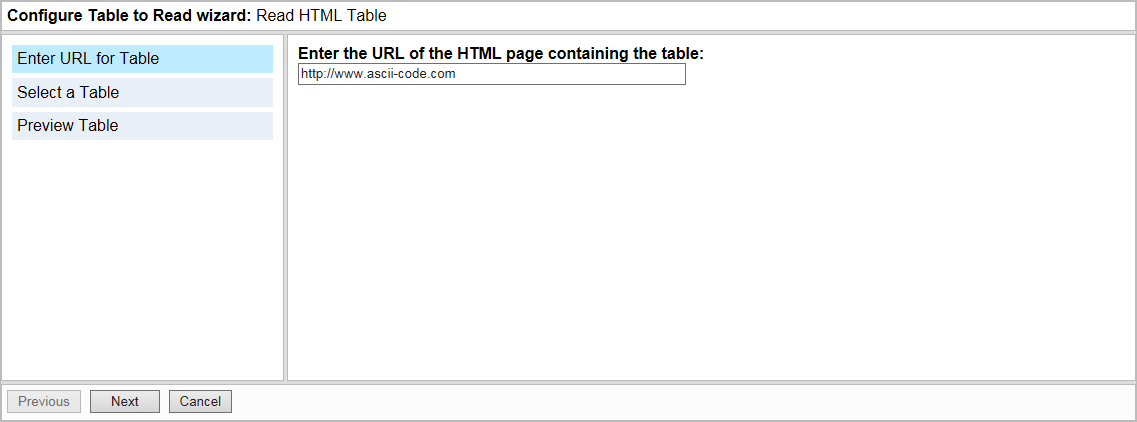
Select a Table
This screen displays the number of tables found on the specified web page, and allows you to specify which table to read.
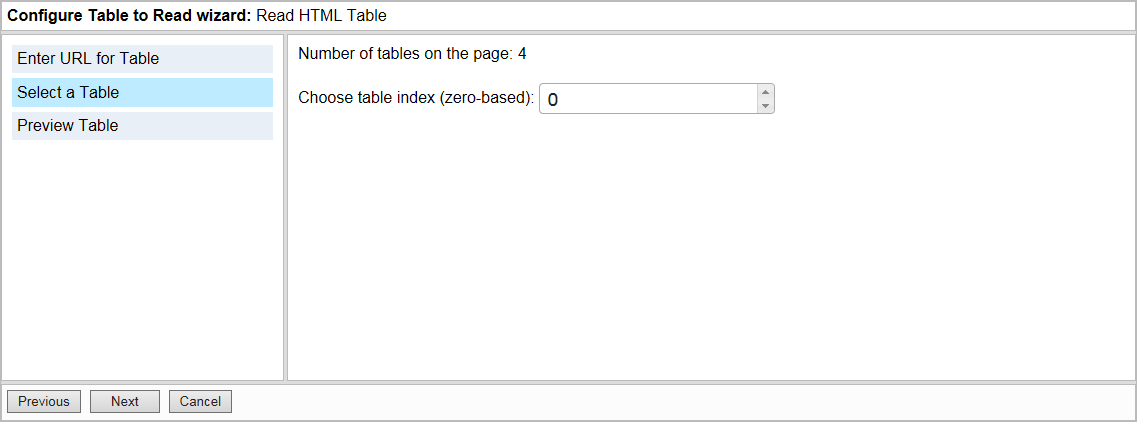
In the ‘Choose table index (zero-based)’ field, enter the index number of the table to read, then click ‘Next’ to continue. Note that the first table on the web page has the index value 0.
Preview Table
The Preview Table screen allows you to preview the selected table.
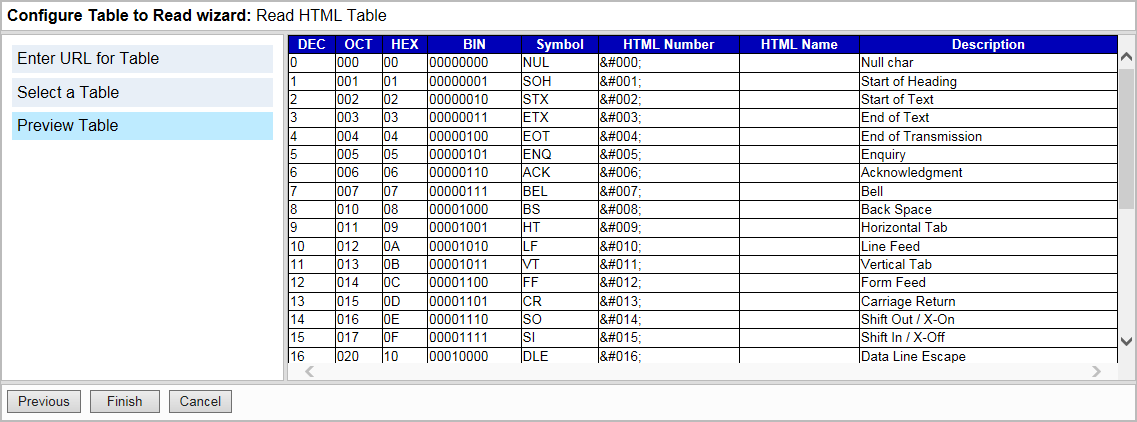
Click ‘Finish’ to close the Configure Table To Read Wizard and confirm your changes. If necessary, the Wizard may be re-run for the same Read HTML Table action by choosing ‘Configure Table To Read’ from the action’s context menu.