Create Hierarchy Report Actions
Create Hierarchy Report actions create hierarchy reports from Table datasets with the required columns. The Table datasets to be reported on are normally supplied by other actions. For example:
- The Result dataset returned by the Get SAP Objects action may be reported upon.
- If the Result dataset above is compared using the Compare Objects action, the Result dataset returned by the Compare Objects action may be reported upon.
Each report generated by the Create Hierarchy Report action is stored in a folder underneath the LiveCompare user data directory. If the action’s Fixed parameter is set to ‘false’, its reports are stored in the following time-stamped directory:
<LiveCompare user data dir>\public\Reports\<Workspace Name>\<Report Name>_YYYYMMDD_HHMMSS
If the action’s Fixed parameter is set to ‘true’, its reports are stored in the following directory, which does not include a time stamp:
<LiveCompare user data dir>\public\Reports\<Workspace Name>\<Report Name>
| Action Property | Description |
|---|---|
|
Categorize |
If this Boolean parameter is set to ‘true’, objects underneath each Results folder in the report are organized into subfolders for each object type. If this property is not set, ‘false’ is used as the default value. For BW hierarchies, the property should be set to ‘false’. |
|
Columns to Compare |
A Table parameter or dataset specifying the table columns to be displayed and compared in the report. If this action property is not set, all table columns will be displayed and compared. |
|
Fixed |
A Boolean parameter which indicates whether the Create Hierarchy Report action will generate fixed location reports. If this parameter is set to ‘true’, the action stores its report in the <Report Name> directory; this directory will be removed and then recreated each time the action is run. If the Fixed parameter is set to ‘false’, a new report will be generated in its own time-stamped directory each time the action is run. Each fixed location report in a workspace should normally have a different value for its Report Name parameter. This will ensure that each workflow’s Report URL dataset points to the expected report. |
|
Index Folder Size |
An Integer parameter or dataset which specifies the maximum number of objects that may appear in a report folder. If a folder has more than this number of objects, they are organized into indexed subfolders. The default value is 500. If this property is not set, indexed subfolders are not used. |
|
Maximum Objects |
An Integer parameter or dataset specifying the maximum number objects to be read from the Source table. If this property is not set, 10000 is used as the default value. If the Source table contains more objects than the ‘Maximum Objects’ value (n), the first <n> objects in the Source table are shown in the report, and the report’s table of contents includes a line which reads ‘Maximum Objects exceeded - First <n> (or less) being displayed’. |
|
Object Attribute Filter |
An Object Attribute Filter parameter specifying which object attributes are to be displayed or compared in the report. |
|
Object Status to Show |
A String List parameter listing the comparison statuses to show when a report is generated from comparison results. The String List parameter may contain the values ‘Same’, ‘Different’, ‘In1’, ‘In2’, ‘CantCompare’ or ‘NotIn1Or2’. Objects that do not match the specified comparison statuses do not appear in the report. |
|
Report Name |
A String parameter which stores the name of the report. If the Fixed parameter is set to ‘true’, the generated report is named Report_<Report Name>. If the Fixed parameter is set to ‘false’, the generated report name includes a time stamp indicating when the report was created. |
|
Report URL |
A String dataset which is set to the URL of the generated report. |
| Result | A Table dataset which contains the URLs of all the Tier 2 report pages for the objects being compared. This dataset may be used as a Source table for the Create Excel Report action, to allow the URLs to be displayed as hyperlinks in an Excel spreadsheet. |
|
RFC Destination1 |
An RFC Destination parameter or dataset referring to the first system for which object details will be displayed in the report. |
|
RFC Destination2 |
An RFC Destination parameter or dataset referring to the second system for which object details will be displayed in the report. |
|
Row Status to Show |
A String List parameter defining the table row comparison statuses to appear in the report. The String List parameter may contain the values ‘Same’, ‘Different’, ‘In1’, or ‘In2’. If this action property is not set, all comparison statuses are shown. |
|
Rows to Read |
A Table parameter or dataset specifying the table rows to be displayed in the Result report. If this action property is not set, all table rows will be displayed and compared. |
|
Separate Systems |
If this Boolean parameter is set to ‘true’, objects from each SAP system are displayed in a separate folder in the report. If this property is not set, ‘false’ is used as the default value. For BW hierarchies, the property should be set to ‘false’. Cross Reference details are only displayed for objects in the report if this property is set to ‘false’. |
|
Source |
A Table dataset which contains the objects to be reported upon, for example the Result dataset returned by the Get SAP Objects action. |
|
Types for Details |
A String List parameter containing the object types for which comparison details are to be reported. If this action property is not set, no comparison details are included in the report. |
The Result dataset has the following columns.
| Column | Description |
|---|---|
|
TYPE |
The type of a compared object. |
|
NAME |
The name of the object. |
|
URL |
The URL for the object’s Tier 2 report file. |
If the ‘Columns to Compare’ table is specified, it should include at least the following columns. All table columns are compared for tables that do not have a ‘Columns to Compare’ specification.
| Column | Description |
|---|---|
|
TABLE |
The name of a retrieved table. Alternatively, use the wildcard character ‘*’ to create a specification that applies to all the retrieved tables. |
|
FIELD |
The name of a table field. |
|
IE
|
Enter ‘I’ to include this table field in the comparison results, or ‘E’ to exclude it. If there are any ‘I’ entries for a table, all the ‘E’ entries for the table are ignored. |
If the ‘Rows to Read’ table is specified, it should include at least the following columns. All table rows are reported for tables that do not have a ‘Rows to Read’ specification.
| Column | Description |
|---|---|
|
TABLE |
The name of a retrieved table. Alternatively, use the wildcard character ‘*’ to create a specification that applies to all the retrieved tables. |
|
FIELD |
The name of a table field. |
|
OP |
The comparison operator to use. One of EQ, GT, GE, LT, LE, BT or CP. |
|
LOW |
The ‘low’ comparison value. |
|
HI |
If the BT (Between) operator is used, this column refers to the ‘high’ comparison value. |
|
IE |
Enter ‘I’ to include table rows that match this specification, or ‘E’ to exclude them. |
See the Select List Parameters help topic for further details.
If an Object Status to Keep setting allows an object to appear in the report, the object’s parents also appear in the hierarchy regardless of their comparison status.
Generated Hierarchy reports may be accessed by double-clicking the action’s Report URL dataset, or by choosing ‘View Details’ from the dataset’s context menu. They may also be accessed from a workspace’s Reports folder in the LiveCompare hierarchy. Choose ‘Reload Children’ from the folder’s context menu to list any newly-generated reports.
Example:
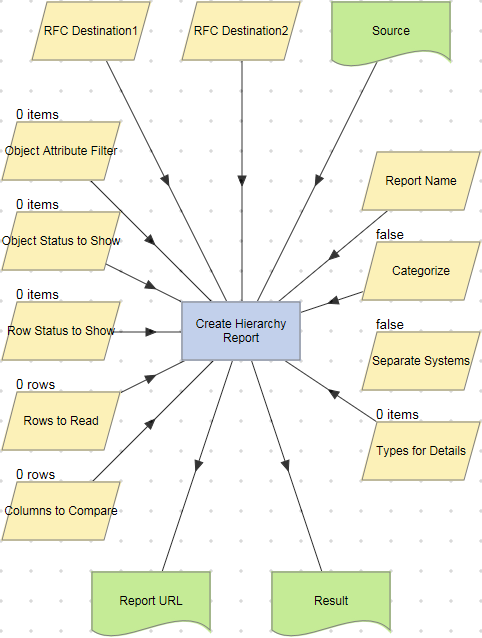
To examine the details for a Create Hierarchy Report action, double-click the action node, or select ‘View Details’ from the node’s context menu. The Details screen displays the number of objects processed and the time taken for the action to complete.