Pair List Parameters
Pair List parameters define pairs of values that are used as inputs for some LiveCompare actions. For example, the Extract Fields action has a Pair List parameter as an action property, which maps table column names to output parameters.
To set the value of a Pair List parameter, open the Property Editor and click the field to the right of the parameter’s ‘Pair List’ action property. The Table Editor dialog is displayed in the lower portion of the Workflow Editor, showing the name of the parameter being edited. Note that the workflow diagram may not be edited while this dialog is displayed.
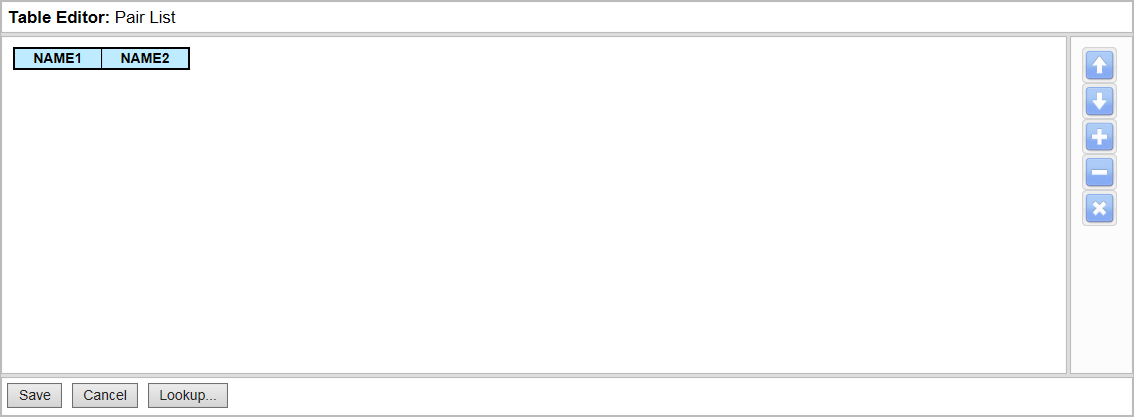
Edit a pair of values directly by typing into the NAME1 and NAME2 cells. Click:
-
 to move the selected pair up in the table.
to move the selected pair up in the table. -
 to move the selected pair down in table.
to move the selected pair down in table. -
 to add a new entry underneath the selected row.
to add a new entry underneath the selected row. -
 to delete the selected row.
to delete the selected row. -
 to delete all the pairs.
to delete all the pairs.
When editing the pair list, use the Tab key to move to the next table cell, or Shift+Tab to move to the previous table cell. The Up and Down arrow keys may be used to move between rows. Moving the cursor beyond the bottom row in the table (using either the Tab, Enter or Down Arrow key) adds a new row.
Click ‘Save’ to confirm your changes and close the Table Editor dialog. The number of items in the pair list is displayed above the parameter node. To examine the details for a Pair List parameter after a workflow has been saved, select ‘View Details’ from the node’s context menu.
Pair List Lookups
If the items in a Pair List parameter may be chosen from a predefined set of values, the Pair List dialog includes a ‘Lookup’ button allowing the selection of one or more items.
For example, the Read SAP Table and Join action’s Adds property may be set to a Pair List parameter specifying the SAP table columns to be added to the Source table. The first item in each pair is the name to be used for the column in the Result table, and the second item in each pair is the name of the column in the SAP table.
If an RFC Destination and Table Name have been set for the Read SAP Table and Join action, the Lookup dialog for the Adds parameter lists the columns and column descriptions from the specified table. Key fields in the table are marked with ‘key’.
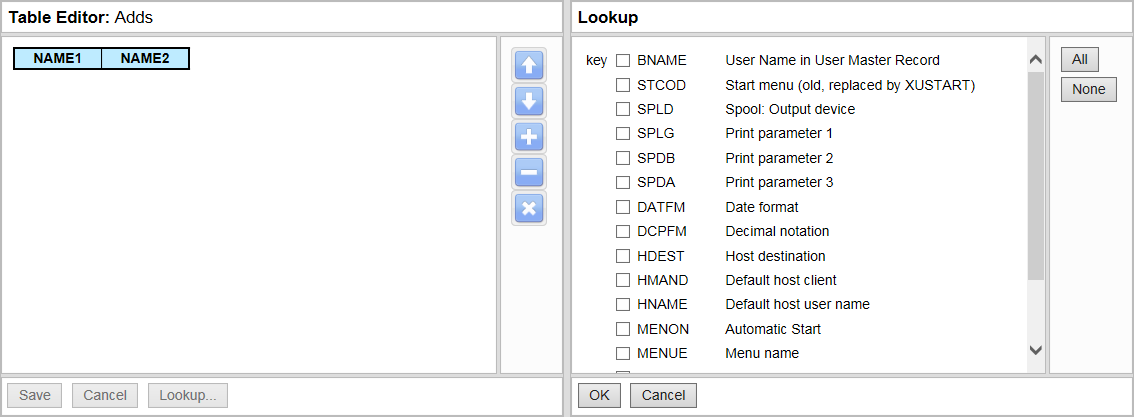
Click ‘OK’ in the Lookup dialog to copy the selected values into the Table Editor dialog. Each selected table column will be added as a new item, with the table column name appearing on both sides of the pair. Pair List items may still be added manually: changes made in the String List editor will be reflected in the Lookup dialog’s selections when it is next displayed.
If a Pair List parameter workflow node is associated with more than one action, the Lookup dialog displays values obtained from the first action that was linked.
To examine the details for a Pair List parameter after a workflow has been saved, double-click the node or select ‘View Details’ from the node’s context menu.