String Multiline Parameters
String Multiline parameters define multi line string values that are used for some LiveCompare actions. For example the Send Email action has a String Multiline parameter as an action property, which stores the text of the message to be sent.
To set the value of a String Multiline parameter, open the Property Editor and click the field to the right of the parameter’s ‘String Multiline’ action property. The String Multiline Editor dialog is displayed in the lower portion of the Workflow Editor, showing the name of the parameter node being edited. Note that the workflow diagram may not be edited while this dialog is displayed.
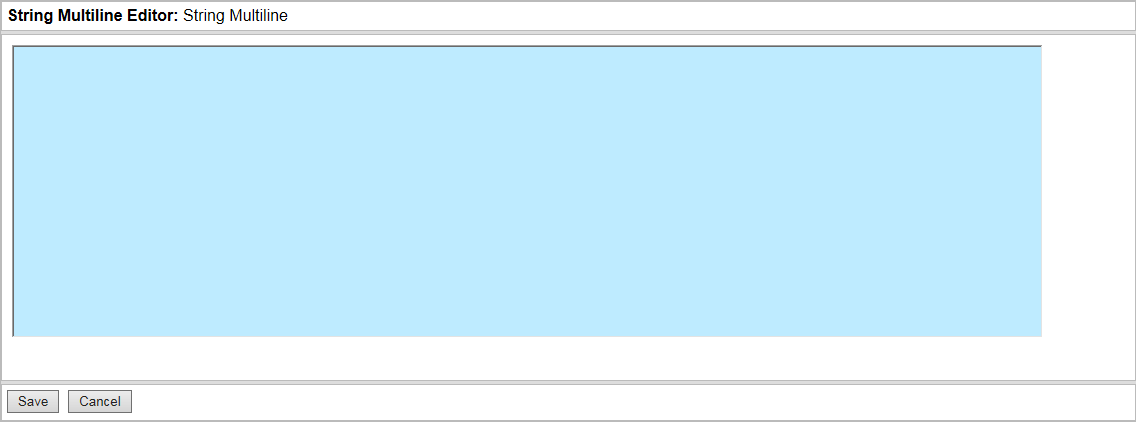
Enter a string value. You can format the string value using Enter as required. Click ‘Save’ to confirm your changes and close the String Multiline Editor dialog. The value of the parameter is displayed above the parameter node.
To examine the details for a String Multiline parameter after a workflow has been saved, double-click the node or select ‘View Details’ from the node’s context menu.