Create HTML Report Actions
Create HTML Report actions write the contents of one or more Table datasets, XML datasets or XML parameters to an HTML report. Each report generated by the action is stored in a folder underneath the LiveCompare user data directory. If the Create HTML Report action’s Fixed parameter is set to ‘false’, its reports are stored in the following time-stamped directory:
<LiveCompare user data dir>\public\Reports\<Workspace Name>\<Report Name>_YYYYMMDD_HHMMSS
If the Create HTML Report action’s Fixed parameter is set to ‘true’, its reports are stored in the following directory, which does not include a time stamp:
<LiveCompare user data dir>\public\Reports\<Workspace Name>\<Report Name>
| Action Property | Description |
|---|---|
|
Fixed |
A Boolean parameter which indicates whether the Create HTML Report action will generate fixed location reports. If this parameter is set to ‘true’, the action stores its report in the <Report Name> directory; this directory will be removed and then recreated each time the action is run. If the Fixed parameter is set to ‘false’, a new report will be generated in its own time-stamped directory each time the action is run. Each fixed location report in a workspace should normally have a different value for its Report Name parameter. This will ensure that each workflow’s Report URL dataset points to the expected report. |
|
Html1 |
An XML parameter or dataset containing data to be written to the HTML report. |
|
Html2 |
A second XML parameter or dataset containing data to be written to the HTML report. |
|
Html3 |
A third XML parameter or dataset containing data to be written to the HTML report. |
|
Report Name |
A String parameter which stores the name used for the generated report. If the Fixed parameter is set to ‘false’, the generated report name includes a timestamp indicating when the report was created. |
|
Report URL |
A String dataset which is set to contain the URL of the generated report. |
|
Row Status to Show |
For Table datasets that store comparison results, a String List parameter which stores the comparison statuses to appear in the report. The String List parameter may contain the values ‘Same’, ‘Different’, ‘In1’, or ‘In2’. If this action property is not set, all comparison statuses are shown. |
|
Source1 |
A Table dataset containing data to be written to the HTML report. |
|
Source2 |
A second Table dataset containing data to be written to the HTML report. |
|
Source3 |
A third Table dataset containing data to be written to the HTML report. |
Each HTML report has a Table of Contents page which includes a link to each of the tables and XML pages in the report. The number of rows reported in each table is determined by the lower of the following values:
- The ‘R3CompTConTier2MaxRowsForDisplay’ configuration setting, which has a default value of 1000.
- The ‘Maximum number of rows/objects to display:’ User Preferences setting for the current user.
Generated HTML reports may be accessed by double-clicking the action’s Report URL dataset, or by choosing ‘View Details’ from the dataset’s context menu. They may also be accessed from a workspace’s Reports folder in the LiveCompare hierarchy. Choose ‘Reload Children’ from the folder’s context menu to list any newly-generated reports.
Example:
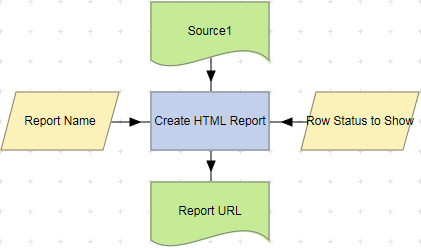
To examine the details for a Create HTML Report action, double-click the action node, or select ‘View Details’ from the node’s context menu. The Details screen displays the number of records in each of the Source tables and the time taken for the action to complete.
Create HTML Report actions support the use of the Define Action Parameters Wizard, which allows new ‘Source’ input parameters to be created with the type ‘Table’, and new ‘Html’ input parameters to be created with type ‘Xml’.