Step 5 (As-Is) - Running the Data Extract Program
The Data Extract program must be run on your As-Is system to obtain the data required for the SAP HANA migration assessment. If you plan to extract the data to your local machine, create an empty directory on your client machine named ‘AS-IS’. This directory will store the data downloaded from your As-Is system. You may wish to choose a more descriptive directory name, for example, one that includes the SAP system ID.
To run the Data Extract program on your As-Is system, carry out the following steps.
- Run transaction SE38.
- In the ABAP Editor’s Program field, enter the name you provided for the Data Extract program, and click
 . The following screen is displayed.
. The following screen is displayed.
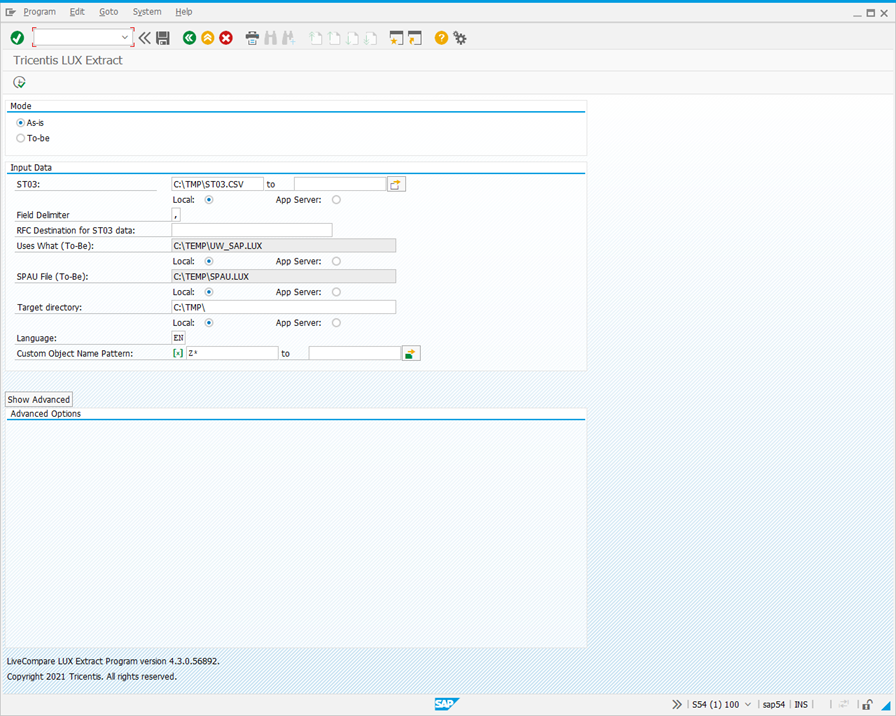
- Select ‘As-is’ in the Mode section, and complete the screen fields as follows:
| Field | Description |
|---|---|
| ST03 |
Set this field to point to the filename and directory location of the clean performance history data file that was created in Step 2. Select the Local radio button if the file is stored in a directory on your local machine, or the ‘App Server’ radio button if the file is stored in a directory on your As-Is SAP application server. In this case, use a UNC pathname to identify the directory. The ‘App Server’ setting is required if the data extract program is to be run as a background job. If you have downloaded performance history data for more than one month, use the multiple selection feature, and enter each path and filename in the ‘Select Single Values’ tab. |
| Field Delimiter | Enter the field delimiter used in your downloaded performance history data file. |
| RFC Destination for ST03 data | If performance history data is to be obtained from an RFC Destination that connects to your Production system, enter the name of the RFC Destination that was created in Step 2. If both an RFC Destination and ST03 files are specified, the performance history data is merged and the usage counts for each program and transaction are aggregated. |
| Uses What (To-Be) | This field and its associated radio buttons are not used in ‘As-is’ mode. |
| SPAU File - (To-Be) | This field and its associated radio buttons are not used in ‘As-is’ mode. |
| Target directory |
If you plan to store the extracted files locally, select the ‘Local’ radio button and set this field to the location of an empty directory on your local server. If you plan to store the extracted files on the As-Is SAP application server, select the ‘App Server’ radio button, and set this field to the UNC pathname of an empty directory on your As-Is SAP application server. In each case, the target directory name should end with a trailing \. If the ‘App Server’ setting is used, the extracted files will be stored in a new time-stamped directory named LUX_<YYYYMMDDHHMMSS>. The ‘App Server’ setting is required if the data extract program is to be run as a background job. |
| Language | This field should be set to EN. |
| Custom Object Name Pattern | These fields should be set to a naming pattern that identifies your custom objects, for example, Z*. Use both fields if you need to specify a range of patterns. |
- Click ‘Show Advanced’. The screen changes to the following:
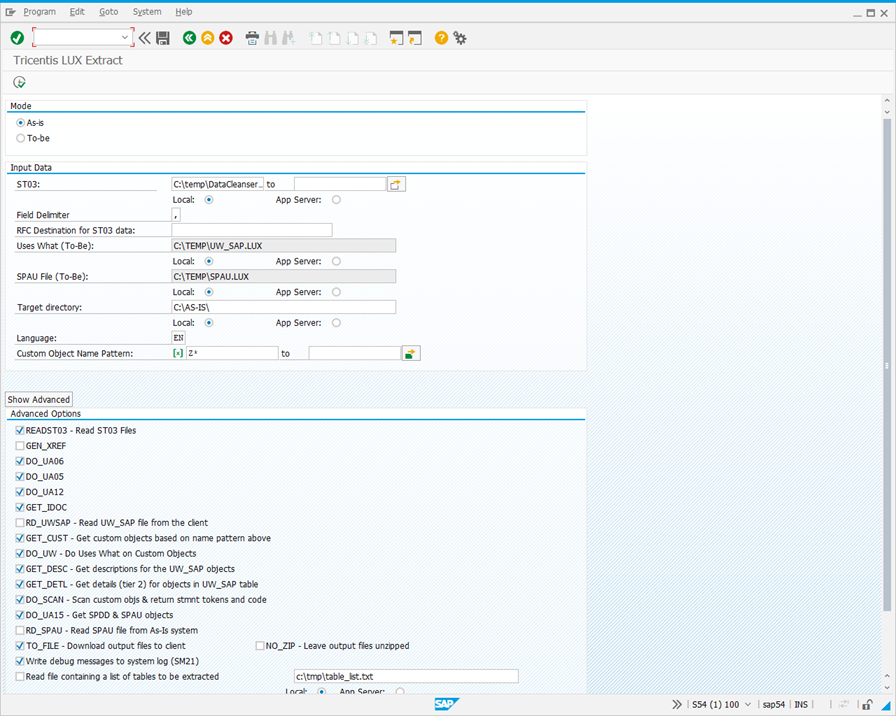
- Confirm that the Advanced Options are selected as shown below.
| Option | Select | Description |
|---|---|---|
| READST03 | X | Reads ST03 files. |
| GEN_XREF | Generates index entries for function groups associated with smart forms. | |
| DO_UA06 | X | Retrieves data used by the UA06 workflow. |
| DO_UA05 | X | Retrieves data used by the UA05 workflow. |
| DO_UA12 | X | Retrieves data used by the UA12 workflow. |
| GET_IDOC | X | Retrieves IDOC data. |
| RD_UWSAP | Reads the UW_SAP file from the client. | |
| GET_CUST | X | Retrieves custom objects based on the specified naming patterns. |
| DO_UW | X | Performs a Uses What on the custom objects. |
| GET_DESC | X | Retrieves descriptions for the UW_SAP objects. |
| GET_DETL | X | Retrieves Tier 2 details for the objects in the UW_SAP table. |
| DO_SCAN | X | Scans custom objects, and returns statement tokens and code. |
| DO_UA15 | X | Retrieves SPDD and SPAU objects. |
| RD_SPAU | Reads the SPAU file generated for the As-Is system. | |
| TO_FILE | X | Downloads output files to the client. |
| NO_ZIP - Leave output files unzipped | Select this check box if you wish to leave the output files unzipped in the As-Is directory. | |
| Write debug messages to system log (SM21) | X | Write debug messages to the system log (SM21). |
| Read file containing a list of tables to be extracted | Specify an additional set of SAP tables to be read. | |
| BY_DEV | Extract objects by development class or package. |
- Select the ‘Read file containing a list of tables to be extracted’ check box if you wish to have data extracted for additional set of SAP tables. The names of the tables to be read should be specified in a text file, with each table name on a separate line. Enter the filename and directory location of the text file in the field to the right of the check box. If ‘Local’ is selected, you should specify a local directory and filename. If ‘App Server’ is selected, you should specify a UNC path to the file on your As-Is SAP application server.
Running the Data Extract Program in the Foreground
Click  to run the Data Extract program in the foreground. While the program is running, dialogs similar to the following may be displayed depending on your SAPGUI security settings.
to run the Data Extract program in the foreground. While the program is running, dialogs similar to the following may be displayed depending on your SAPGUI security settings.
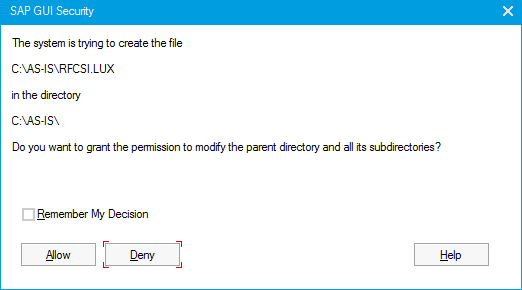
Click ‘Allow’ to allow the file to be written to the ‘As-Is’ directory. Optionally, select ‘Remember My Decision’ to allow subsequent files to be written. When the Data Extract program has completed, a screen similar to the following is displayed.
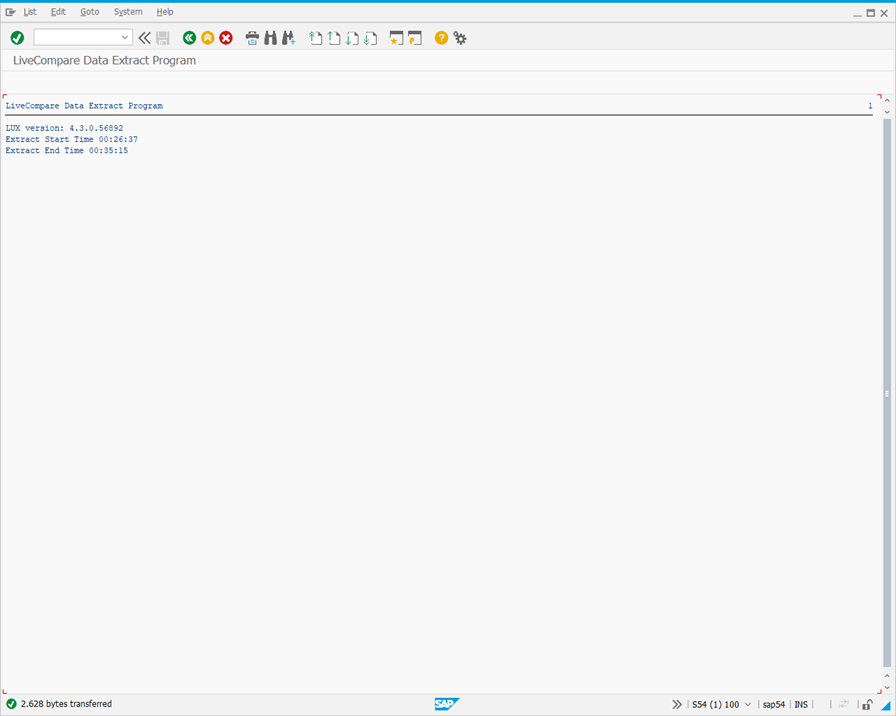
Click  twice to return to the ABAP Editor screen.
twice to return to the ABAP Editor screen.
Running the Data Extract Program as a Background Job
To run the Data Extract Program as a background job, confirm that you have selected the ‘App Server’ options, save your settings in a program variant, and then use SAP transaction SM36 to run or schedule the variant as a background job. Click here for details.
Minimizing the Possibility of Timeouts
To minimize the possibility of timeouts occurring when the Data Extract program is run on your As-Is system, use SAP transaction RZ11 to set the value of rdisp/max_wprun_time to 0.