Copying and Pasting Workflows Using Google Chrome
In Google Chrome, the ‘Copy Workflow to Clipboard’ context menu item displays a dialog from which a workflow’s XML code may be copied.
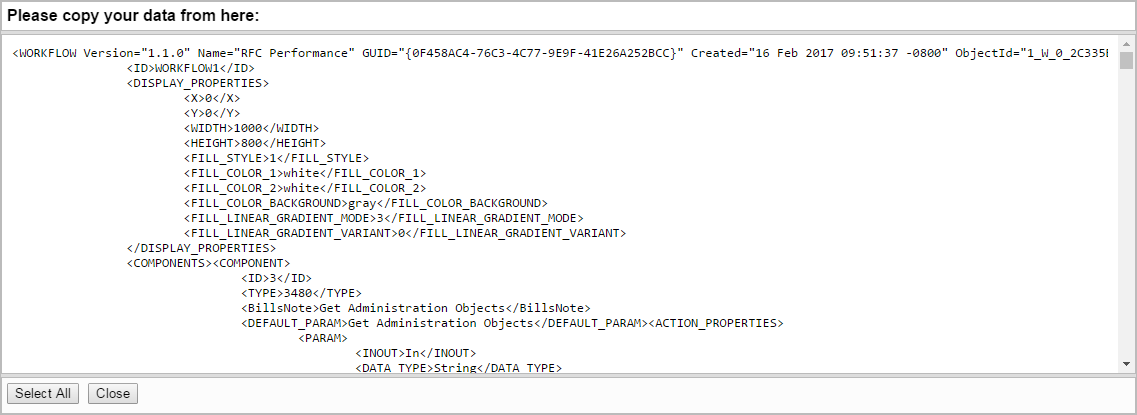
Click ‘Select All’ to select the dialog’s contents, and press Ctrl+C to copy the workflow’s XML code to the Clipboard. Click ‘Close’ to close the dialog.
Similarly, the ‘Paste Workflow to Clipboard’ context menu item in Google Chrome displays a dialog into which a workflow’s XML code may be pasted.
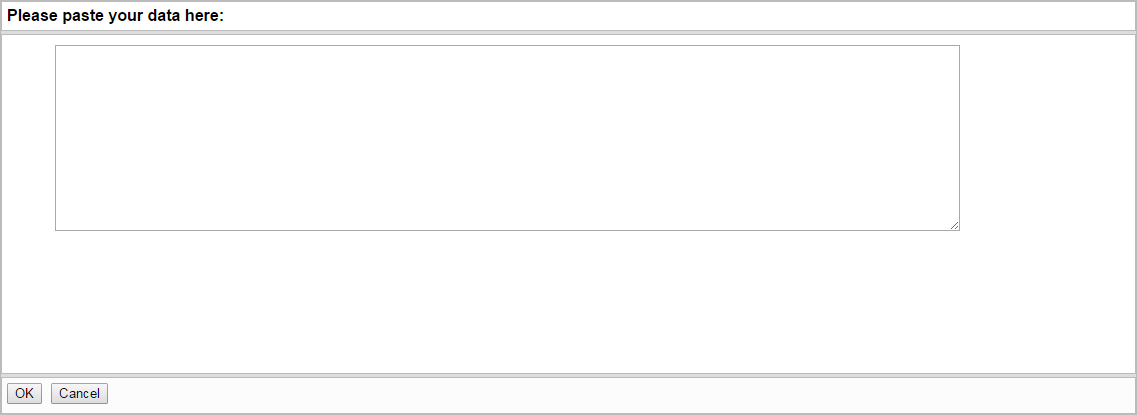
Press Ctrl+V to paste the workflow’s XML code into the dialog, and click ‘OK’ to display the workflow in the Workflow Editor.