Running a Workflow from an External Program - Adder Example
This example shows how to develop a simple workflow and call it from an external program. The workflow will perform an addition of two numbers specified as String parameters, storing the result in a Table dataset. The workflow will be called from a Python script using the PySimpleSoap Web Services client.
Building the Adder Workflow
Create a new workspace named WebServices, and add a new workflow named Adder to the workspace. Add an Execute SQL action to the Adder workflow, and use the Define Action Parameters Wizard to add two String parameters named ‘x’ and ‘y’ to the action.
Add ‘x’, ‘y’ and ‘Result’ nodes to the workflow, and set numeric values for the x and y parameters. The workflow should now look like this:

Set the Execute SQL action’s Statements property to the following. Each SQL statement should be stored as a separate string entry.
CREATE TABLE Result(Answer Int)
INSERT INTO Result SELECT x + y
Add an Extract Fields action to the workflow. Link its Source property to the Result dataset, and add a Result1 dataset to the action. Edit the action’s Columns to Params property and set it to a table row containing the following values:
Answer, Result1
Rename the Result1 parameter node to ‘Sum’. The workflow should now look like this:
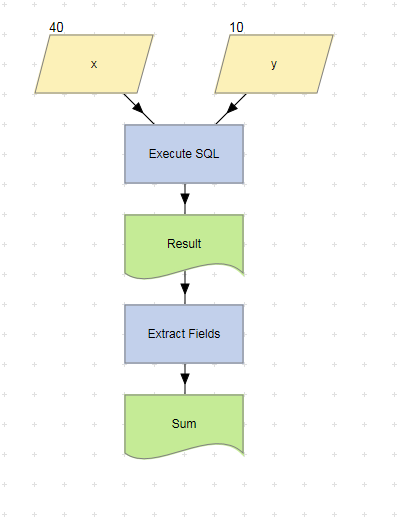
Run the workflow and verify that the Sum dataset contains the correct result.
Registering the Workflow as a Web Service
Use the Register Workflow as Web Service Wizard to register the Adder workflow as a Web Service. Select both ‘x’ and ‘y’ in the Choose Input Parameters screen, and ‘Sum’ in the Choose Output Parameter screen.
Downloading and Installing Python
Download Python 2.7.3 from the Python Programming Language Official Website at http://python.org. Run the installation program, and then set your Windows path variable to include the directory location of the PYTHON.EXE executable.
Verify the installation by entering python in a command window.
C:\>python
Python
2.7 (r27:82525, Jul
Type "help", "copyright", "credits" or "license" for more information.
>>>
Downloading and Installing the PySimpleSoap Web Services Client
Download the PySimpleSoap 1.0.5 source package from http://code.google.com/p/pysimplesoap/downloads/list and extract the ZIP file to a temporary directory. To resolve a ‘timeout is not supported’ error that may occur when running the Web Services client, carry out the following steps:
- Edit the <Download dir>\ pysimplesoap-1.05a\pysimplesoap\client.py file.
- Change the line which reads:
TIMEOUT = 60
to
TIMEOUT = None
- Save the client.py file.
Install the PySimpleSoap web services client from a command window by running the following from the <Download dir>\pysimplesoap-1.05a directory:
python setup.py install
Creating the Python Script
Create a new file named Adder.py. Paste in the following code, and save the file.
# Adder.py
# Python LiveCompare web services client.
# Import the web services client.
from pysimplesoap.client import SoapClient
# Import date and time functions.
import datetime
# Import a 'sleep' function.
import time
# Workflow status strings.
COMPLETED = 'COMPLETED'
RUNNING = 'RUNNING'
QUEUED = 'QUEUED'
FAILED = 'FAILED'
UNRECOGNIZED_TOKEN = 'UNRECOGNIZED_TOKEN'
# Set WSDL to the link to your Web Service, obtained from the Web Services screen.
WSDL = 'http://localhost/livecompare/WebServices/Adder.lcsx?WSDL'
TRACE = False
# Set the web services client.
client = SoapClient(wsdl=WSDL, trace=TRACE)
# Start the workflow, passing in the input parameter values.
# swr stores the StartWorkflow() result.
swr = client.StartWorkflow(x='80', y='20')
status = ''
# Obtain the workflow token.
token = swr['StartWorkflowResult']['token']
# Obtain the recommended polling interval.
interval = swr['StartWorkflowResult']['interval']
# Obtain the EndWorkflow() result in order to check the workflow status.
ewr = client.EndWorkflow(token=token)
# Repeat until a break is reached.
while True:
# Print the date and time, and the current workflow status.
status = ewr['EndWorkflowResult']['status']
print datetime.datetime.today(), status
if status == FAILED:
break
# Workflow started but an error occurred while it was running.
if status == COMPLETED:
break
# Workflow ran to completion.
if status == UNRECOGNIZED_TOKEN:
break
# Invalid workflow token.
# Sleep for the recommended polling interval.
time.sleep(interval)
# Obtain the EndWorkflow() result.
ewr = client.EndWorkflow(token=token)
# If the status is 'COMPLETED' print out the workflow result.
if status == COMPLETED:
print datetime.datetime.today(), ewr['EndWorkflowResult']['workflowResult']
Testing the Script
To test the script, run the following from a command window:
python Adder.py
Verify the script results.
C:\temp>python Adder.py
2012-09-17 10:58:48.586000 RUNNING
2012-09-17 10:58:50.658000 COMPLETED
2012-09-17 10:58:50.661000 {'Sum': u'100'}