Step 3 (To-Be) - Installing the Data Extract Program
To install the Data Extract program on your To-Be SAP system, carry out the following steps:
- Open the downloaded Data Extract program using a text editor.
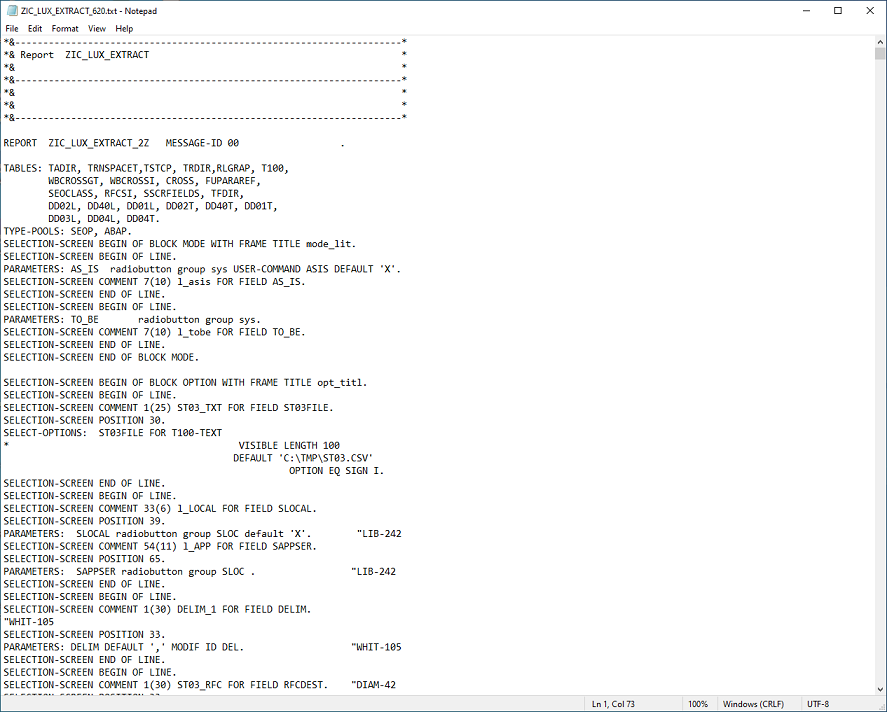
- Copy the program text to the Clipboard using Edit > Select All (Ctrl+A) followed by Edit > Copy (Ctrl+C) followed by Edit > Paste (Ctrl+V).
- Log in to your To-Be SAP system as a user with sufficient privileges to create custom programs.
- Run transaction SE38. The following screen is displayed.
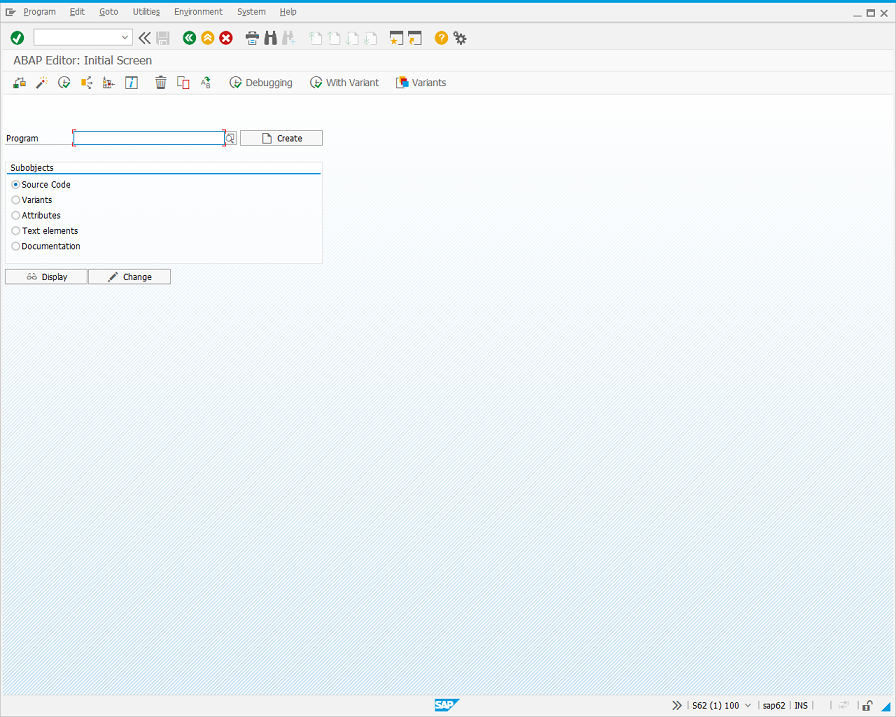
- In the Program field, enter a new program name that uses your own custom namespace (for example, Z* or Y*). Click the ‘Create’ button to display the following dialog.
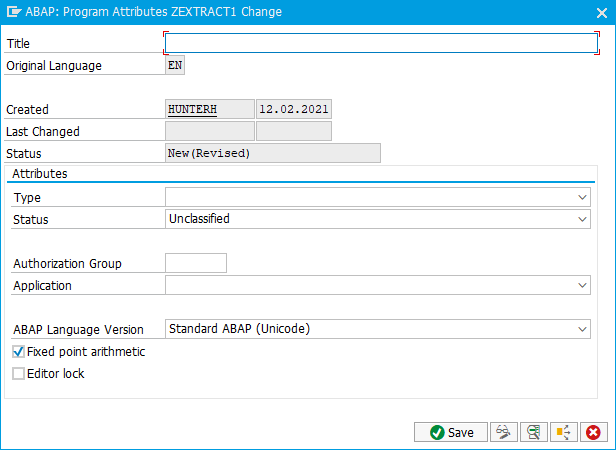
- Enter a description for the program in the Title field and select ‘Executable program’ from the Type drop-down list.
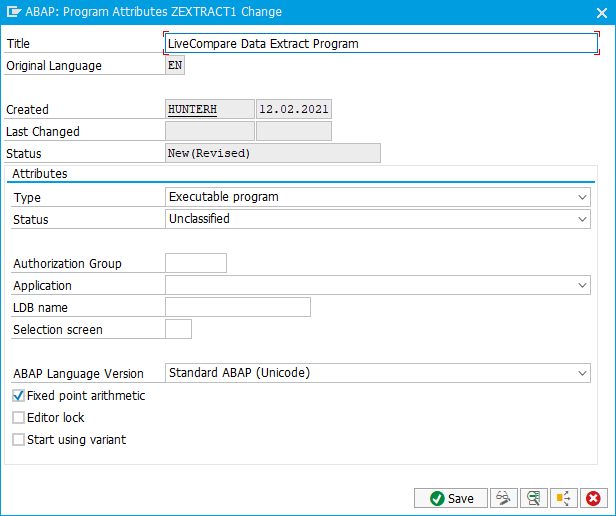
- Click ‘Save’. The following dialog is displayed.
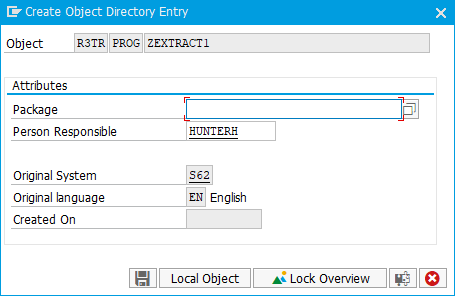
- Click ‘Local Object’. The following screen is displayed.
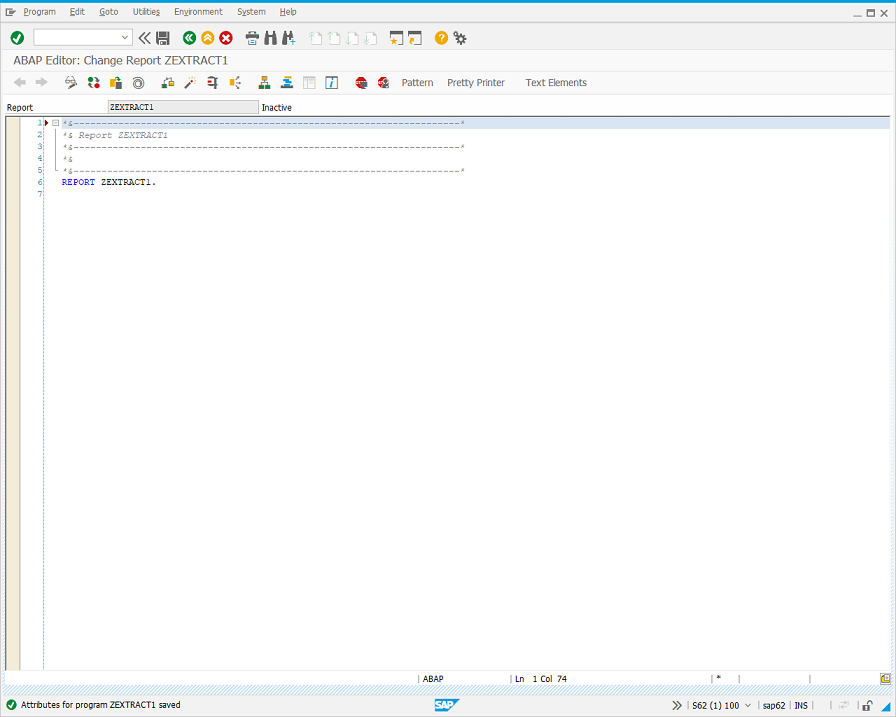
- Paste the Clipboard text into the editor, replacing the existing code.
- Modify the Report comment line and the REPORT program line so that they specify the name you provided for the custom program. The editor screen should look like this:
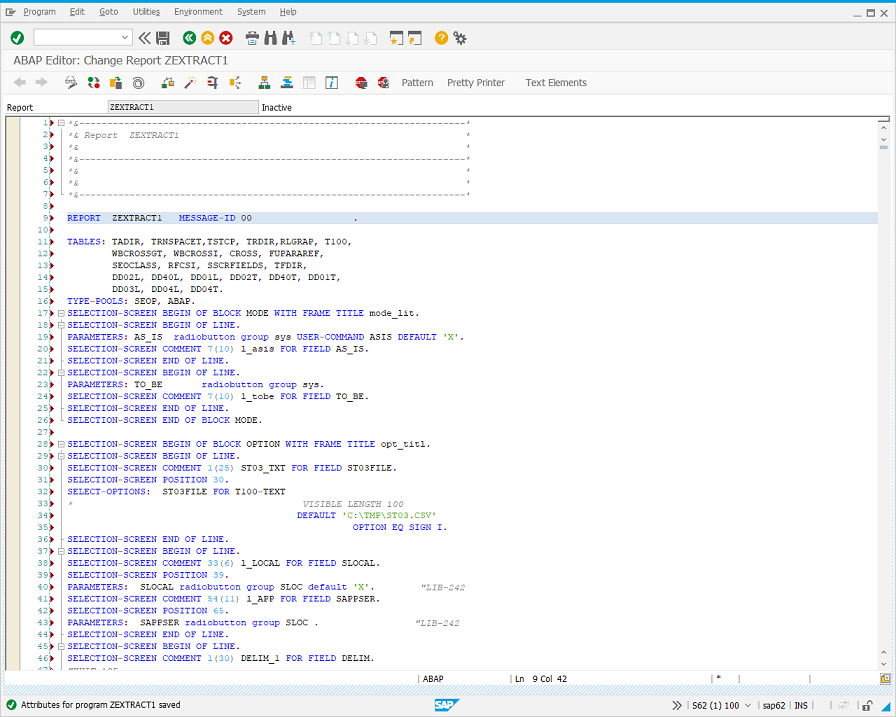
- Save and then activate the ABAP program.