This chapter provides all the elements required to properly run SAP GUI applications tests.
In This Chapter |
See Also |
Before using the SAP GUI-compatible version of NeoLoad, the following requirements must be fulfilled:
After the User Path is recorded, you can insert Actions like ‘Read’, ’IsSelected', ‘IsChangeable’ or ‘IsAvailable’ to:
For more information, see SAP GUI Actions.
Machines running SAP GUI Virtual Users may be limited in the number of Virtual Users they can run, due to the graphic resources available to that machine.
You can generate a higher number of Virtual Users on high-end servers (high CPU, high memory) by using several Remote Desktop Services sessions on the same machine.
For more information about installation prerequisites, see the Terminal Services installation guide.
With NeoLoad
NeoLoad can remotely start as many Windows sessions as required on each Windows Server used as Load Generator. Each Window session automatically starts a Load Generator process which is automatically added to the list of available Load Generators for the zone.
For more information, see the Terminal Services tab from the Load Generator Zone settings.
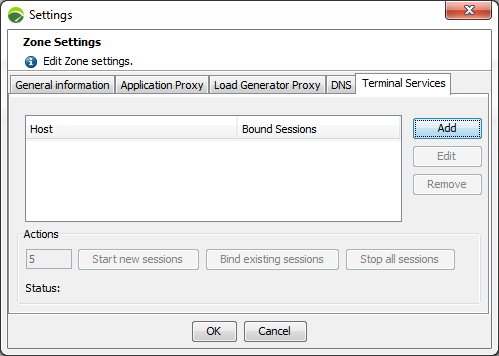
For more information, see Terminal Services.
With custom scripts
If the NeoLoad Terminal Services feature cannot be used for any reason and a custom script is required, here is the command to start a Load Generator Agent in Terminal Services mode:
NeoLoad 6.7\bin\LoadGeneratorAgent.exe -terminalServicesThe Load Generator then uses a unique working folder and picks an available port dynamically. Add the Load Generator to NeoLoad by using the Bind action from the Terminal Service feature. For more information, see Terminal Services.
In the case you have troubles identifying the cause of a failure, you can select the Show SAP GUI interface and take screenshots on error option when running the test. You can see the screenshots in the detail of the error listed in the Errors tab of NeoLoad.
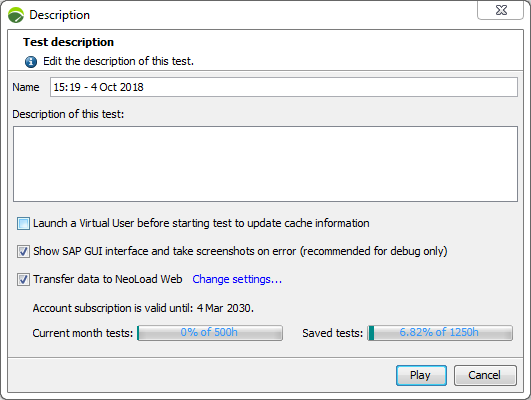
It is recommended to select this option only for debugging purposes as it consumes a large amount of graphical resources and may return unreliable response times and raises additional errors in case of an overloaded Load Generator. You may need to decrease the load in such mode. For more information, see Runtime errors.
Recording
It is possible to record SAP GUI application in SAP Business Client with NeoLoad:
controller.recorder.sap.business.client=true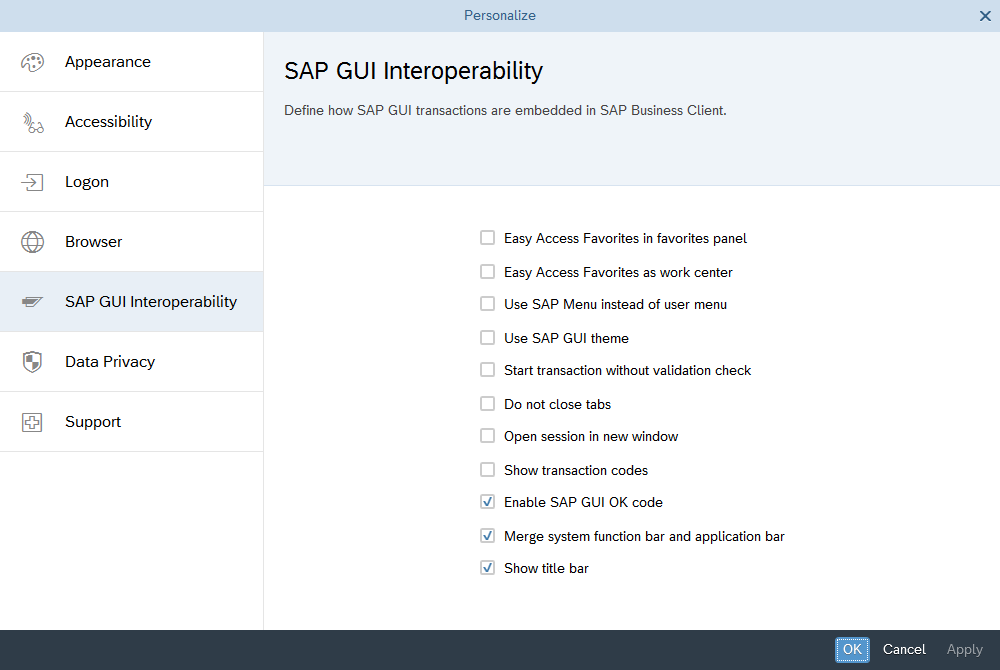
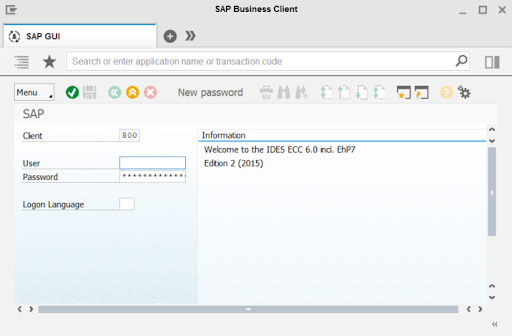
Runtime
To replay with SAP Business Client, add the "sapBusinessClient" parameter with value "true" to the SAP Connect Action.
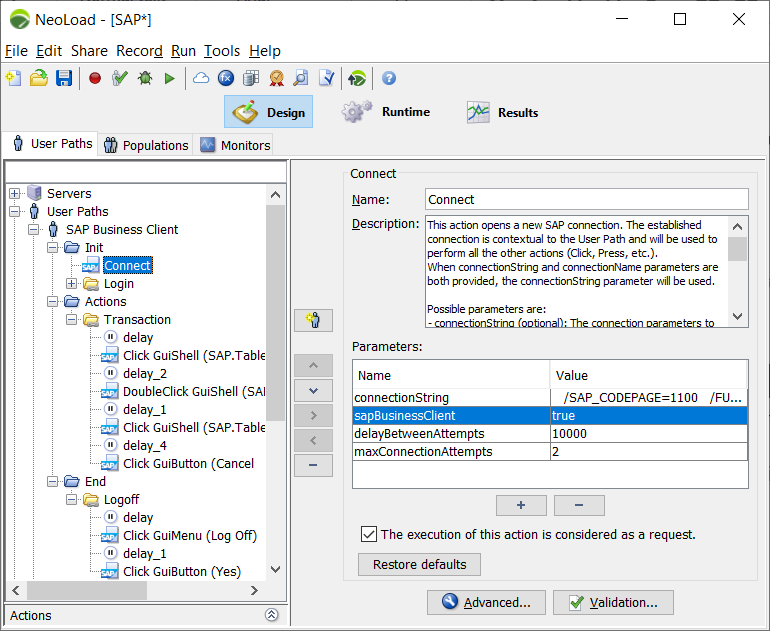
The SAP GUI client executable is not properly detected, can I specify the path?
In the case NeoLoad does not detect the path of SAP GUI or does not pick the appropriate version, see Modify the path to the SAP GUI client.
Why do I get error “Scripting support is disabled by the user” with SAP Logon?
Scripting must be enabled on all SAP GUI installations. For more information, see Enable SAP GUI scripting.
What is the SAP GUI component coverage by NeoLoad?
For more information, see the mapping table.