Proxy
The Proxy panel enables you to add and configure, edit, duplicate and remove proxies.
It is also here that you can pick a proxy you created to be used as an Internet proxy and/or as an Applications proxy, or a proxy for an integration module (such as qTest for example).
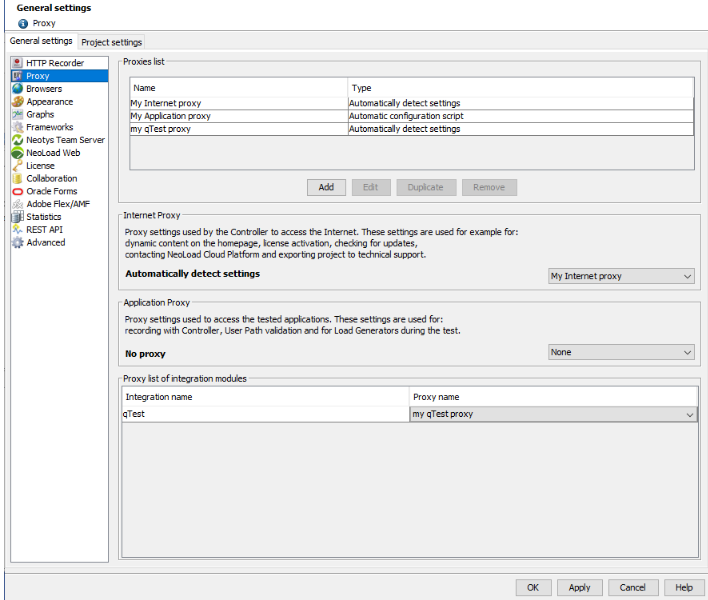
You can add one or as many proxies as you need and use it/them for different types of connections needed by NeoLoad:
-
Internet as NeoLoad requires an Internet connection for tasks such as: access the Cloud platform, check for updates, activate the license online, add dynamic content to the homepage, and export projects to the NeoLoad Technical Support.
-
Applications to enable NeoLoad to communicate with the servers of the applications to test (record the application, validate the User Path, etc.)
-
Neotys Team Server as NeoLoad requires an Internet connection to access NTS for license management.
This proxy cannot be used to access NTS for collaboration.
-
Collaboration as NeoLoad requires an Internet connection to access external SVN servers (other than Neotys Team Server)
-
Integration modules to enable NeoLoad to communicate with the servers of the applications it integrates with.
Add a proxy
You can add one or as many proxies as you need in order to create a pool of proxies. From that pool, you will then be able to select a proxy that suits your needs or a proxy that you can use as a template and modify on the fly as you wish. See Use a proxy for more information.
To add a proxy, follow these steps:
-
Go to Edit > Preferences > General settings > Proxy.
-
Click Add.
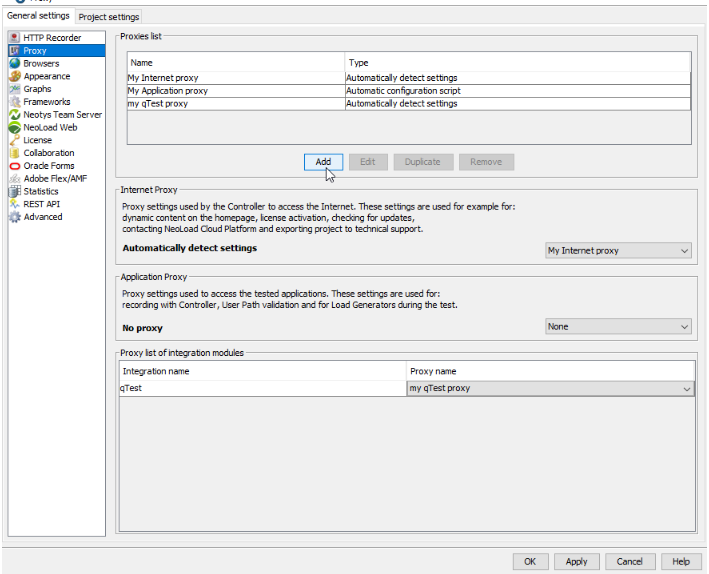
-
In Name, enter a name, function, location, or context information in order to identify the proxy.
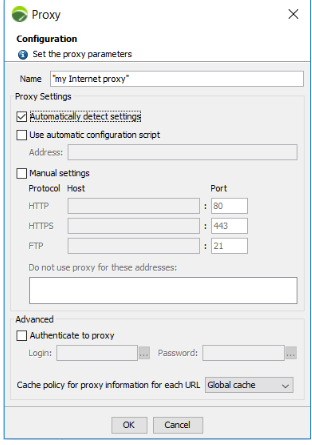
-
Select one or several configuration options in the Proxy settings group box.
There are three methods to configure a proxy. If more than one method is selected, they are prioritized in the following order: auto-detection, auto-configuration, and manual configuration.
-
Automatically detect settings
This option automatically detects the proxy settings. It requires implementation of the WPAD protocol over the network (via the DHCP or DNS server).
-
Use automatic configuration script
With this option, the address of the automated configuration script (PAC file) may be specified, when the network has one. If the URL is incorrect, NeoLoad switches to manual mode or, failing that, does not use a proxy at all.
-
Manual settings
This option lets you manually enter the addresses (hostname and port) of the HTTP, HTTPS and FTP proxies (the three fields may be identical when one proxy handles all three protocols).
Note FTP is only used for Internet proxy to export projects to the NeoLoad Technical Support.
Use the list of exceptions to specify the names or IP addresses of the machines for which the proxy must not be used (direct connection).
Each element must be separated by a comma, a semicolon or a space. The "*" (star) character can be used to enter a wild card string. For example, to specify all the machines in the
mydomain.comdomain,*.mydomain.comcan be entered.
-
-
The Advanced group box enables you to manage authentication and cache policy.
-
Authentication
NeoLoad handles basic, Digest, NTLM and Negotiate (Kerberos) authentications.
Use this option to specify user ID and password required for identification on the proxy. It is possible to pick a variable to make the proxy authentication dynamic with the ellipsis button
 .
. -
Cache policy
Note Cache policy configuration is relevant only for Applications proxy.
This option is linked to the auto-detect and automated script modes. It allows specifying the optimization level to be applied by NeoLoad when executing the automatic configuration script.
Since there is only one Virtual User in NeoLoad, Global cache and Virtual User cache options have the same effect.
-
Global cache: Proxy settings are shared among all Virtual Users. This is the fastest method, but it can produce distorted results with some complex automated scripts.
-
Virtual User cache: The Virtual User uses its own settings.
-
No cache: With this option, the automated script is played at each request. This provides the most accurate simulation. This option is useful, for example, in the case of random method load balancing.
-
You have added a proxy, follow the steps in Use a proxy.
-
Tip: It is possible to configure the proxies to be able to use NeoLoad with the command line. See below for more information.
According to your OS, edit the [proxy] category in file:
-
for Windows:
C:\Users\<username>\AppData\Roaming\Neotys\NeoLoad\v8.2\conf\controller_user.properties -
for Unix/Linux/Mac:
/home/<username>/.neotys/NeoLoad/v8.2/conf/controller_user.properties
Use a proxy
You have created several proxies, you need now to link them to the use you want to make.
Follow the steps below related to the type of proxy you want to use.
Internet proxy
You may need an Internet proxy as NeoLoad requires an Internet connection for tasks such as: access the Cloud platform, check for updates, activate the license online, add dynamic content to the homepage, and export projects to the NeoLoad Technical Support.
To use an Internet proxy, follow these steps:
-
Go to Edit > Preferences > General settings > Proxy.
The Proxies list group box shows the proxies created as described in Add a proxy.
-
In the Internet Proxy group box, click the drop-down list to select the proxy you want to use as an Internet proxy.
-
Click OK to save your setting.
Applications proxy
You may need an Applications proxy to enable NeoLoad to communicate with the servers of the applications to test (record the application, validate the User Path, etc.).
To use an Applications proxy, follow these steps:
-
Go to Edit > Preferences > General settings > Proxy.
The Proxies list group box shows the proxies created as described in Add a proxy.
-
In the Applications Proxy group box, click the drop-down list to select the proxy you want to use as an Applications proxy.
-
Click OK to save your setting.
Unless specified otherwise, this setting will be applied to single zones as explained in Applications Proxy.
Proxy list of integration modules
This groupbox enables you to pick a specific proxy to use external modules integrated with NeoLoad.
-
For more information about connecting NeoLoad with external SVN servers (other than Neotys Team Server), see Collaboration.
-
For more information about managing the license with Neotys Team Server (NTS), see Neotys Team Server.