Integrate Postman with Universal Agent
Getting Started
In this article you will learn how to integrate Postman.with Universal Agent
You will need the Newman command line tool, which is also known as Collection Runner for Postman. installed in the host machine where the Automation Host is running to kick off a Postman.test in Universal Agent If you're not familiar with Newman, refer to this article to learn more and how to install Newman to the host machine.
The sample Postman.repository that you will use to configure in the Universal Agentis located at https://github.com/QAS-Labs/postman-samples.
The specific Postman.collection you will execute with Newman is https://github.com/QAS-Labs/postman-samples/sample-collection.json
Prerequisites
Create Postman.Universal Agent
-
From Launch. open the host machine where you want to create the new agent.
-
Select the + New Agent button.
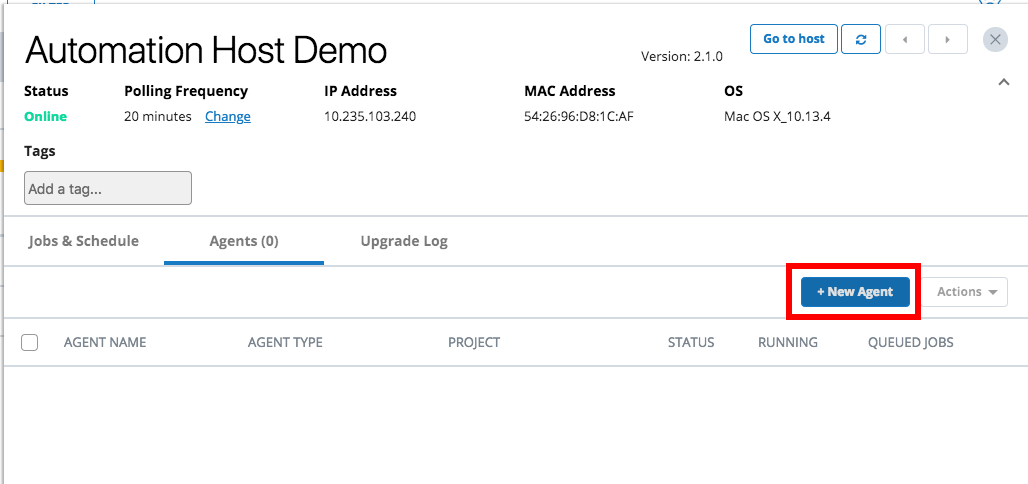
-
The New Agent dialog will display.
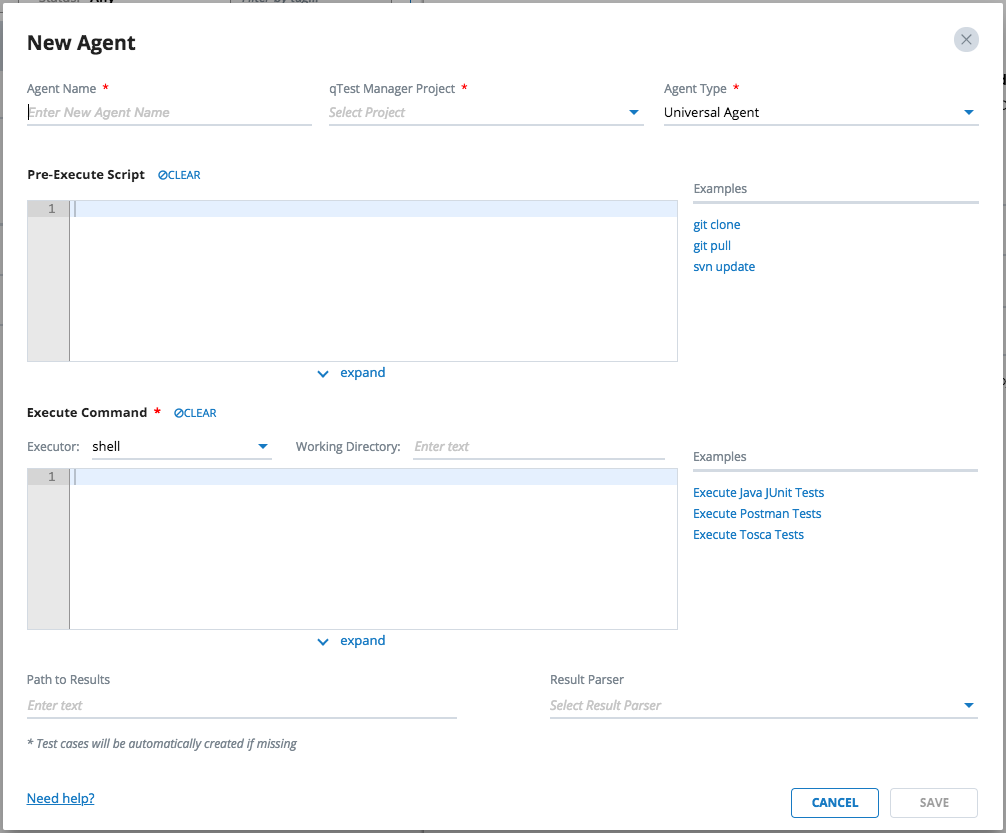
-
Enter the information listed below to create the new agent.
General Agent Information

-
Agent Name: name of the agent, e.g. Postman.Universal Agent
-
qTest Manager Project: select a qTest Manager project from which the agent is going to execute scheduled tests, e.g. qConnect Sample Project
-
Agent Type: Universal Agent
Pre-Execute Script
Enter the script below in the Pre-Execute Script editor, which is specific to the Operating System that the host is running.
Linux/Mac
#!/bin/bash if [ ! -d "/usr/local/var/postman-samples" ] then cd "/usr/local/var" git clone https://github.com/QAS-Labs/postman-samples else cd /usr/local/var/postman-samples git pull --all fi
Windows
if not exist "D:\postman-samples" ( cd /d D:\ git clone https://github.com/QAS-Labs/postman-samples ) else ( cd /d "D:\postman-samples" git pull --all )
Execute Command
Executor
-
If your host machine is running on Linux or Mac. select shell as the executor.
-
If your host machine is running on Windows. select batch as the executor.
Working Directory
-
If your host machine is running on Linux or Mac. enter /usr/local/var/postman-samples
-
If your host machine is running on Windows. enter D:\postman-samples
Execute Command
You will configure the Execute Command to execute our sample Postman.collection with the Newman Command Line tool. Note: make sure you install newman to your host machine for the command to be executed successfully by Universal Agent
If you want to execute newman command and generate report under Json format, enter below command:
newman run "./sample-collection.json" --reporters cli,json --reporter-json-export "./results/sample-results.json" --suppress-exit-code
Otherwise, if you want to execute newman command and generate report under JUnit format, enter below command
newman run "./sample-collection.json" --reporters cli,junit --reporter-junit-export "./results/sample-results.xml" --suppress-exit-code
Path to Results
Optional field. Enter the value below to specify the path to the test result generated by the Newman tool.
-
If your host machine is running on Linux or Mac:
If you configured Execute Command to run newman command that generates report under Json format, enter this value: /usr/local/var/postman-samples/results/sample-results.json
If you configured Execute Command to run newman command that generates report under JUnit format, enter this value: /usr/local/var/postman-samples/results/sample-results.xml
-
If your host machine is running on Windows:
If you configured Execute Command to run newman command that generates report under Json format, enter this value D:\postman-samples\results\sample-results.json
If you configured Execute Command to run newman command that generates report under JUnit format, enter this value: D:\postman-samples\results\sample-results.xml
Result Parser
Optional field.
-
If you configured Execute Command to run newman command that generates report under Json format, select Postman.Json as the Result Parser.
-
If you configured Execute Command to run newman command that generates report under Junit format, select Postman.JUnit as the Result Parser.
IMPORTANT NOTES
-
If you want the Universal Agentto submit test results to qTest Manager, you must specify values for both Path to Results and Result Parser. Otherwise, you must do that yourself via Execute Command.
The screenshot below shows how the new Postman.Universal Agentis configured, on Mac.
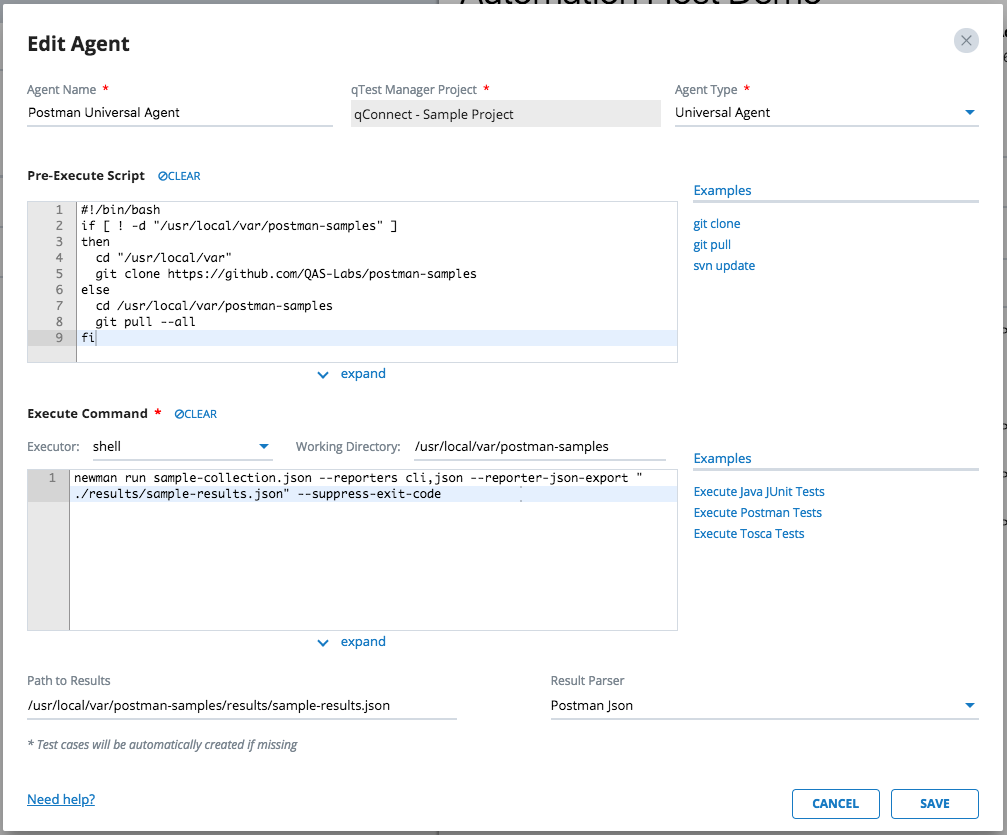
Select SAVE to finish creating the agent. The agent will be available the next time the host machine polls to qTest Launch.
Execute Postman.Universal Agent
-
Access the host machine where the TestNG Universal Agentwas created.
-
Locate the agent in the Agents list and select the Run now button.
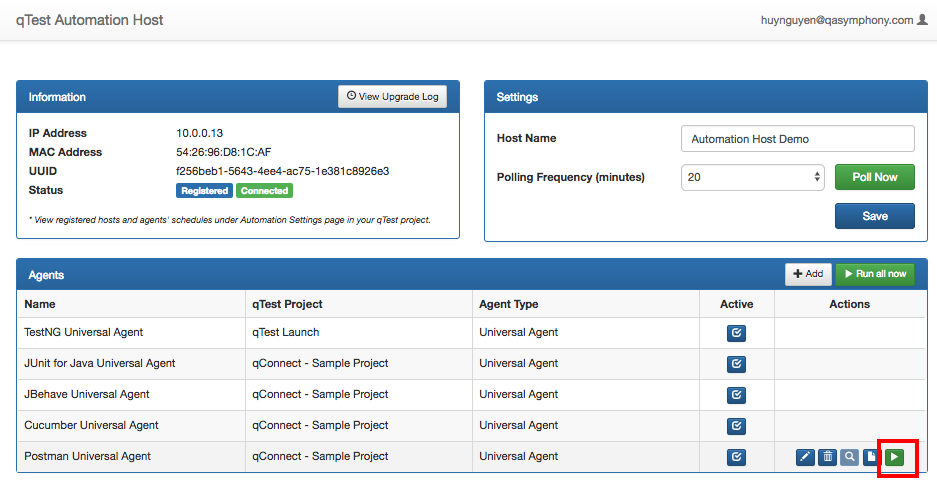
-
The Universal Agentexecution dialog will display.
-
Select the Execute button to kick off the agent execution and you will see the logs shown in the Console Log section. If the execution is successful, you'll see the test run logs being submitted to qTest Manager.
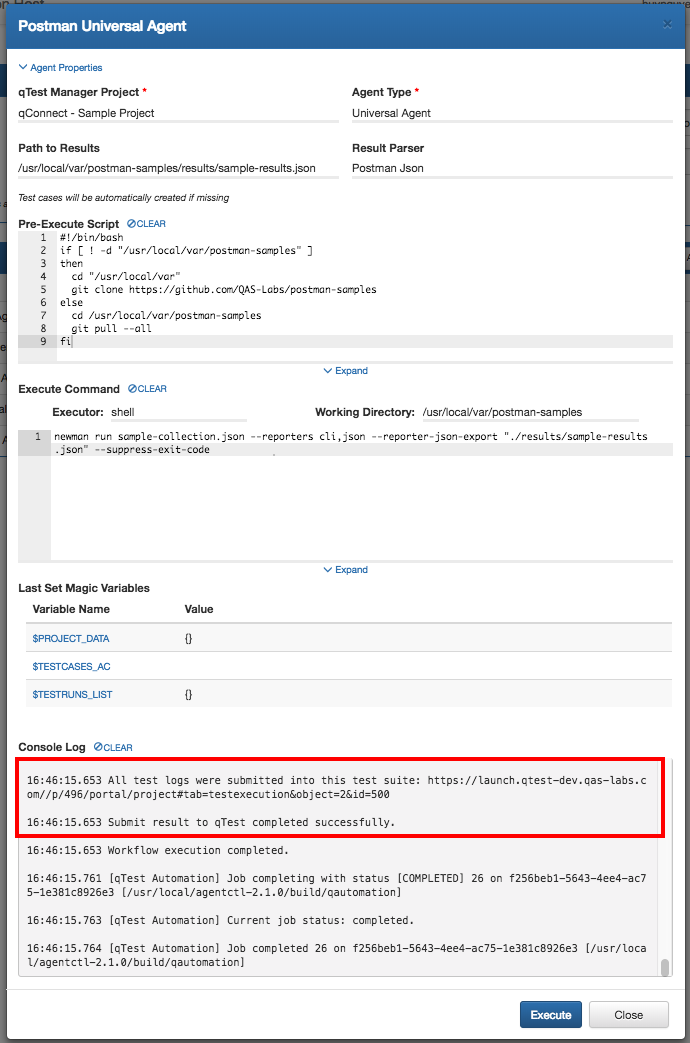
Now you can access qTest Manager and schedule Test Execution for the newly created test runs with Postman.Universal Agent