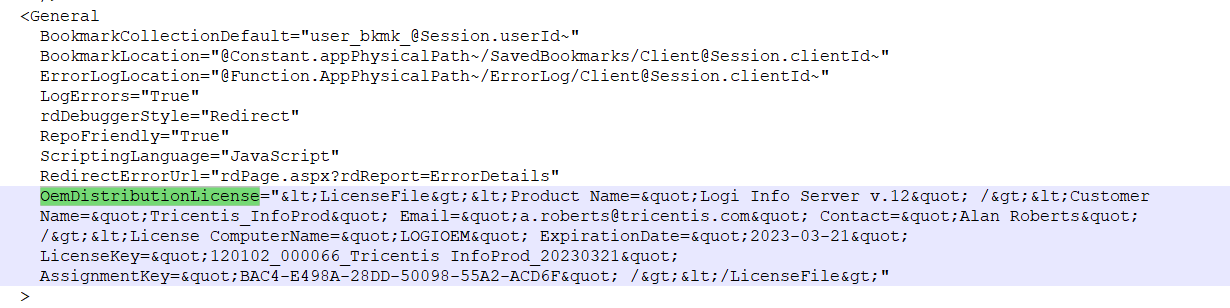Upgrade Insights Logi License for qTest OnPremise
qTest Insights leverages Logi Analytics embedded as its reporting backend. The associated Logi license will expire on EOD March 21st, 2022, after which you will have a 7-day grace period to replace it. During this time, users will see the following warning message when accessing qTest:
The Logi Info Server license file lgc120102.lic for this computer expired on 2022-03-21. Running under a grace period until 2022-03-28.
OnPremises customers who are using Insights 1.21.29 (Manager 11.0.2) or earlier must follow this guide to update the Logi license of your current qTest Insights installation. If you don't update your current license, qTest Insights won't work after the grace period.
Docker
To upgrade the Logi license in a Docker environment, follow these steps:
-
Download the file post-start.in and save it to docker-deployment-x.x/insights.
-
Navigate to the respective docker-deployment-x.x/insights directory and manually run the ./post-start.in script.
Windows and Linux
To upgrade the Logi license in a Windows or Linux environment, follow these steps:
-
Open qtestctl/insights/build.gradle.
-
Create a backup of its contents.
-
Change the value of OemDistributionLicense to the following:
Copy<LicenseFile><Product Name="Logi Info Server v.12" /><Customer Name="Tricentis_InfoProd" Email="a.roberts@tricentis.com" Contact="Alan Roberts" /><License ComputerName="LOGIOEM" ExpirationDate="2023-03-21" LicenseKey="120102_000066_Tricentis InfoProd_20230321" AssignmentKey="BAC4-E498A-28DD-50098-55A2-ACD6F" /></LicenseFile>Do not perform any changes to the content and make sure to keep all of the encoding. -
Save the file and restart qtestctl.
Before upgrading Logi License
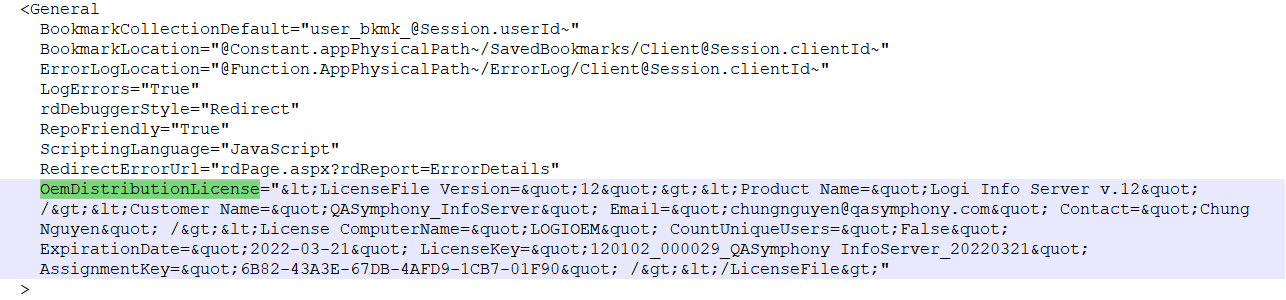
After upgrading Logi License