VersionOne Defects
Configure Defects with VersionOne
After you successfully set up the connection with your VersionOne OnDemand instance, you can set up Defect integration.
Important
-
You can set integration with multiple VersionOne projects.
-
You can select multiple VersionOne object types to map as qTest Manager Defects.
-
qTest Manager requires you to have at least one project and object type selected.
-
Mapped VersionOne objects will be treated as Defects in qTest Manager.
To configure Defects Integration with VersionOne
-
Go to the Configure Connection screen after a successful Connection Set-up.
-
In the Defect Integration section, select Add Defect Type.

-
Select your VersionOne Project and VersionOne Object type from the drop-down menus.
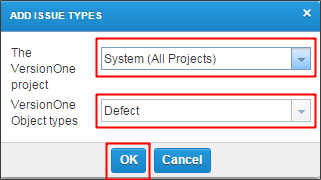
-
In the Action column of the Defect Integration's Mapping list, select the Configure icon to configure individual mapped Defects.
-
The Edit Auto-Filling form displays. By default, qTest Manager will load all available fields of the mapped VersionOne object type onto the Defect Field column.
Click the Reset Fields button to reload the latest Field Settings of the mapped object type.
Select the Repopulate icon in the Action column of each Defect field to reload the latest values of individual fields from VersionOne.
Select the Delete icon to remove the display of specific fields from the qTest Manager Defect submission form. Those deleted fields are still on the VersionOne form.
Use the Move Up and Down arrows to re-arrange the display of Defect fields in the qTest Manager Defect submission form. Their positions remain unchanged in the VersionOne form.
Click the Add Field button to manually add fields that can't be automatically populated from VersionOne to qTest Manager.
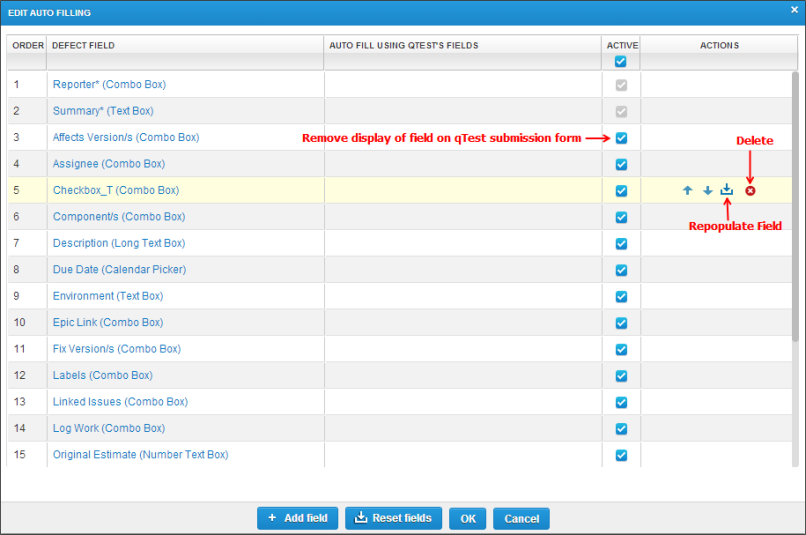
Set Auto-Filling for mapped VersionOne object type's fields. qTest Manager will auto-fill data from Test Run or Test Case into the mapped VersionOne object's field as settings.
-
Select a Defect field to open the Edit Field Screen.
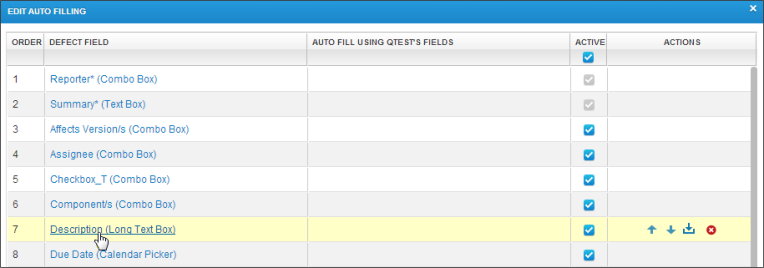
-
Edit the field as your own style, such as required or field type.
-
Check the Auto Fill option in Input Option or you can set Default Value for field.
-
Select the Add icon to add a field for mapping.
-
Select a qTest Manager field in the Field Name drop-down menu to map to VersionOne field.
-
Select the OK icon to finish your mapping configuration.
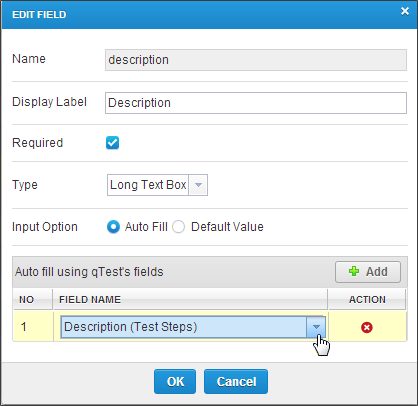
Notes
-
The values of mapped input and output fields must be symmetric between VersionOne and qTest Manager.
-
Only fields in Text format can be auto-filled.
-
You can select to fill multiple qTest Manager fields into one VersionOne field.
Submitting Defects to VersionOne
You can submit Defects to VersionOne from qTest Manager during TestPad Execution or from the Test Log.
-
Select the Bug icon linked to Test Steps or Submit Defect linked to a Test Run in the TestPad.
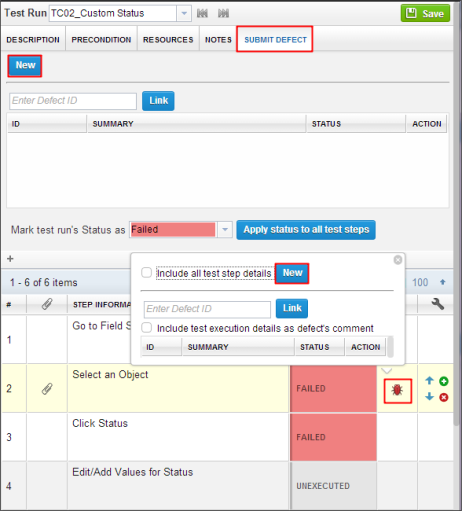
-
You can also select the Bug icon in the Execution History and Test Log Details sections to create Defects.
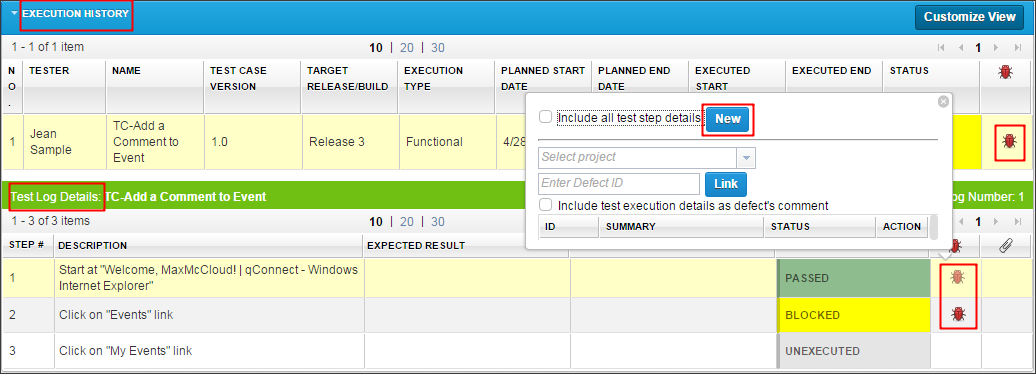
-
Select the New icon to create a new Defect.
-
Select one of the configured VersionOne object types to submit the Defect.
-
The Mapped Project will be attached before the Defect Type and auto displayed in the Project drop-down menu corresponding to the selected Defect Type.
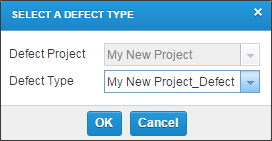
-
-
The Defect Submission form loads.
If you have the qTest Integration Browser Plug-in installed, qTest Manager will open the VersionOne Defect form. You must log in before submitting Defects.
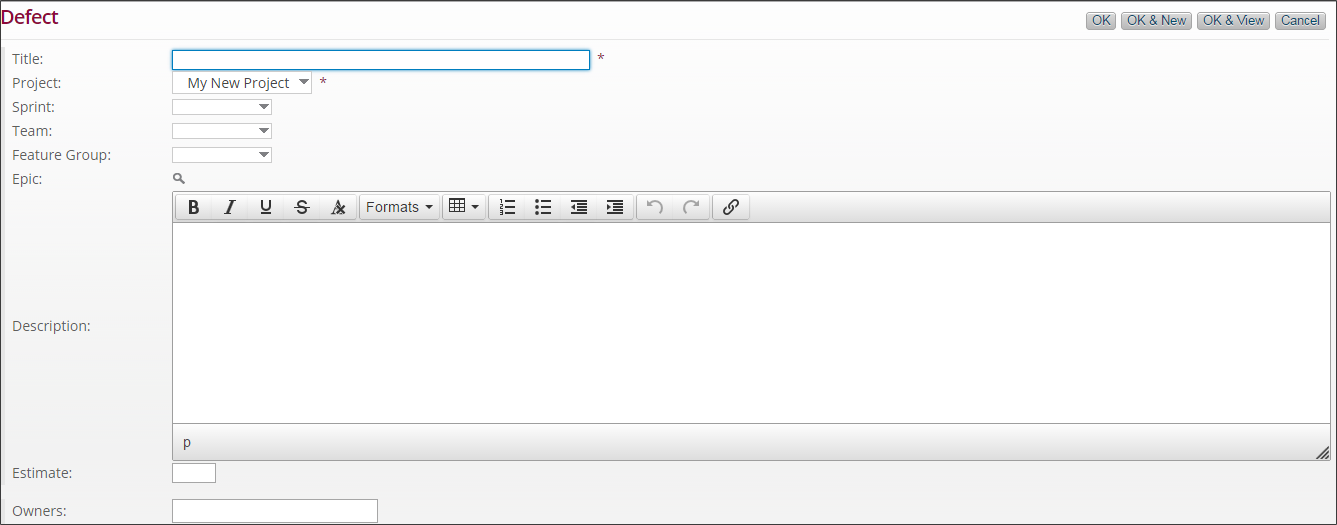
If you DO NOT install the browser plug-in, qTest Manager will open the qTest Defect Submission form with integrated fields from VersionOne.
Defect fields will be auto-filled as configured
-
The system will return the Defect ID and Summary from VersionOne that is attached to the Bug icon.
- An object in VersionOne has two different types of ID's - the display ID and the OID. Those IDs are displayed in qTest as shown below.
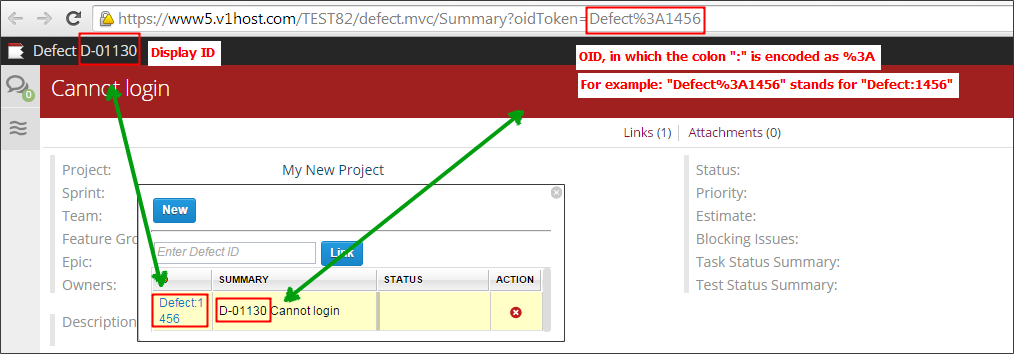
Review VersionOneDefect After Submission
From VersionOne, you can see the link to the qTestTest Run in the Link section of the Defect.
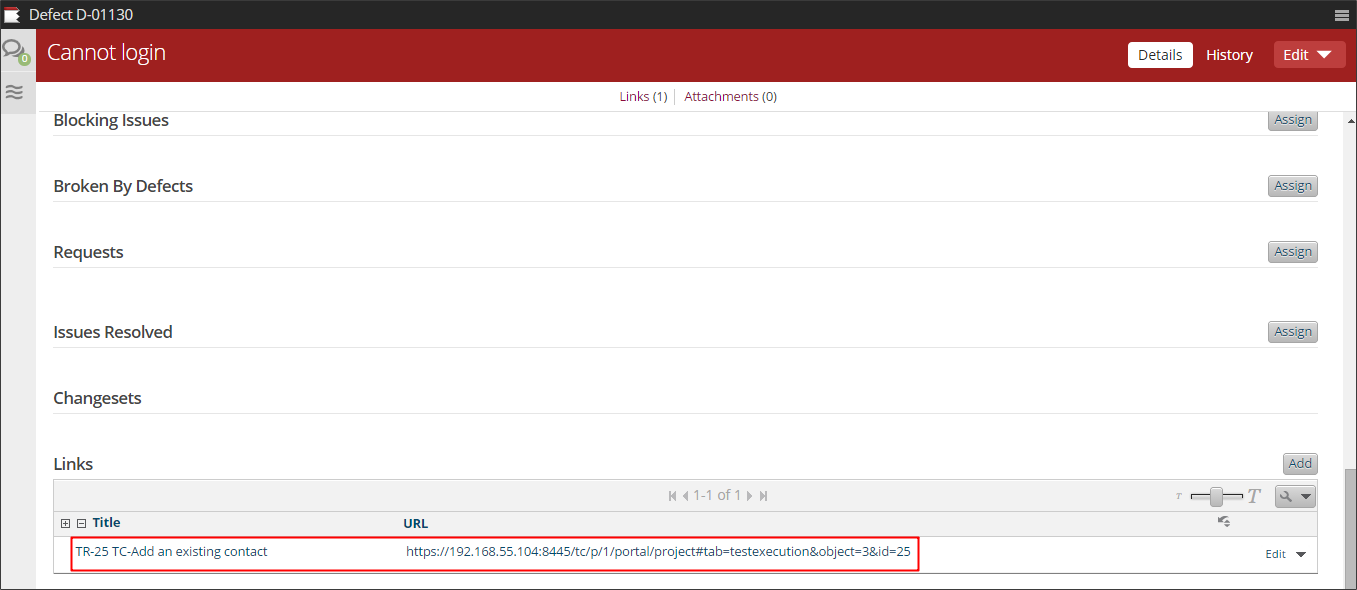
Review VersionOne Defects in Manager
In qTest Test Execution, you can find VersionOne Defect information in many areas:
Test Run page:
-
To view VersionOne Defects in a particular Test Log, select the Defect icon from the Execution History grid.
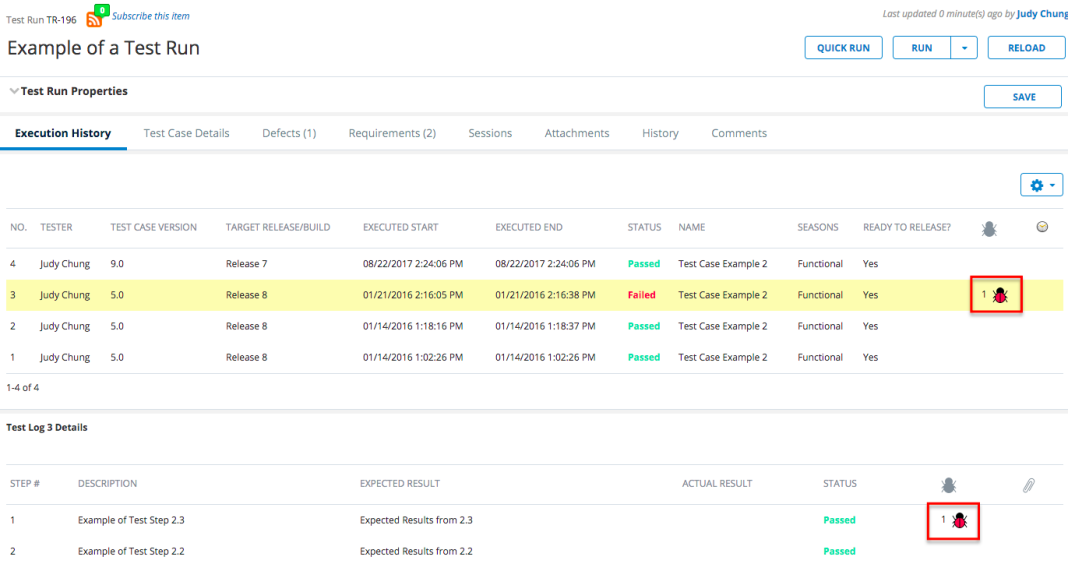
-
For an aggregate list, select the Defects tab for a roll-up of all VersionOne Defects related to any of the test logs of the Test Run. The Defects tab can be customized so you can display additional VersionOne Defect fields as columns.
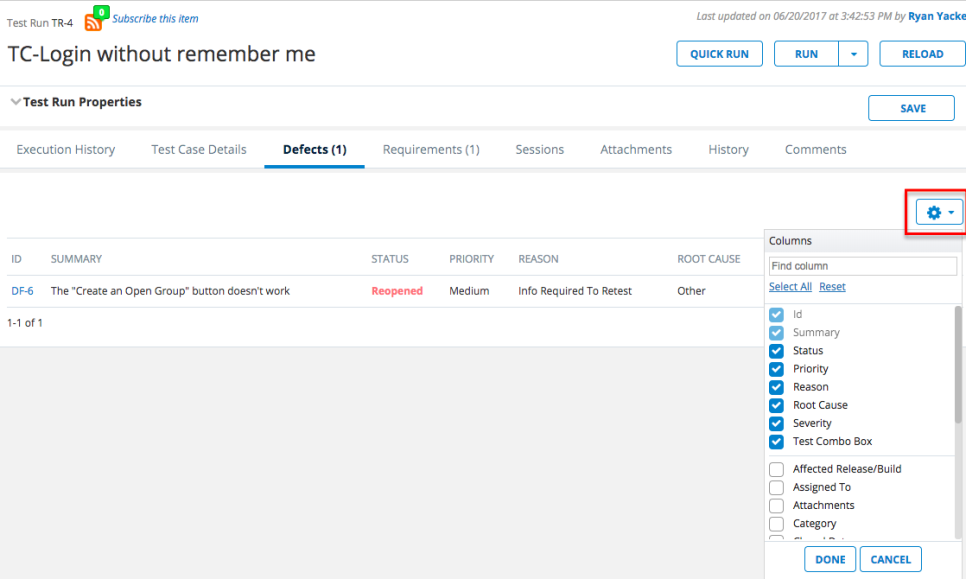
Test Suite, Cycle, and Release pages:
-
To view VersionOne Defects for a single Test Run, select the Defect icon from the Test Run grid.
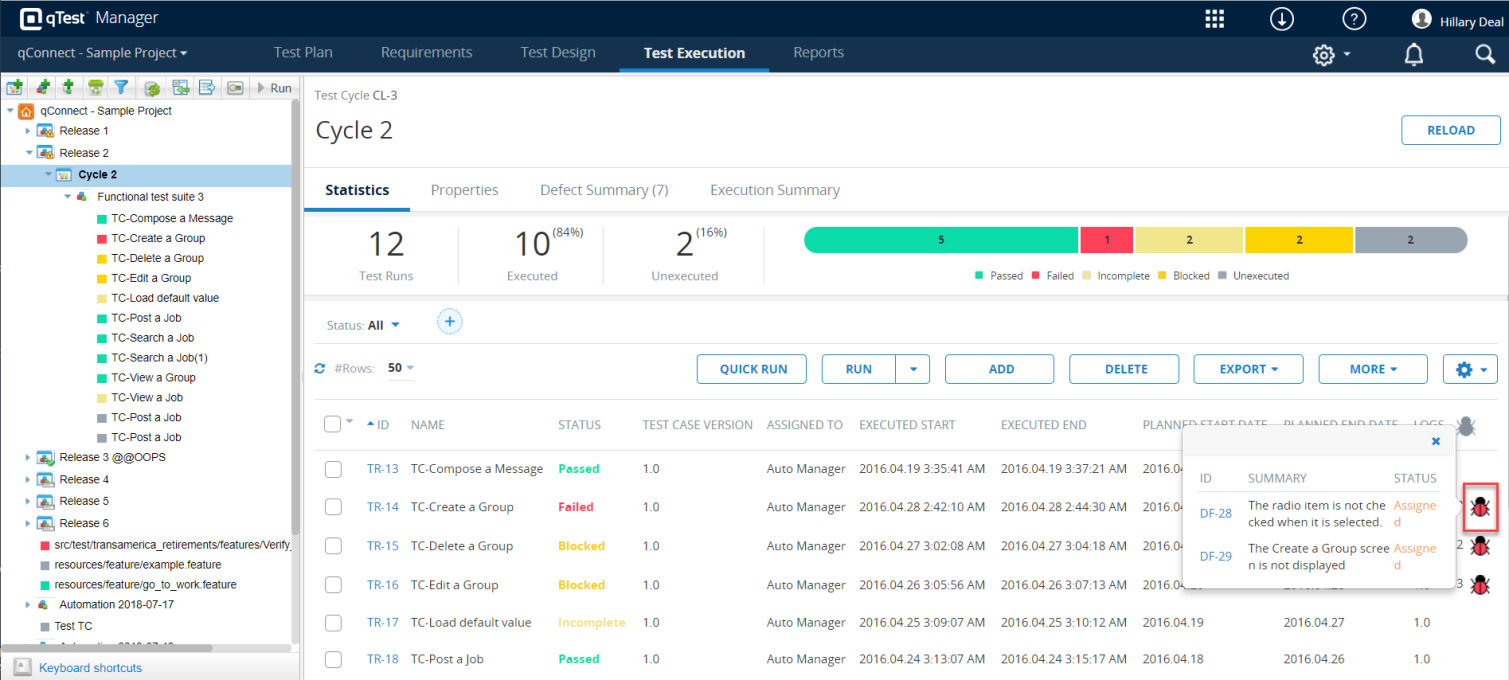
-
For an aggregate list, select the Defect Summary tab for a roll-up of all VersionOne Defects related to associated Test Runs. This Defect Summary tab can be customized so that you can display additional VersionOne Defect fields as columns.
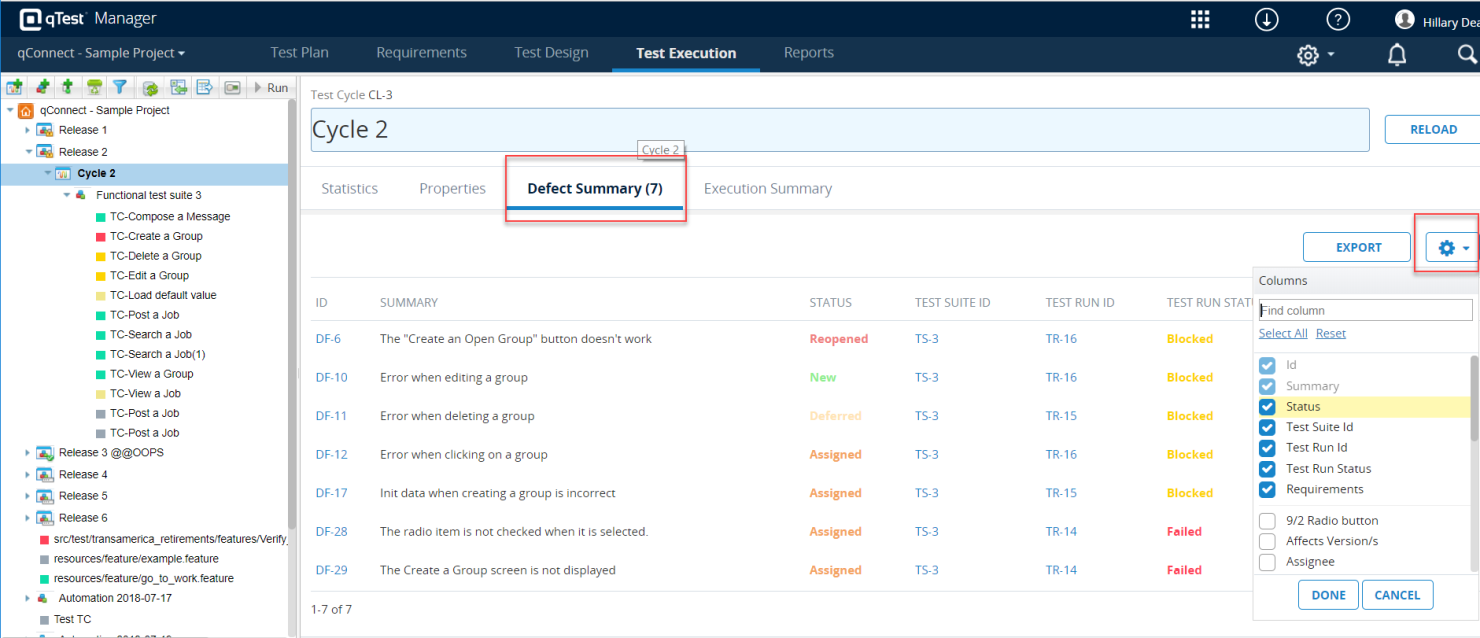
For advanced reporting, use qTest Insights to gain more defect visibility.