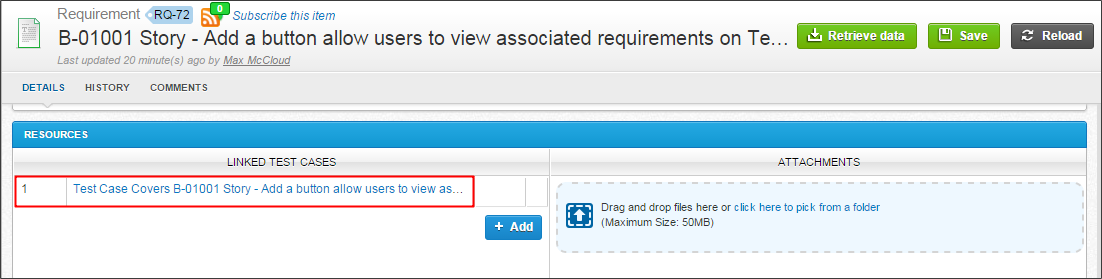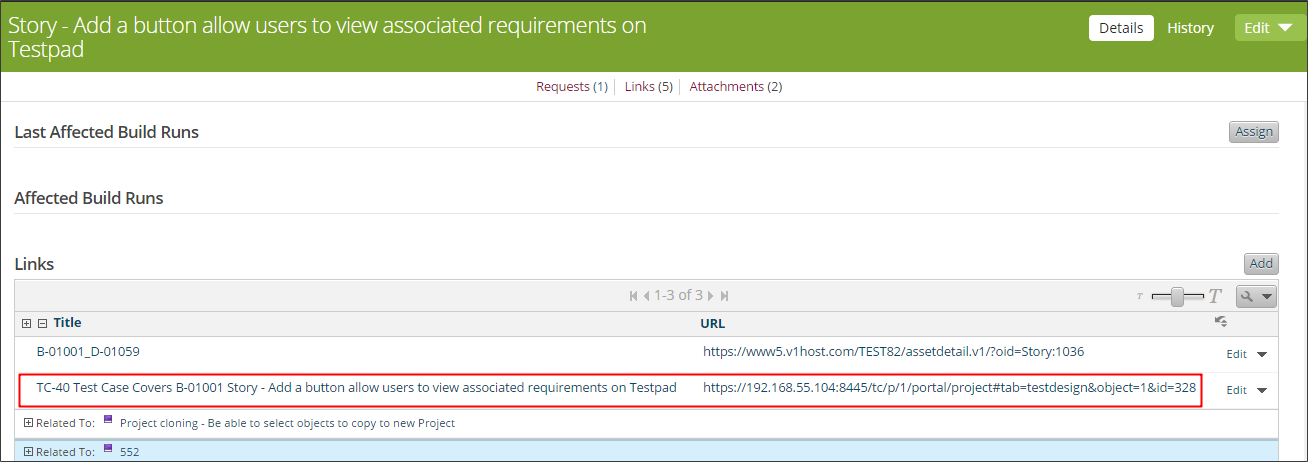VersionOne Requirements
Retrieving Requirements from VersionOne
Configure Requirement Integration with VersionOne
Users can optionally turn the Requirement Integration feature on to retrieve VersionOne objects and import into qTest Manager as Requirements.
To configure, follow these steps:
-
Turn ON the Requirement Integration feature to activate.
-
Select the Add Requirement Type icon.

-
The Add Issue Types modal displays.
-
Select the down arrow to the right of The VersionOne project field to expand the drop-down list. Select the applicable VersionOne project from which you will import Requirements to qTest Manager.
-
Select the down-arrow to the right of the VersionOne Object types field to expand the drop-down list. Select the object type you use to represent Requirements in the VersionOne project selected above (such as, story, feature, epic, task, work item). This procedure will retrieve that object type, so it is imported into qTest Manager as Requirements.
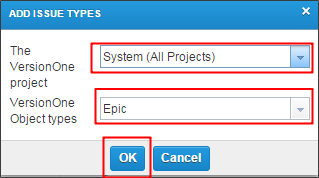 The purpose of this step is to identify the object type from the VersionOne project and import that object type into qTest Manager as Requirements.
The purpose of this step is to identify the object type from the VersionOne project and import that object type into qTest Manager as Requirements.
-
-
Select OK to save, and a line item is now visible in the Requirement Integration area of the Configure Connection page. Details include:
-
The name of the VersionOne Project you selected
-
The associated VersionOne object type you selected
-
Edit Data Retrieval
Now, you need to edit how qTest is going to retrieve your VersionOne data.
-
Position the cursor into the ACTION column, of the new line, that indicates the VersionOne Project and VersionOne Object Types you want to edit the data retrieval. Three icons are displayed but select the middle icon, the wrench.
-
The Edit Data Retrieval screen loads and you can configure three things (more information is provided in the sections below).
-
Establish how Requirements from VersionOne will be organized, based on one or two VersionOne fields.
-
Select the VersionOne fields you wish to display in qTest Manager.
-
Organize into Folder Structure
By default, the Requirements from VersionOne are imported into one "Imported from VersionOne" folder in qTest Manager, resulting in a flat structure.
We do not recommend using this default structure for Requirements:
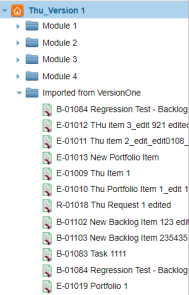
Therefore, you can organize your imported Requirements, using up to two VersionOne Object fields, which results in a nested folder structure below the standard "Imported from VersionOne" folder.
The screenshot below shows a two-level structure of VersionOne Requirements, meaning that your VersionOne object fields have been selected for organizing your Requirements. We strongly recommend using this structure for Requirements:
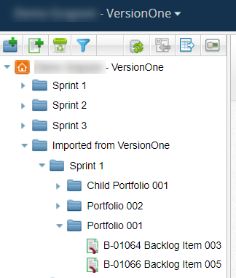
To organize your Requirement folders, do the following:
-
In the Select fields to organize imported Requirements section, select the arrow to the right of Field 1 and choose the desired VersionOne field in the drop-down list, such as Portfolio.
-
Select the arrow to the right of Field 2 and choose the desired VersionOne Issue field in the drop-down list, such as Build.
The steps above enable you to create a 2-level folder structure to help organize your imported Requirements according to the two VersionOne object fields selected here.
Take Note
-
If you select only one VersionOne object field to organize your Requirements folders, then you will have a one-level folder structure under the default 'Imported from VersionOne' folder.
-
If you select a VersionOne object field for folder organization, that can have more than one assigned value in VersionOne (multi-selection), then the folder name that is created will include:
-
All values assigned to the Requirement of the selected VersionOne object field
-
And the values will be separated by a semicolon ' ; ' Example:
-
Selected VersionOne object field = 'Component'
-
'Component' values assigned to this VersionOne Requirement= Database and API
-
Folder name= Database;API
-
-
-
Select VersionOne Fields to Display on Requirements
The VersionOne fields you select here will be accessible to testers for informational purposes. They display in the VersionOne Properties-Read Only section of the Requirement page in qTest.
The following image shows multiple VersionOne fields displayed. We highly recommend using this approach.
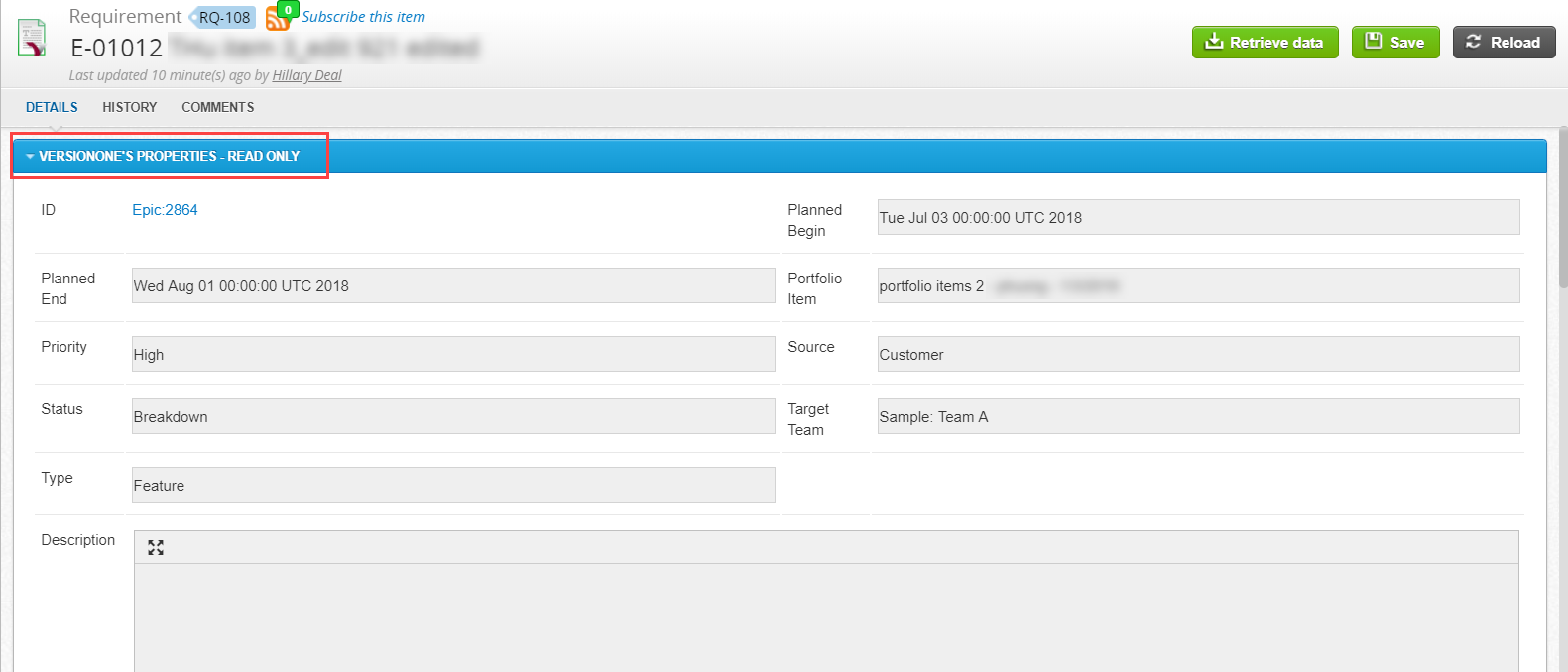
This image shows the bare minimum of fields displayed. We do not recommend using this approach.
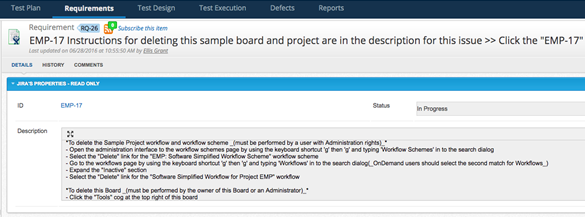
To select the VersionOne fields to display on your Requirements, do the following:
-
In the VersionOne ISSUE FIELDS section, select any additional data from VersionOne you want to import to qTest Manager, such as the Fix Version and Priority.
-
To select a field, select the ACTIVE check box for the item.
We recommend checking all the check boxes to import all of this data into qTest Manager. For each qTest Manager Project, you can customize the VersionOne fields to show in the Requirements page of qTest Manager. The fields you use in one project may differ from the fields used in another project. -
Select OK and the Edit Data Retrieval modal closes.
Save and Activate the VersionOne Requirement Integration
-
Once the Edit Data Retrieval modal closes, you MUST select the Save & Activate icon (located at the top right of the page) on the Configure Connection page.
-
The Confirmation pop-up window displays.
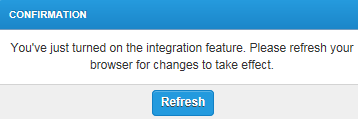
-
Select Refresh and the Configure Integration page displays.
-
Select the Retrieve VersionOne Data icon. This is a manual process to kick off the integration connection to initially pull your data.

-
The External Issues Retrieving Progress pop-up window displays. A progress bar is visible in the window.
-
When qTest Manager has imported all VersionOne Requirements, a confirmation message is displayed.
-
Select OK. The Requirements that were created in VersionOne will be accessible to testers in read-only form in qTest Manager.
You can retrieve data of all VersionOne object types or any specific types you map.
-
Select the Retrieve VersionOne Data icon to populate the latest data of all mapped VersionOne object types.
-
Select the Re-Populate icon to get the latest data of a specific mapped VersionOne object type.

-
In specific imported VersionOne imported Requirements in qTest Manager, select Retrieve data to reload the latest data of that VersionOne object.
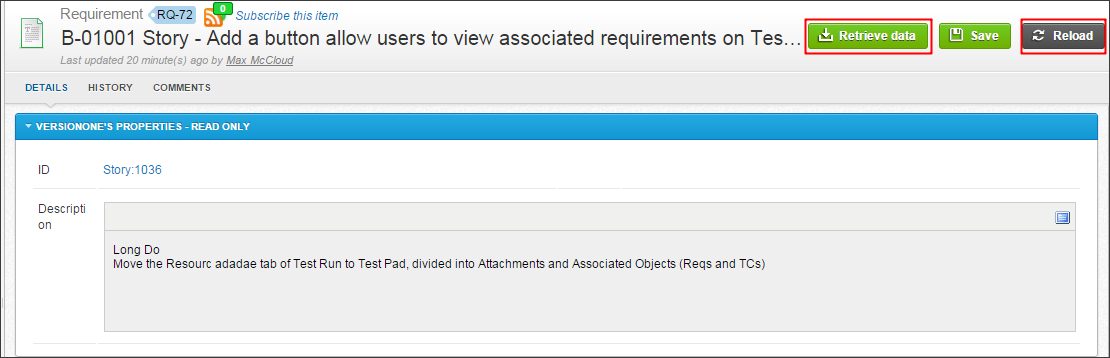
-
View Imported VersionOne Requirements
Imported VersionOne objects will be treated as Requirements in qTest Manager.
By default, these integrated Requirements will be loaded into a common Module folder named "Imported from VersionOne" as shown below.
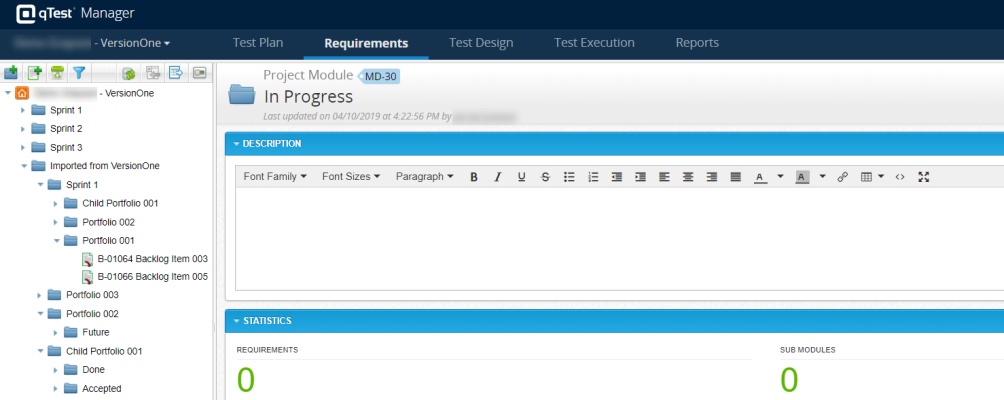
Important
-
Imported VersionOne objects are represented by special integration icons to differ from internal qTest Requirements.
-
An imported VersionOne object has two Properties sections - VersionOne's Properties and qTest's Properties
-
VersionOne's Properties contain Active VersionOne object fields configured on the Edit Data Retrieval screen. These Properties are Read-only. qTest Properties contain all qTest Manager Requirement's fields, excluding Description.
-
qTest Manager will poll VersionOne every two minutes to get the updated + new objects. You have to reselect, reload, or refresh to get the updated data of VersionOne objects you are standing on.
-
-
Imported VersionOne objects can be copied or moved across Modules within a qTest Project to re-organize Module structure.
-
Copied objects will become qTest Requirements which only retain the Description of VersionOne objects.
-
Moved objects' Properties will remain unchanged.
-
-
Imported VersionOne objects can be associated to qTest Manager Test Cases.
-
VersionOne IDs of imported objects will be included in the Requirements and Test Execution Results Report
An object in VersionOne has two different types of IDs - the display ID and the OID. Those IDs are displayed in qTest as shown below.
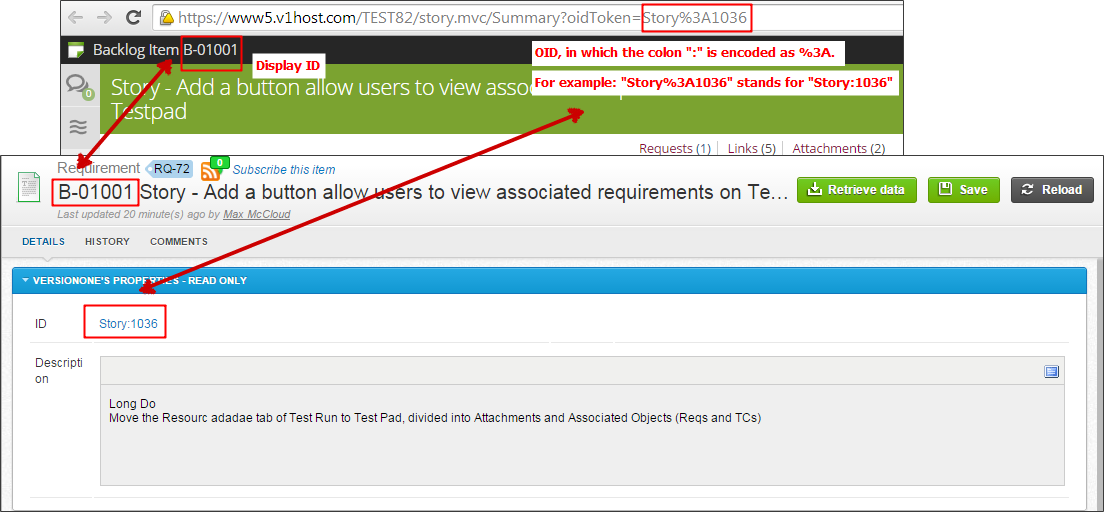
Linking Test Cases with VersionOne Requirements
Imported VersionOne objects can be linked to qTest Manager Test Cases. The linking with qTest Manager Test Cases will be generated in the corresponding VersionOne object's Links section. When you link or create associated Test Cases to an Imported VersionOne object, qTest Manager also generates a link under the corresponding VersionOne object.