Manager 10.2.0 Release Notes
NOVEMBER 30, 2020
Tricentis is thrilled to announce the release of qTest Manager 10.2!
There are many enhancements to qTest Manager, including bringing back the ability to view Test Runs on the Test Execution tree panel. We listened to our customer concerns and took action. Below are a few highlights. We hope you are just as excited as we are.
-
Ability to show and hide Test Runs on the Test Execution tree panel
-
Webhooks for notifications
-
Auto-link Requirements to Test Cases when importing from Excel
-
Test Case grid customization options
-
Improved Jira integration error and sync status messages
Show or hide Test Runs on Test Execution tab tree panel
In the 10.1 release of qTest Manager, Test Runs were removed from displaying in the tree panel on the Test Execution tab. To provide greater flexibility, the Toggle display menu has been updated to allow you to choose whether to hide or show Test Runs in the tree panel.
To show Test Runs in the tree panel, select the new Test Runs check box in the Show Tree Child Items section on the Toggle display menu. To hide Test Runs, clear the check box. By default, Test Runs are hidden. The selection is saved for each user and is available to all users regardless of permissions.

Receive immediate notifications using webhooks
You can now define webhooks in qTest to receive immediate notifications when certain events occur in qTest. For example, webhooks can be defined to notify you when an internal Defect is submitted. Webhooks bypass the need to wait until qTest periodically polls for changes, allowing you to be alerted of certain events more quickly.
Webhooks in qTest are configured and managed using APIs. Using the APIs, you can register a new webhook, view a list of all registered webhooks, modify an existing webhook, and delete a webhook. To manage webhooks, you must have the new Manage Webhooks permission.

Webhooks are available to send notifications for the following events.
| Defects | Projects | Test Cases | Test Logs | Test Runs |
|---|---|---|---|---|
|
|
|
|
|
For more information about the available webhooks and additional API details, refer to Webhooks.
Automatically link Requirements to Test Cases when importing to qTest from Excel
Customer Feature Request! The Requirement ID column has been added to the Import Test Case template, allowing Test Cases with linked Requirements to be imported to qTest from Microsoft Excel. This column includes the information needed for qTest to automatically link multiple Requirements to the corresponding Test Cases when importing Test Cases using Microsoft Excel.

When Test Cases are imported using Microsoft Excel, the Requirement Ids field now also displays on the Import Test Case Wizard, which maps the Requirement ID column in the Excel file to the corresponding Test Case field in qTest.

Test Case grid updated for improved functionality and customization
The Test Case grid on the Test Design tab has been updated to include new functionality and customization options. Various functions available in the tree panel on the Test Design tab have now been added to the context menu of the Test Case grid, providing you with easy access to options that can help you organize Test Cases. In addition, the Test Case grid has been enhanced to allow you to filter and customize the grid view, allowing you to modify the Test Case grid to best suit your needs.

The following options are now available in the context menu of the Test Case grid.
-
Copy. Copy a Test Case from the grid and paste the Test Case to a specific folder in the tree panel.
When copy/pasting Test Cases you will need to manually refresh the screen to view the newly pasted items in the Tree Navigation in the left panel. -
Cut. Cut a Test Case from the grid and paste the Test Case to a specific folder in the tree panel.
-
Delete. Delete selected Test Cases.
-
Convert. Convert Test Cases to Automation or Manual using the Batch Convert dialog.
This function is only available with the Premium or Elite qTest package. In addition, the Automation Test Cases option must be enabled. -
View Execution History. View the execution history of a Test Case in Data Query view on the Test Execution tab.
This function is only available with the Premium or Elite qTest package.

In addition, the Test Case grid has been enhanced to include the following functionality.
-
Show or hide columns. You can select the columns to display in the grid, allowing you to easily view custom fields and information that is most relevant to your task. You can show or hide default columns; all Test Case fields, including system, custom, and inherited fields; and Vera-related fields, if Vera integration is enabled.
-
Reorder Test Cases using drag and drop. If a Module only includes Test Cases, you can drag and drop Test Cases in the Test Case grid to reorder the Test Cases, as needed. Multiple rows can be selected and moved at a time, allowing you to efficiently rearrange multiple Test Cases at once.
Deprecation notice for Bugzilla and FogBugz
As of Manager 10.2, Bugzilla and FogBugz will be deprecated and no longer available for integration. Current customers with active connections will be able to continue the usage. If the integration is deactivated, the option to reactivate will be hidden. Users will see the following message on each connection:

Deprecation notice for Project Groups and Reports tabs
The Project Groups and Reports tabs are deprecated from the Administration settings page.
Jira Integration Improvements
Jira Integration Config
Save or Save & Activate
qTest Project Admin will now be notified if qTest Properties are saved successfully to Jira when selecting the Save or Save & Activate options on the Jira Integration Config screen.
-
Save successful: Successful message as usual
-
Save failed: qTest Properties has not been saved to Jira
-
Save failed - Connection timed out: If Jira is not reachable for more than 5 seconds, the connection will time-out and an error message will display, "Connection issue: JIRA is not reachable"
Error messages
Error messages have been updated to be more transparent to allow qTest Project Admins to self-diagnose and fix issues themselves.
| Current Error Message | New Error Message |
|---|---|
|
Server URL or Web URL are invalid: Connection failed. org.apache.http.client.ClientProtocolException |
Connection failed. Invalid URL. |
|
Username/password mismatched: Connection failed. The login information is incorrect, or you do not have enough permissions. |
(No change) |
|
Connection Name contains more than 100 characters: Connection failed. could not execute statement; SQL [n/a]; nested exception is org.hibernate.exception.DataException: could not execute statement |
Connection failed. Exceeding maximum number of characters for Connection Name (100). |
|
Jira Server cannot be reached. Connection failed. Connect to 192.168.76.108:8091 [/192.168.76.108] failed: connect timed out |
Connection failed. Jira Server cannot be reached. |
Project permissions
When a user is setting up a Jira connection for a particular Jira Project and clicks the SAVE or SAVE & ACTIVATE buttons, qTest will check to see if the user has the correct permissions for that Project. If they do not have the correct permissions, an error message will appear and the user will not be able to save the configuration: "Project Administering permission is required for Project: <Jira_Project_Key>."
Permissions needed:
-
Jira Server/DC - Project Administering permission for the Project
-
Jira Cloud - Site Admin and Project Administering permission for the Project
-
If the user does not have Site Admin permission, an error message will appear: "Webhook cannot be registered."
-
If the user does not have Project Administering permission, but does have Site Admin permission, an error message will appear: "Project Administering Permission is required for Project: <Jira_Project_Key>."
-
Permissions will be validated by each Project. If the user has changed the Connection URL and the Issue typemap no longer matches the URL, then the user should be able to Save the connection as usual. When the user has saved the connection and opened the Jira Integration Config page, a warning message will appear: “Connection URL has been changed. Please update your issue mappings accordingly.”
qTest plug-in
When the qTest plug-in for Jira is having connection issues, Jira Admins will now be able to re-enable the plug-in by clicking the Retry & Submit button. If the connection is successful, a message will say "qTest plug-in has been enabled successfully". If qTest is still not reachable, the message will say "Follow the instructions to collect logs here" and the user can reach out to qTest support.
Requirements or Defects
When a Jira issue is retrieved from Jira to qTest to become a Requirement or Defect (both linked and unlinked), Jira attachment fields will be visible as links to be more user friendly.
OAuth integration
qTest Admins can now view which Jira user that their Jira connection set up in qTest was authorized against in OAuth based authentication. Previously, when using OAuth, the username in the qTest Add Connection dialog was displayed as "APIkey." If there were any issues with the connection or if the account had insufficient permissions, the qTest Admin could not know which user account it was.
Now, once the user has successfully authorized using OAuth, a Jira User field will be viewable. The default value is Anonymous (grayed out). When hovering over Anonymous, a tooltip will appear: "Test JIRA Connection to get the JIRA User authorized against using OAuth." When the user tests the Jira connection, a successful result with display the current session's authorized username. If the result is unsuccessful, Anonymous will update to Unknown.
Jira auto-synchronization
qTestProject Admins will be able to modify existing Requirements, Linked Defects, and Unlinked Defects if their Jira Issue IDs are identical with the synced Requirements, Linked Defects, and Unlinked Defects in order to maintain auto-synchronization with the new Jira. When retrieving data, qTest will check if the Jira Issue ID is identical with any existing objects in the current Project. Those items will be updated with the new Jira Issue ID to maintain auto-sync.
Jira data migration
qTest Project Admin can migrate data from an existing Integration so that even after migrating to a new Jira instance the old data will stay in sync. Clicking the Gear Icon, and selecting the Integration Settings menu option, the Jira connection option will show the Configure integration: Jira section. The Add & Migration Jira Connection button has been added to the Connection List section. The Add & Migrate Jira Connection button is only enabled when there is at least one existing Jira Connection. When hovering over the Add & Migrate Jira Connection button, a tool tip will display, "Add new connection and migrate data from the existing Integration Connection."

Hovering in the Actions column and clicking the Wrench icon will take the user to Configure Connection screen. A new section has been added, "Need to migrate your Jira data from an existing connection?". The Retrieve & Migrate Jira Data section will allow the migration of existing Jira linked issues to the new connection based on their Issue Key ID. Clicking the Retrieve & Migrate Jira Data button will show the "External Issues Retrieving Progress" message. The Defects will be migrated in the background, and the Admin can close the message by clicking the OK button.


If the Admin clicks the Ignore button, a warning message will display: "Are you sure that you want to Ignore migrating Jira data? Once selecting Ignore, you will no longer able to migrate existing Jira data to this connection." If the Admin clicks the OK button, the Merge Jira Data section will be hidden.
Jira unique URLs
qTestProject Admins are now able to ensure if the Jira Integration has a unique URL in order to avoid unexpected duplication. If the Admin enables the connection, clicks the Save button, and it has the same URL as another connection, an error message will appear: "This connection already exists. To avoid duplicating your data, please modify the existing connection instead of creating a duplicate connection." The Admin can click the Proceed button to enable the duplication connection or can click the Cancel button to cancel enabling the connection and return to the previous page.

Sync status of active connection
Jira Integration Settings screen
When opening the Jira Integration Settings screen, the sync status of the current active connection will be displayed on a banner at the top of the screen.

| Banner Message | Sync Status |
|---|---|
| Synchronization Status: OK. View details. | qTest can connect to Jira. All Jira issues have been synced to qTest or there are some Jira issues pending in less than 10 minutes (e.g., a Jira issue was updated in Jira 5 minutes ago, but it has not been synced successfully to qTest) |
| Synchronization Status: Poor. View details. | qTest can connect to Jira, but there are some Jira issues pending from 10 to 30 minutes (e.g., a Jira issue was updated in Jira 20 minutes ago, but it has not been synced successfully to qTest) |
| Synchronization Status: Bad. View details. |
qTest cannot connect to Jira, or there are some Jira issues pending more than 30 minutes (e.g., a Jira issue was updated 40 minutes ago in Jira but it has not been synced successfully to qTest) |
Requirements tab
When opening the Requirements tab, the following sync statuses will appear as banners at the top of the screen.
-
Your Integration Data is currently in synchronization.
-
Some of your Integration Data is currently out of synchronization. Please contact your Project Administrator.
-
Some of your Integration Data is currently out of synchronization for more than 30 minutes. Please contact your Project Administrator.
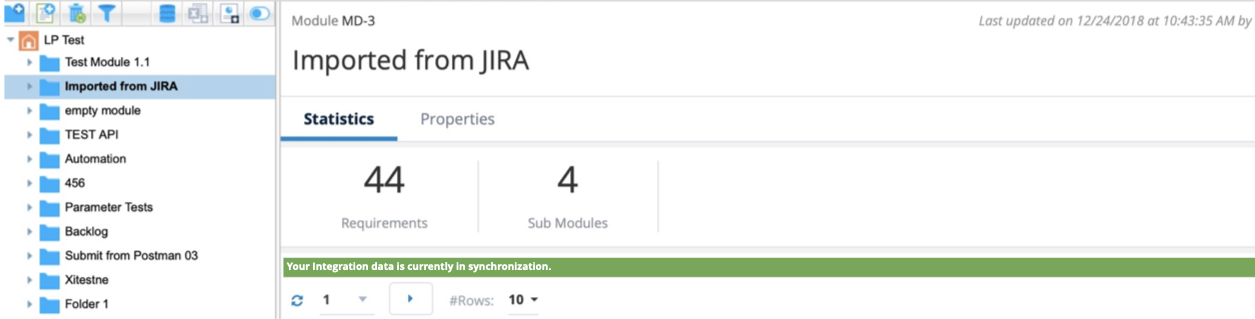
Defect Summary section on Test Execution tab
When opening the Defect Summary section in Test Execution tab, the following sync statuses will appear as banners at the top of the screen. Additionally, If you select a Release/Test Cycle/Test Suite > Navigate to Defect Summary tab or if you select a Test Run > Navigate to Defects tab you will see the following banners.
-
Your Integration Data is currently in synchronization.
-
Some of your Integration Data is currently out of synchronization. Please contact your Project Administrator.
-
Some of your Integration Data is currently out of synchronization for more than 30 minutes. Please contact your Project Administrator.
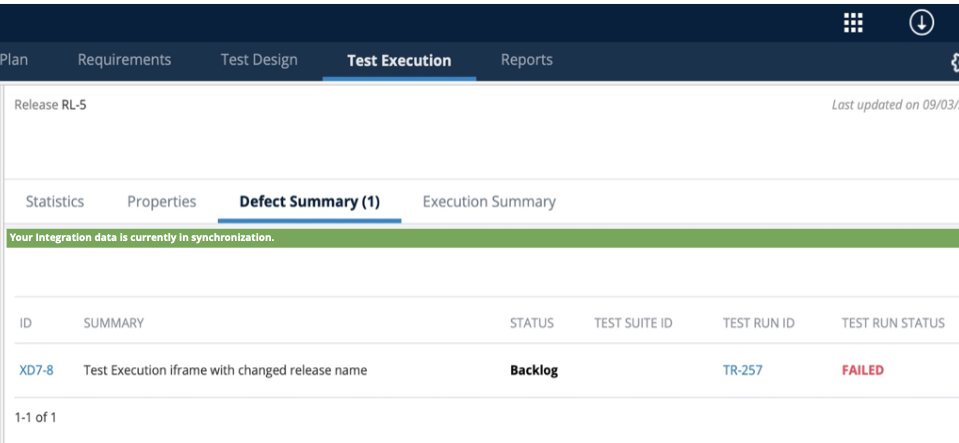
Jira Integration Enhancement
The Jira Integration has been enhanced to allow more than 100 characters for the Jira password connection for qTest. Previously, qTest had a limitation that prevented a Jira password connection with more than 100 characters. This limitation is now removed. By default, Jira allows passwords with 255 characters and you can configure the maximum length of your password.
Access Test Logs for the Get Test Runs API
New fields have been added to the response body of the Get Test Runs API to allow you to access the test logs for this API. The Execution Start Date Time, Execution End Date Time, and Test Log ID fields have been added to the response body to display information about the most recent test log.
Site Administration
Pagination has been added in Site Administration > Site Fields for the Test Design and Test Suite tabs. If a user has a lot of values loading all at once, it causes significant performance issues. Now, as qTest Site Admin, when editing Site Fields and custom fields, you will see pagination to improve loading times.
Pagination has been added for the Edit System Field dialog. If a user has a lot of values loading all at once, it causes significant performance issues. Now, as qTest Site Admin, when editing Site Fields and opening the Edit System Field dialog, you will see pagination when viewing the Field Values so that it is easier to view and enhance performance.
Pagination has been added to the Edit System/Custom Field dialog for the below Field Types:
-
Combo Box
-
User List
-
Multiple Selection Combo Box
-
Check box
We have added an option for the Admin to choose whether or not to send the email that contains an activation code to an invited User. By default, the API will not send the email going forward. Some users were finding that the activation link sent through the email was invalid.
Add Test Run Dialog
As feedback from users, after the new UI for the Add Test Run dialog was added, it was unclear to users that the Retain test design structure check box will only work when user selects one module, not multiple. The check box would remain active, leading the user to think it would work. Now, the check box will be disabled when the user selects more than one module and a message will appear next to it: "This option will work only when you select one Module".

GET Project API Improvement
The GET Project API is improved to allow users to define pagination. Additionally, a paging link in the Header of the responses is included when pagination (page and pageSize) are defined.
| Parameter | Required |
Description |
|---|---|---|
| pageSize | N |
To define how many projects each page returns. By default, if pagination is not specified in the request, the response includes all objects. You can specify custom number (up to 999) for this parameter |
| page | N |
To define which page will be returned. By default, the first page returns but you can specify any page number to retrieve objects. |
Search bar added to Project list
A Search bar has been added to the Project list drop-down to help you locate Projects quicker. Starred Projects, if matched with the keyword, display at the top of the search results list.
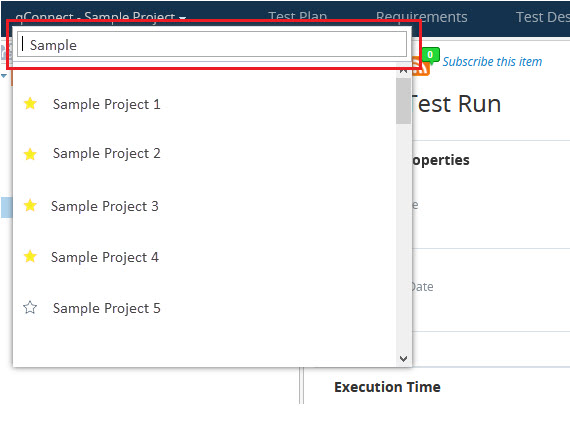
Add custom HTTP headers for outbound requests from qTest to Tosca
You can now specify custom HTTP headers and values at the site level for all outbound requests from qTest to Tosca using the new Outbound Request Properties section on the Security screen. These headers and values can be used to include specific information in outbound requests from qTest to Tosca.
To add a new header, click Add Custom Header. A new row appears in the headers table, where you can enter a header name in the Header column and a corresponding value in the Value column. Click Save to save the new header. To delete a header, click the Delete icon ![]() in the Action column.
in the Action column.

Sub-objects deleted in Tosca use new icons in qTest tree panel
Sub-objects that have been deleted in Tosca are now converted back to qTest objects and displayed using new icons in qTest. When these sub-objects are deleted in Tosca, all linked Tosca data is removed from the sub-objects. Previously, if these sub-objects were deleted in Tosca, they were only removed from the tree panel and recycle bin in qTest.
Following are the sub-objects that are converted and the corresponding qTest objects that they are converted to.
-
ExecutionLists are converted to Test Cycles
-
ExecutionEntryFolders are converted to Test Cycles
-
ExecutionEntries are converted to Test Runs

In addition, a new set of icons has been added to clearly indicate the Tosca sub-objects that have been deleted. The following icons now appear in the tree panel for sub-objects that have been deleted in Tosca.
| New icon | Sub-object |
|---|---|

|
ExecutionEntry (unexecuted) |

|
ExecutionListFolder |

|
ExecutionEntry (unlinked) |

|
TestEvent (linked) |

|
TestEvent (unlinked) |
Endpoint changed for Import TestEvent API
The endpoint has been changed for the Import TestEvent API. Previously, the Import TestEvent API was:
POST {qtesturl}/api/v3.1/projects/{projectid}/tosca/import/test-event
The Import TestEvent API is now:
POST {qtesturl}/api/v3/projects/{projectid}/tosca/import/test-event-with-deletion
Open Source library information
Tricentis qTest is providing open source information for the Q4 2020 OnPremise release. A login is required to download the open source information from support.tricentis.com.
Bug Fixes
| Ticket # | Component |
Description |
|---|---|---|
| N/A | Jira Integration | The scope of a sprint release was not synced to qTest when using auto-sync/retrieve a sprint to qTest. This has been fixed. |
| INC0271522 | Test Execution | While exporting the Test Run reports from the Test Execution section, if the user selected Test Execution and Defect report, it was only giving the first Test Run in the Excel files for some of the Test Suite. This has been fixed. |
| INC0270874 | Defects | When trying to change the Root Cause of an internal defect, the History of Defect fields were not tracking correctly. This has been fixed. |
| INC0274031 | Jira Integration | In the Chrome browser, it is showing "There has been a newer version of qTest for JIRA Server - Test Management add-on. Please ask your administrator to upgrade it on your JIRA instance." This issue is due to an update from Chrome and a workaround has been implemented. |
| INC0254213 | Test Log | The Planned/Actual Times were not updating correctly through the Edit Test Log function and were saving as decimals instead of whole numbers. This has been fixed. |
| INC0266448, INC0267925 | Project Settings | Users were experiencing issues when editing a Combo box with more than 100 values where it reset or refreshed unexpectedly. This has been fixed. |
|
INC0278545 INC278538 |
Jira Integration | An issue has been resolved where the Jira Integration became out of sync for any new issue creation or update. Consequently, the sync status message showed Red on the Integration Settings UI and imported Requirements. |
| 33865, 36445 | Test Design | When a user is formatting the test step which has multiple lines and the user selects all the lines and tries to change the font size, an error occurs. The font size is increased for all the lines, but it keeps everything selected other than the first line. Then the user has to select all the lines one more time to change the font size. This has been fixed. |
| INC0233911 | Requirements | When the issue type changes in Jira from "Story" to "Task", the Data Query for "Requirements" module cannot find them, since the user marked the "Jira Issue Type" as null, while the same data displays the correct value in Insights. This has been resolved. |
| INC0236871 | Test Execution | User is creating a Data Query “Date = 26/03/2020”, but when they save it, qTest displays “Date = 25/03/2020". The dB, qTest server, and user are set to GMT +3. This has been fixed. |
| N/A | Test Execution |
On the "Statistics" tab of any module in Test Execution, Users have an option to apply filters. The filters appear to persist in the same browser session regardless of where users navigate. However, after you close out the browser session and return, the filter is no longer applied. Now, the filter will be kept if the user closes the browser or closes all qTest Tab in this browser. However, if the user sets a filter and logs out, then logs in with another account in this qTest Tab (browser), the statistics filter will not be applied to this User. |
| Notification Settings | When altering a Requirement, the email notification indicated the change was made by someone else on a different date. This has been fixed. | |
| 22201, 30459 | Common - Data_Query | An issue was fixed in which users could not make entries in the Criteria and Value fields when using the Data Query feature on Internet Explorer. |
| INC0239257 | Security | An error message found in security logs regarding use of a super password (SP) has been resolved. |
| INC0253890 | Test Runs | An error message found in test automation that prevented results from being updated for a Test Run through the Universal Agent has been resolved. |
| INC0259237 | Data Query | An issue in which custom fields were not displaying data after a data query was run has been fixed. |
| INC0260362 | Test Execution | An issue was fixed in which users could not schedule runs of Test Suites that contained more than 500 Test Cases. |
| INC0255352 | Objects | An issue was fixed in which the parent IDs of some Modules were pointing to themselves. |
| INC0257464 | API | An issue was fixed in which APIs for Test Cycles with descendants were not working. |
| Test Execution | The Location of a Test Suite is no longer recorded on the Test Suite history when the Assigned To field is updated for a Test Suite on the Test Execution tab. | |
| Test Execution | An issue was fixed in which filtering on the Test Execution tab was not working correctly for projects with large data sizes. | |
| N/A | Test Design | The database query for returning Test Runs statuses from a given Test Cycle has been enhanced to improve performance. |
| N/A | Test Design | The Confirm and Cancel buttons were not visible in the Batch Edit window within the Test Design > Data Query section when the scale is set to 150%. This has been fixed. |
| INC0254487 | Test Runs | When using the Schedule Test Runs function, the select all on current page option only selects rows 10, 25, 50 and 200. When the Test Runs are in between these ranges like 76, 55 etc or more than 200, the select all option will not schedule correctly. This issue has been fixed. |
| INC0256819 | Test Execution | When exporting Test Runs from a Test cycle that has a large number of Test Runs, users experienced an error after selecting the Select All Results check box and clicking on the Export button. This error has been resolved. |
| N/A | Site Administration |
Users were experiencing the error message "Something went wrong. Please try import again." when importing users through the Updates User (Import) button. This dialog has been corrected to provide users a log of any errors by clicking the View Log button. "Your file(s) have been imported successfully! Please refresh this page to view the latest user data. Changing Auth System successfully: a Changing Auth System failed: b" |
| N/A | Test Execution | When viewing the Statistics tab of a module in Test Execution, users found they are not able to scroll. The scroll feature breaks after a user is assigned to a Test Run and the Enter key is selected to save, instead of clicking the Save button. This has been fixed. |
| N/A | Rally Integration | Some Rally customers reported that when submitting a defect to Rally via qTest, when the new Rally tab opens, it continuously loaded and then hangs. This has been resolved. |
| INC0260904 | Text Execution | Users reported an error in the Test Execution tab, when looking at the Release, Cycle or Suite, a Test Run's Planned End Date shows as a consistent value. When looking at the Test Run itself, however, the Planned End Date shows as one day later. This error has been fixed. |
| INC0262561 | Internal Defects | When users entered defect info with a target date (7/22/2020) and clicked the Save button, the Target Date field would display as a day earlier (7/21/2020). This has been fixed. |
| INC0258267 | Test Cases | Site Fields were not updating when a user excluded entries. This has been fixed. |
| INC0261046 | Test Suites | While copying the Test Suite from one Test Cycle and pasting it in another Test Cycle, then the Assigned To field displays the user name for the Test Runs within that Test Suite, but in the Test Suite properties, the Assigned To field shows N/A. This has been fixed. |
| INC0262541 | JIRA Integration | An addon to the JIRA Integration has caused an error to occur when clicking Fetch Jira Defect in the Under Defect integration:"Transaction rolled back because it has been marked as rollback only." |
| INC0274656 | Site Fields | Customer experienced an issue when a 'save' fails upon trying to add values to a Site Field, but it doesn't 'fail' completely. The values are available when viewed in the Administration menu, but they are not selectable. |
| N/A | Integration with VersionOne | Users were experiencing issues with the integration with VersionOne, specifically when users disconnected and then reconnected the integration. The internal qTest Defect ID displays correctly in the Defect Summary tab, but the exported CSV will display the VersionOne Defect ID. This has been fixed. |
| INC0264023 | Test Execution | Users were adding rows to a Defect workflow and clicking the Save button. This would cause the existing rows to duplicate in error. This has been fixed. |
| N/A | qTest Recycle Bin | The qTest Recycle Bin window was not displaying the vertical scrollbar. This has been corrected. |
| INC0207377 | CI Tool Integration | Previously, when the CI Tool Integration was enabled, the POST Test Runs API required the CI Tool key/value in all requests creating a Test Run. This is now resolved. |
| INC0273776 | Test Log Attachments | An issue is fixed for Test Log Attachments not downloading when exporting Test Run results. The export file for these attachments said "This attachment hasn't been scanned yet. Please try to export again later." |
| N/A | Quick Run Grid | An issue is fixed where the incorrect Assigned to user displayed on the Quick Run Grid for Test Runs. |
| INC0251535 | Jira Integration | Some customers experienced issues where auto-filling Test Step description, expected result, and actual result in the description field of a Jira issue when using the JEditor addon. This is now resolved. |
|
INC0272134 |
Notification Settings | An issue is fixed where custom Notification Events for Test Runs were not working as expected. |
| N/A | Jira Integration | The scope of a sprint release was not synced to qTest when using auto-sync/retrieve a sprint to qTest. This has been fixed. |
| INC0271522 | Test Execution | While exporting the Test Run reports from the Test Execution section, if the user selected Test Execution and Defect report, it was only giving the first Test Run in the Excel files for some of the Test Suite. This has been fixed. |
| INC0266448, INC0267925 | Project Settings | Users were experiencing issues when editing a Combo box with more than 100 values where it reset or refreshed unexpectedly. This has been fixed. |
| INC0274031 | Jira Integration | In the Chrome browser, it is showing "There has been a newer version of qTest for JIRA Server - Test Management add-on. Please ask your administrator to upgrade it on your JIRA instance." This issue is due to an update from Chrome and a workaround has been implemented. |
| INC0254213 | Test Log | The Planned/Actual Times were not updating correctly through the Edit Test Log function and were saving as decimals instead of whole numbers. This has been fixed. |
| INC0270874 | Defects |
When trying to change the Root Cause of an internal defect, the History of Defect fields were not tracking correctly. This has been fixed. |
| INC0248147 | Test Design | An issue was fixed where users reported an issue in the Test Design tab, that when creating the same folder within Test Design as a subfolder, this would generate multiple test cases and the process continued. qTest would not allow to paste a subfolder in the same browser tab, but could be done if qTest was opened in an adjacent tab. |
| INC0241785 | API | Previously, a slow API query timed out for the GET/api/v3/projects/projectId/histories, which blocked a users external report from working as expected. This is now fixed. |
|
INC0254213 INC0260904 INC0262561 |
Test Execution | Planned Time values displayed incorrectly for various Test Execution objects. This is now reso |
| INC0254518 | Site Administration | An issue was fixed where a user was removed from a few Projects via the Licenses tab, but the username was still visible in the Project tab. |
| NA | Jira Integration | An issue is fixed where Parent Links from Jira were not coming properly formatted to qTest. |
| NA | Jira Integration | A customer reported slowness in Jira retrieval for Requirements between 2 OnPremise environments. This has been resolved. |