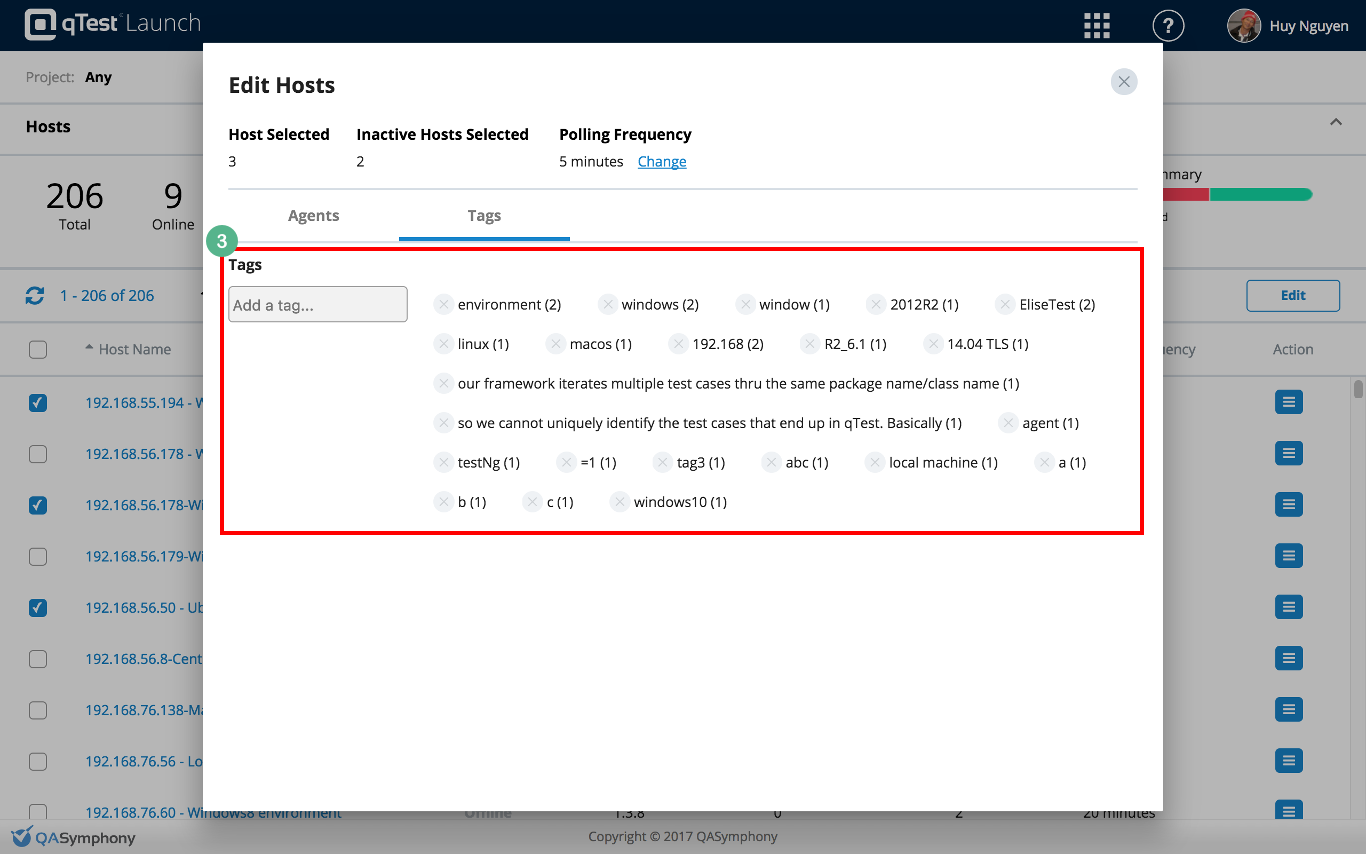View and Edit Multiple Host Machines
With qTest Launch. you have the ability to bulk edit multiple host machines at once. Of course you can still edit the Automation Host directly on the host machine. The following functions are available in the bulk edit feature set:
-
Edit general host information, e.g. Polling Frequency or Tags
-
Add and configure a new agent to multiple hosts at once
-
Edit an agent that has the same configuration on multiple hosts
-
Delete an agent from all the host machines
View and Edit Multiple Host Machines
1. Select the host(s) to edit by selecting the checkboxes in the left most column in the host list.
2. Click the Edit button, which is only enabled when there is at least one host selected.
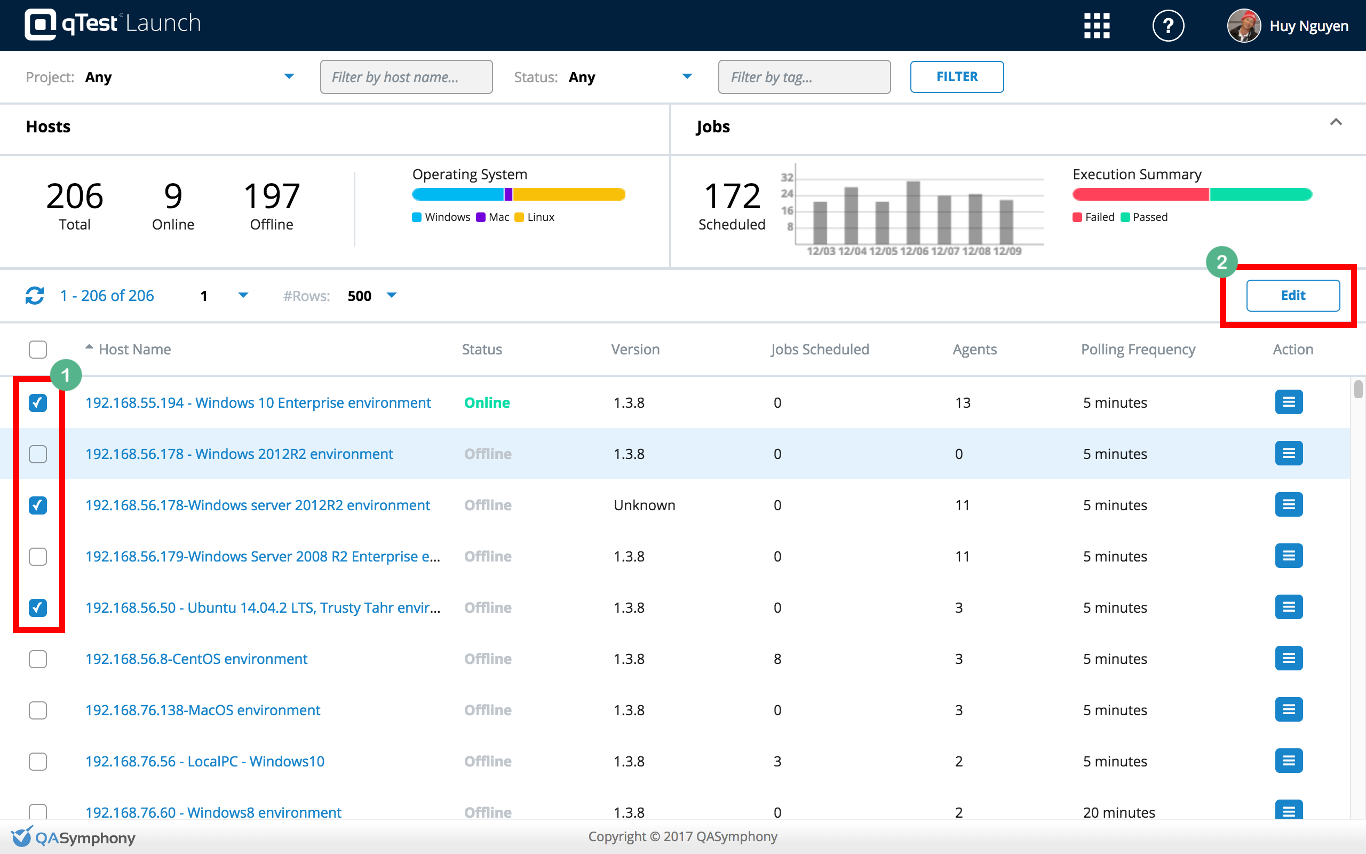
The edit hosts dialog will be displayed showing useful information about the selected hosts:
-
Number of selected hosts
-
Number of inactive (offline) hosts
-
The Polling Frequency value (only shown if all the selected hosts has the same value)
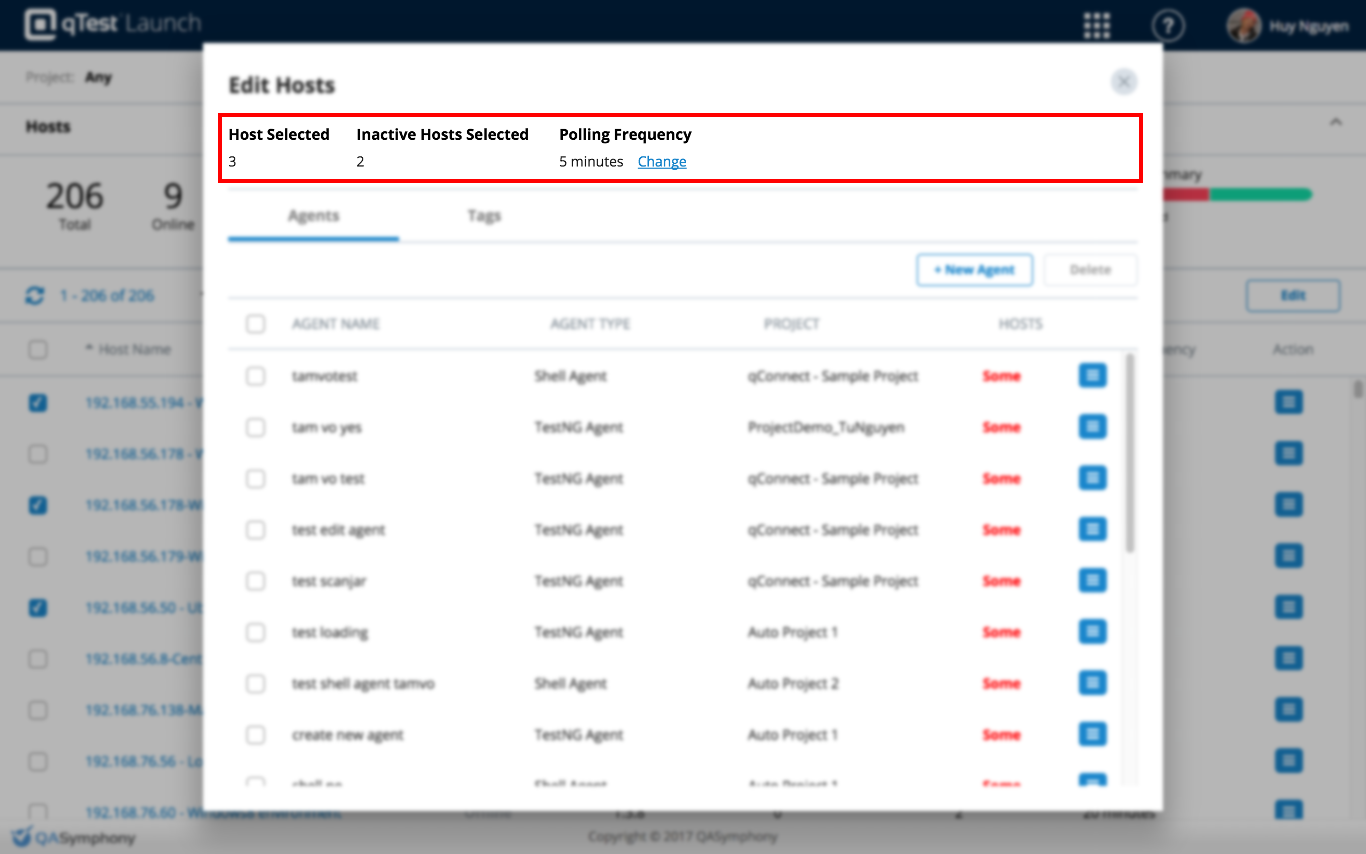
View and Edit agents of multiple host machines
The Agents tab shows all the agents running on the selected hosts, including:
-
AGENT NAME: Name of the agent
-
AGENT TYPE: Automation Configuration Type of the agent (JUnit. Cucumber for Java. etc)
-
PROJECT: The qTest Manager project that the agent is associated with
-
HOSTS: Which hosts that the agent is running on. Possible values are:
All: all the selected hosts have an agent running having the same name and the same agent type
Some: only some hosts, among the selected ones, have an agent running having the same name and the same agent type
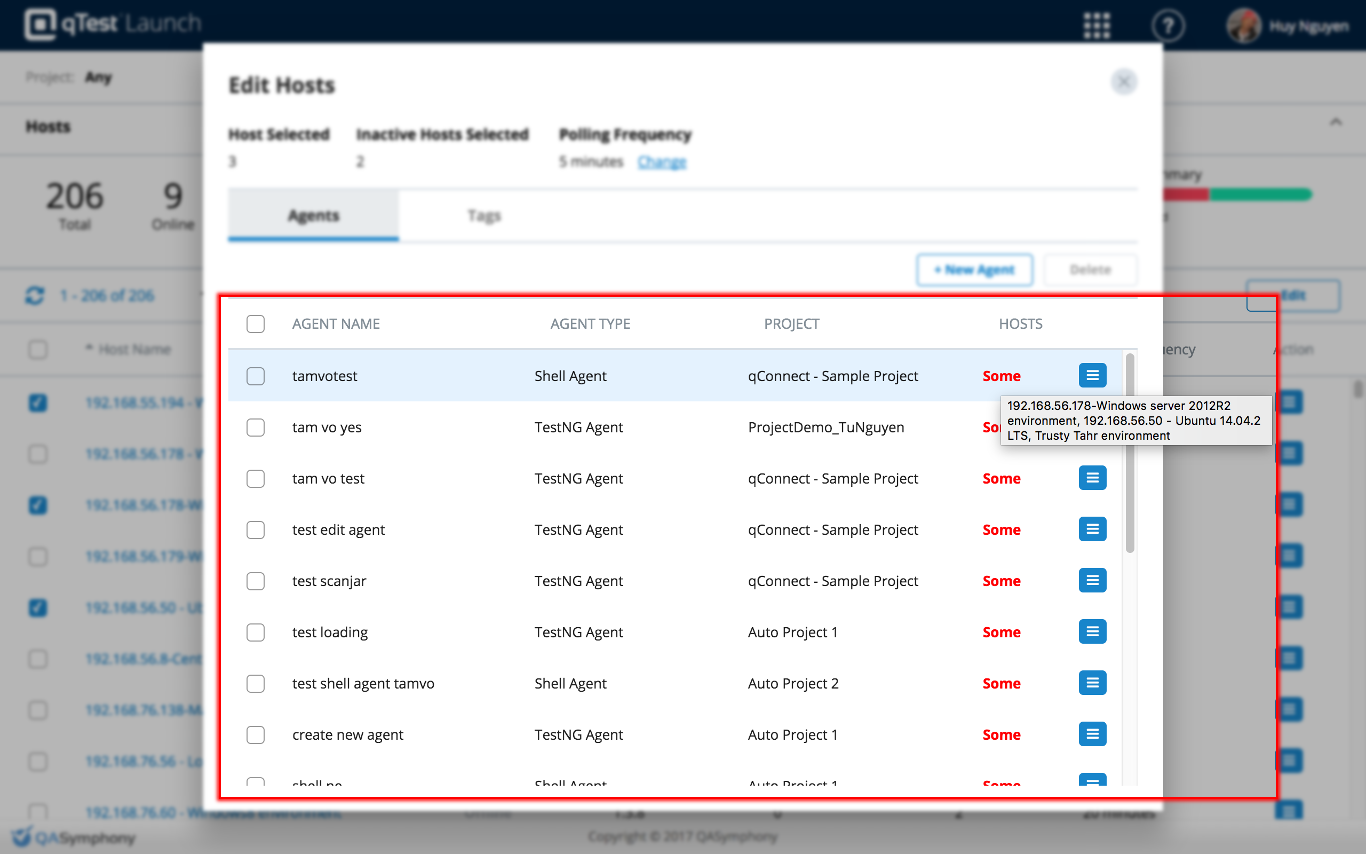
Create a new Agent for multiple host machine
You can create a new agent directly from qTest Launch on the selected hosts. The agents will appear when accessing the host directly the next time that host machine polls qTest Launch for configuration updates.
To create a new agent, click on +New Agent button so that the New Agent dialog will be displayed like this.
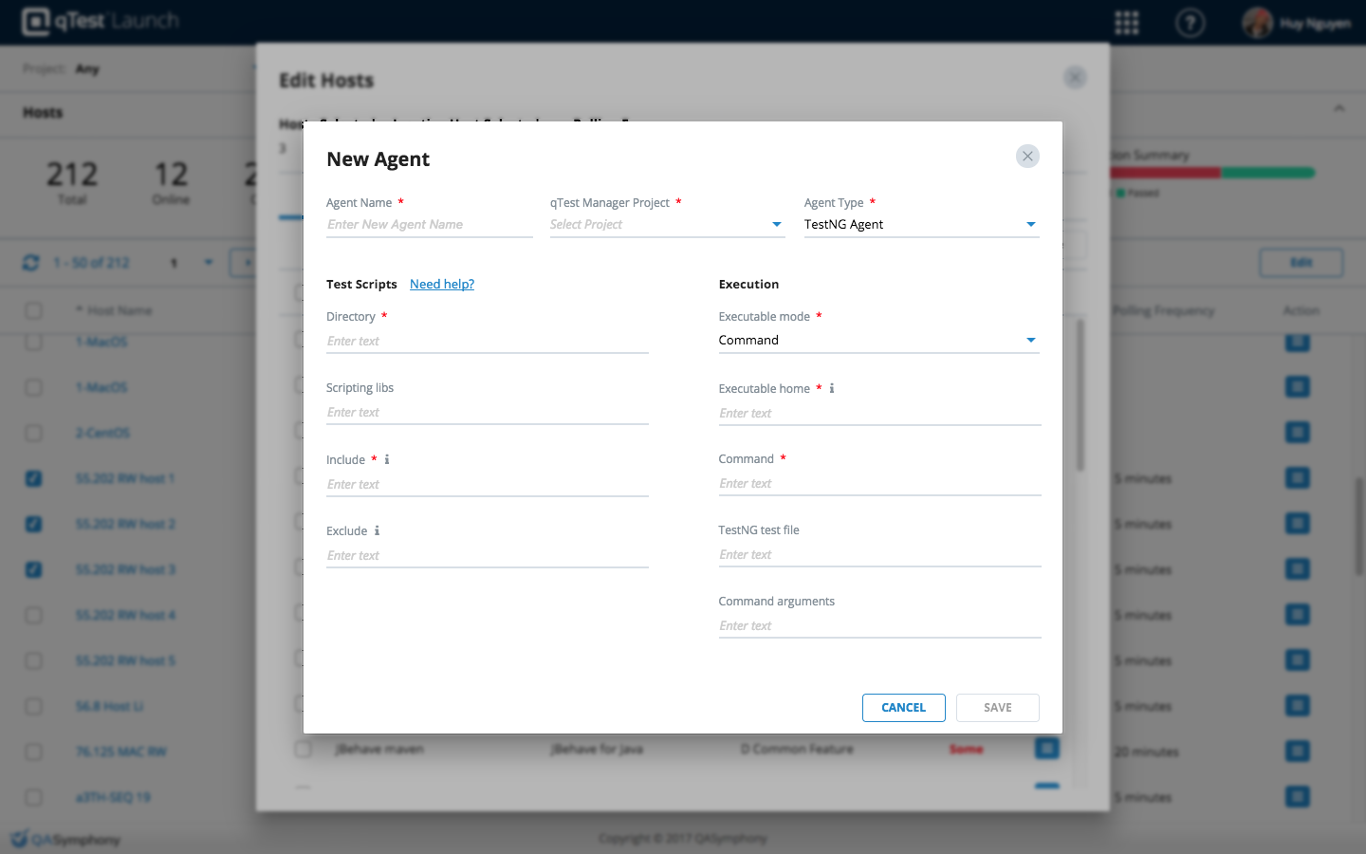
The articles below demonstrate how to create a new agent specific to the following agent types:
The new agents will be created on the host machine the next time that machine is scheduled to poll qTest Launch.
Edit existing Agent on Multiple Host Machines
Instead of going to each host machine directly to edit the same agent with the same agent type, you can bulk edit the agents from Launch. Again, the configurations will only be updated on the host machines once that machine polls qTest Launch for configuration changes.
To edit an agent on multiple hosts, click on the Action icon in the last column of the agent, and select Edit in the pop-up menu.
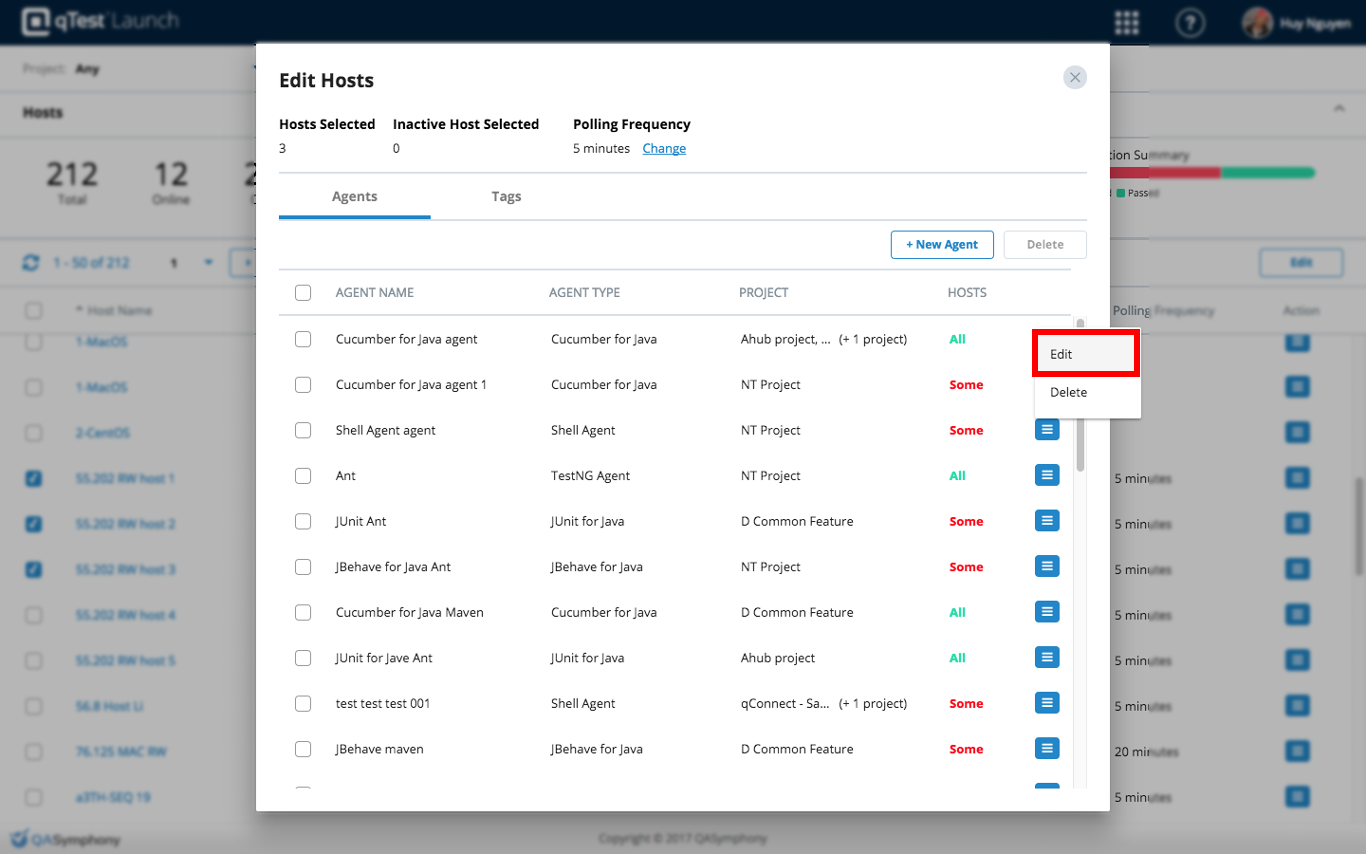
The Edit Agent(s) dialog will be displayed. It shows:
Basic information about the Agent
-
Agent Name: Name of the agent, which should be the same on the selected hosts. This field is not editable.
-
Agent Type: Type of the agent, which should also be the same on the selected hosts. This field is also not editable.
-
qTest Manager Project(s): The qTest Manager projects that the agent is associated with. Note that an agent can only be associated with one qTest Manager project, but since we are editing an agent on multiple hosts, this field shows all the projects. This field is not editable.
-
Host(s): the hosts that have the current agent running on it. This field is not editable.
Test Scripts vs. Execution information of the agent
Depending on the type of the agent, you'll see the different configuration of Test Scripts and/or Execution information of the agent.
If the agent has the same configuration for a specific field on all the selected host(s), its value will be displayed on that field. Otherwise, the field value will be left blank and there will be a note in red under that field explaining why the field value is not displayed.
From here, you can edit the agent settings and save them. Your changes will be updated on all matching agents of the select host machines the next time the host machine polls qTest Launch.
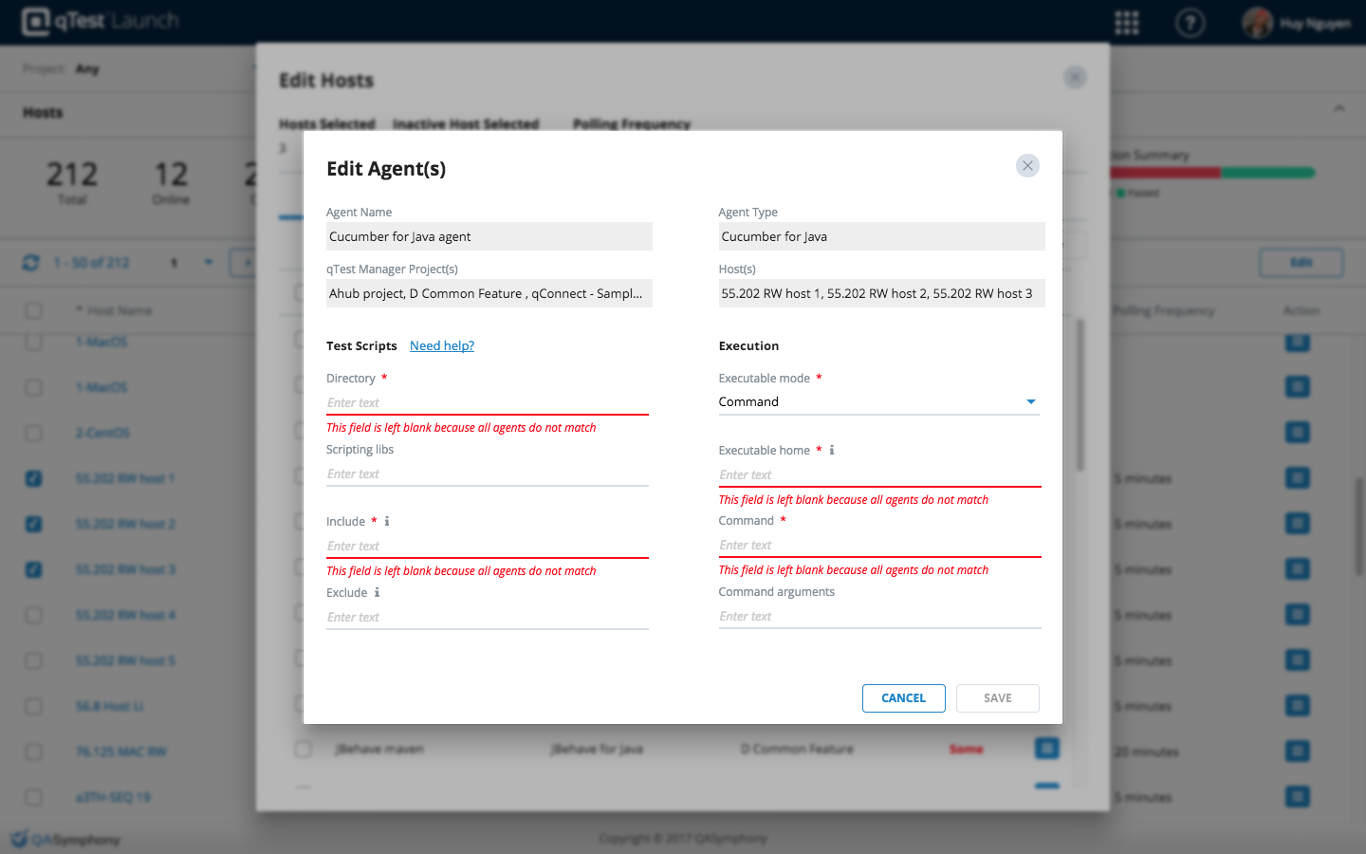
Delete an Agent from Multiple Host Machines
To delete an agent from multiple host machines, click on the action icon in the last column of the agent and select Delete in the pop-up menu. The agent will get deleted next time the host(s) that has that agent running polls qTest Launch.
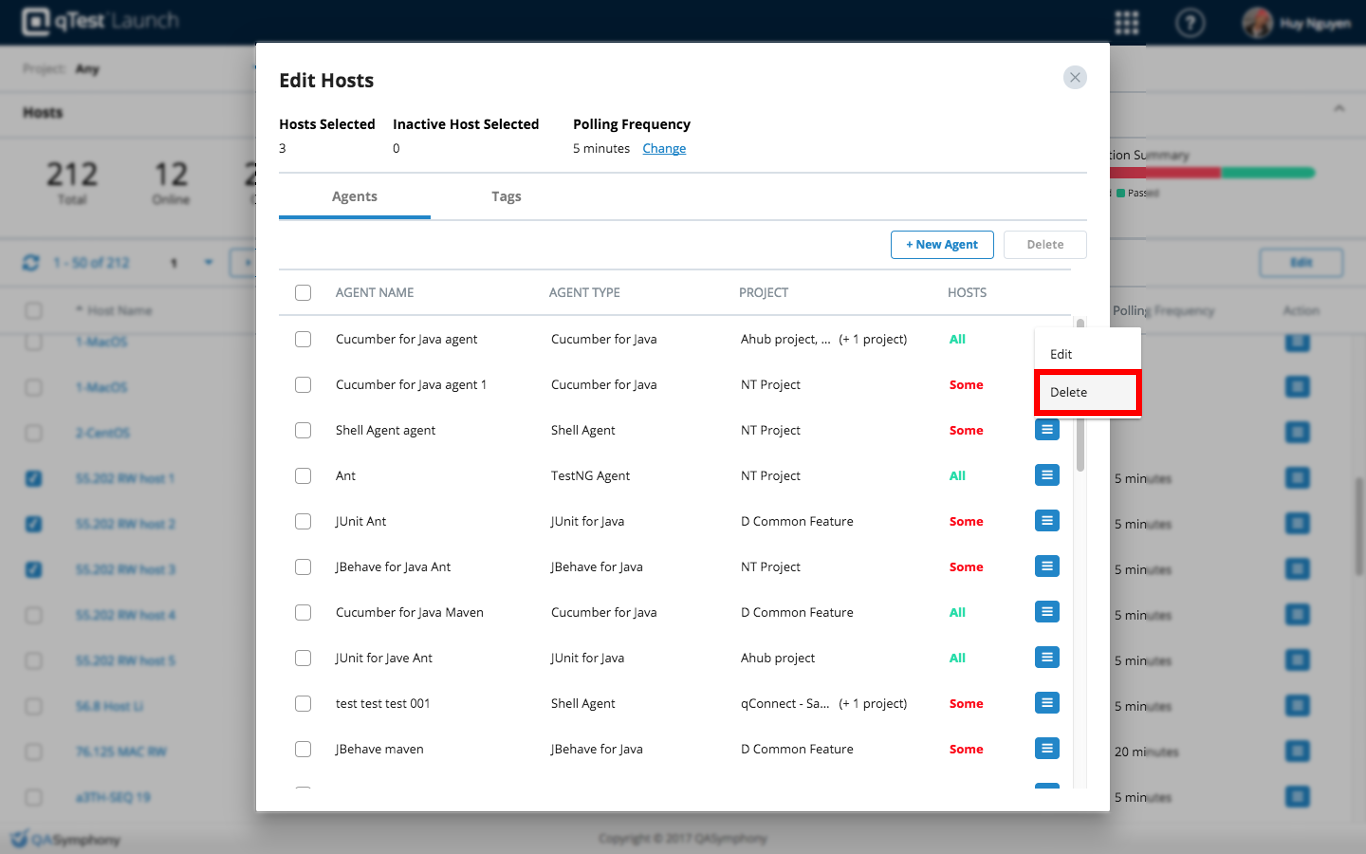
View and Edit Tags on Multiple Host Machines
The Tags tab shows all the tags associated with all selected hosts. For each tag, there is a counter next to its name showing how many hosts have that tag. From there you can:
-
Add a new tag to all the selected host by entering the tag name in the Tags field, then press Enter. The new tag will be added and saved to the selected host(s) immediately.
-
Remove a tag from all of the selected hosts by clicking on X button next to the tag.