Test Configuration Field Settings
Test Run configurations are used to manage the different environments in which a test is executed. For example, you may have to test functionality on two operating systems, such as on a Windows computer and a Mac computer.
The Test Run configurations feature lets you save time to use a single Test Case in test design and to easily create separate Test Runs for each combination so each Test Run has its own execution history.
Two levels of setup are required in order to use this feature - one on the site level and one on the project level.
Create Configurations in Site Administration
-
Position your cursor over your username located in the top right corner of the Home page. In the drop-down menu, select the Administration option.
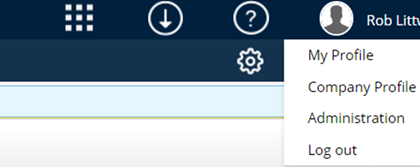
-
Select the Configuration Field Settings tab. The Site Administration - Configuration Field Settings page is displayed. This page contains three sections: Variables, Configuration Sets, and Configurations.
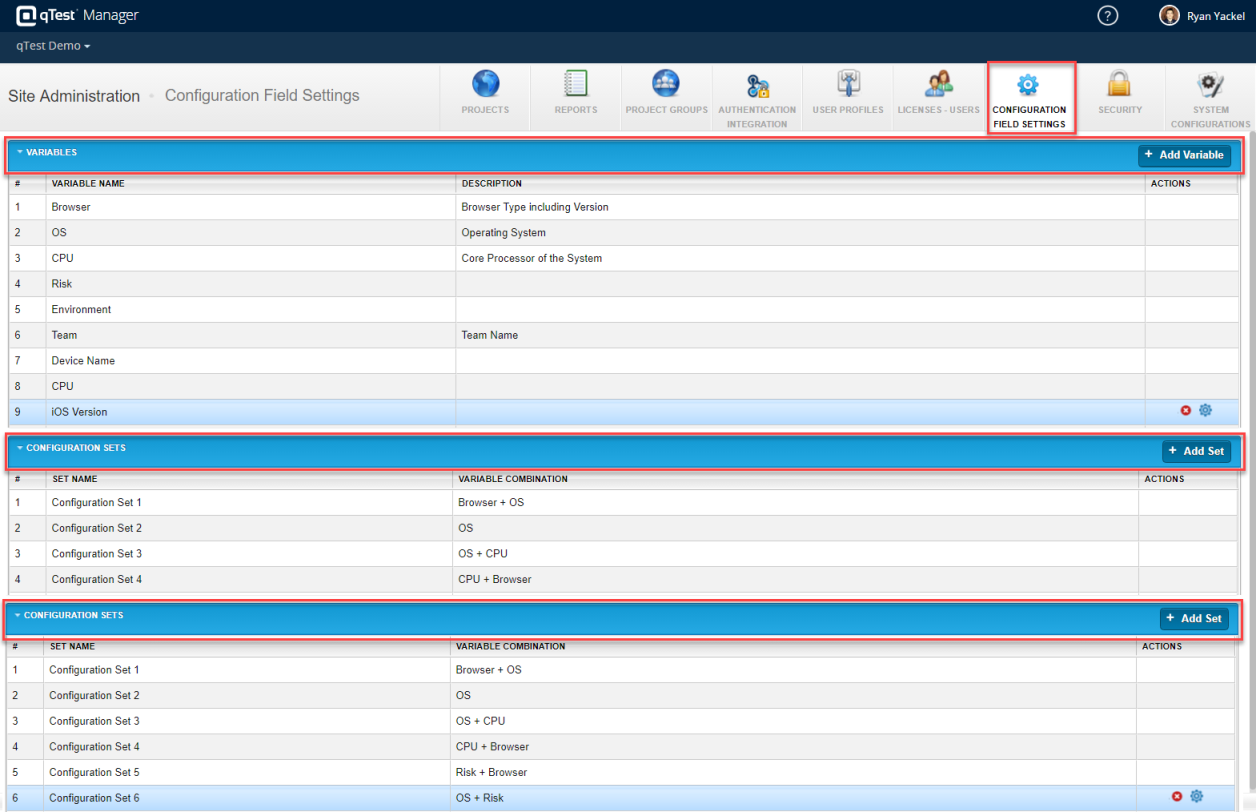
Define Variables for Test Run Configurations
The following steps are used to define the variables (such as browsers) and the values associated with each variable (such as Chrome, Firefox, Safari, Internet Explorer):
-
Choose the variables you will use.
-
qTest Manager comes with pre-defined variables shown in the "Variables" section of the page. These variables are provided as sample data to provide an example. For the applicable variable, select the Gear icon in the Actions column.

-
The "Edit Variable" dialog displays.
-
Select Add Value. A new line is created in the "Allowed Values" section.
-
Move the cursor to the "Value" field on the new line. Select the new line, remove the words “new value,” and type the value, such as Chrome.
-
Repeat steps 2-3 as needed. Select OK to save your changes.
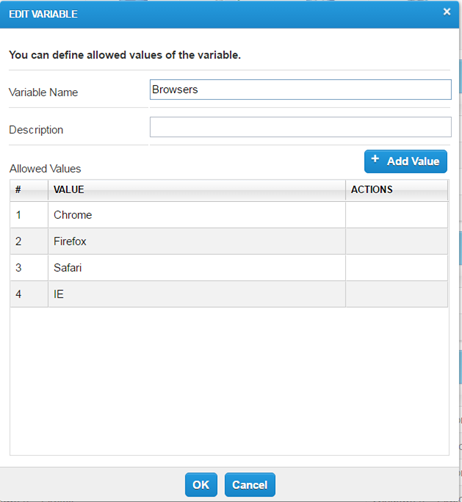
Create Configuration Sets
Configuration sets are used to define the combination of variables to test. (The variables were defined above in the Variables section of this procedure.)
-
In site Administration, select the Configuration Field Settings tab.
-
In the "Configuration Sets" section, select Add Sets. The "Add Configuration Set" dialog displays.
-
In the "Configuration Set Name" field, enter the name of the Configuration Set.
-
Select the + Add Variable icon.
-
Select the "Variable" field to display a drop-down menu. Select the applicable variable.
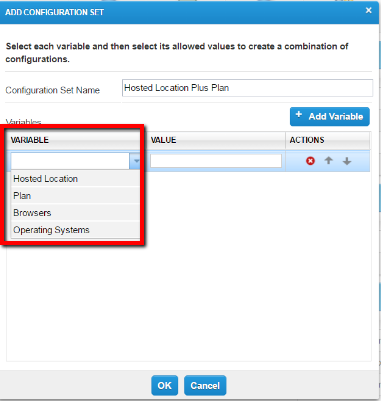
-
Select the "Value" field to display a drop-down menu. Select the applicable values.
-
If you wish to remove some value(s) for the variables, de-select the value(s) associated with the variable selected in the previous step.
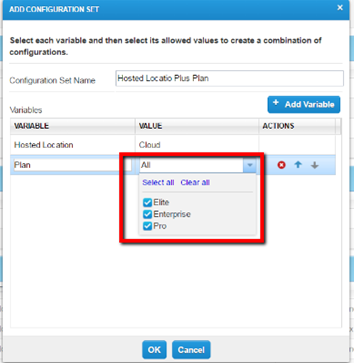
-
To add more Variables, repeat these steps as needed. When finished, select OK.
qTest Manager generates all possible combinations based on the selected variables and lists them in the Configurations area of the page. The list of configurations saves the user from creating each combination one at a time and also ensures standardization of configurations across projects.
Optional: Hide Configurations
Based on the list of configurations that were automatically generated from configuration sets, you can choose to omit certain configurations from being tested. For example, if you are testing the OS + Browser configuration set, the configuration for “Windows OS + Safari Browser” would be omitted.
To remove a configuration, follow these steps:
-
In Site Administration, select the Configuration Field Settings tab.
-
In the "Configurations" section of the page, locate the Active column. Deselect the applicable check boxes associated with the items for which you do not want a Test Run.
-
Select Save. In the example shown below, two configurations have been deselected.
 Now that you have set up the configurations at the site level, you can test them at the project level. In other words, for the configurations available to use on the site level, you will now determine which ones are applicable to a particular project.
Now that you have set up the configurations at the site level, you can test them at the project level. In other words, for the configurations available to use on the site level, you will now determine which ones are applicable to a particular project.
Enable Test Run Configurations in Project Field Settings
-
In Manager, select the Gear icon. Select Field Settings from the drop-down menu.
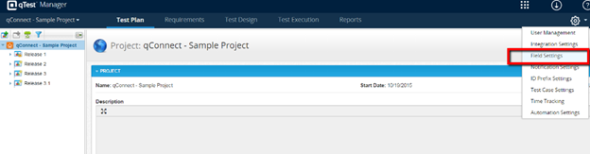
-
Select the Test Run option from the left navigation panel. The "Test Run" page displays.
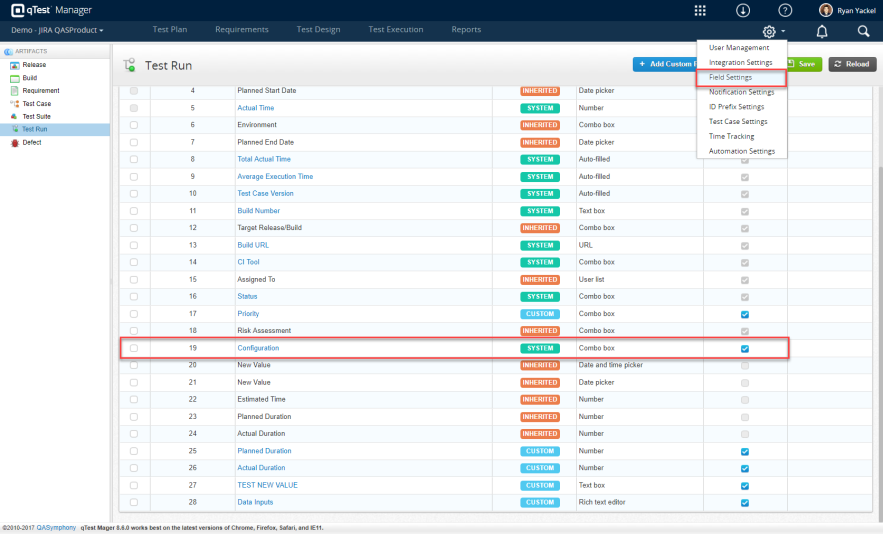
-
Select the Configuration link in the Display Name column. The "Edit System Field" screen is displayed. The configurations you set up at the site level are displayed at the bottom of the screen. By default, all configurations are selected, as shown in the Active column.
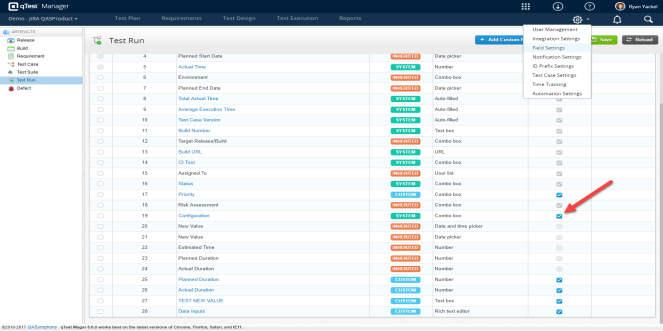
-
Deselect the Active checkbox for any configuration(s) you wish to hide from the list of available configurations in Test Execution.
Optional: Assign Labels to Test Run Configurations
You can group multiple configurations using a label. This feature is used to select, in bulk, which configurations you want to test and allows you to quickly generate multiple Test Runs for all configurations in the label rather than selecting one configuration at a time.
-
Select the desired configurations you want to assign to the label by selecting the checkbox located to the left of the Set column.
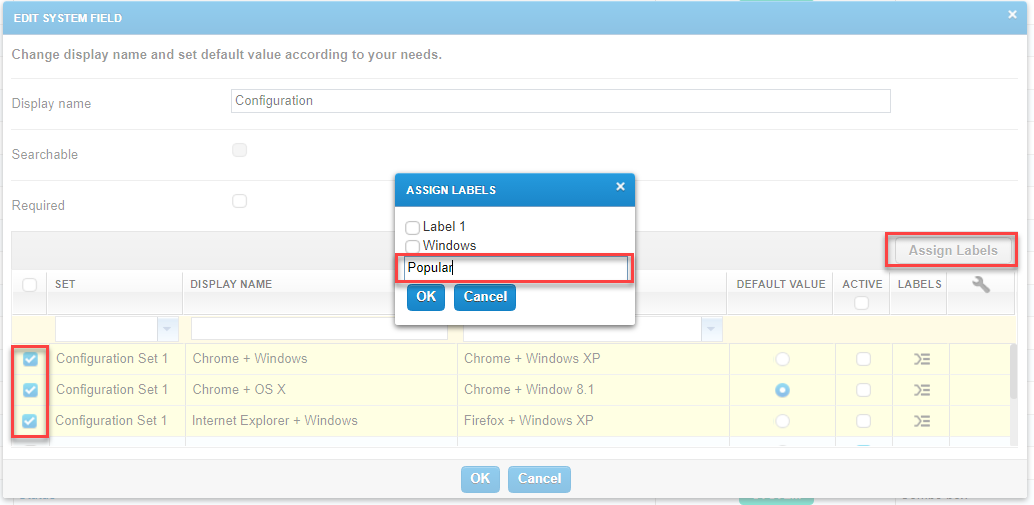
-
Select the Assign Labels icon. The "Assign Labels" dialog is displays.
-
Enter the label name in the "New Label" field and select OK. The "Test Run Fields" page displays. Verify that the checkbox in the Active column is selected for the Configuration display name (shown in line #14 in the screenshot below).
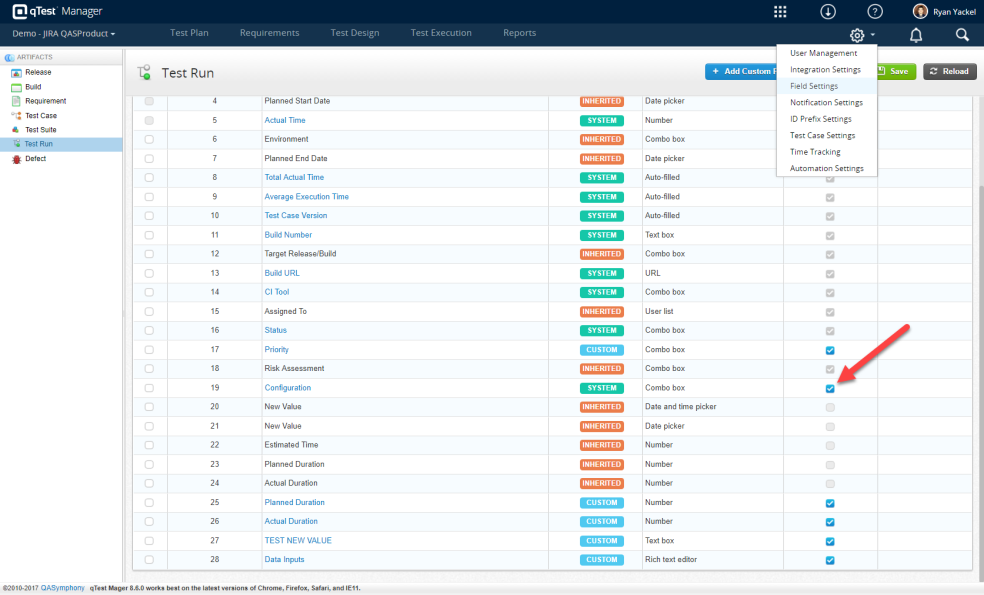
-
Select Save.