Integration with VersionOne
qTest Manager's integration with VersionOne allows for teams to see full traceability between Test Runs, VersionOne Requirements, and Defects.
qTest Manager currently supports integration with VersionOne OnDemand for submitting Defects to VersionOne and import Requirements from VersionOne. You can add as many connections with VersionOne OnDemand but only one connection is active at a time.
How to Get Here
-
In the Project you are integrating with VersionOne, select the Gear icon and choose Integration Settings.
-
Select VersionOne in the External Systems section, and the Configure Integration page loads.
-
Select the Add VersionOne Connection icon.
Setting up the Connection
There are two methods to configuring your connection:
-
VersionOne without SSO enabled
-
VersionOne with SSO enabled
VersionOne without SSO enabled
-
In the Add VersionOne Connection dialog, enter the required information for the connection:
Connection Name
V1 Server URL
V1 Account Credentials
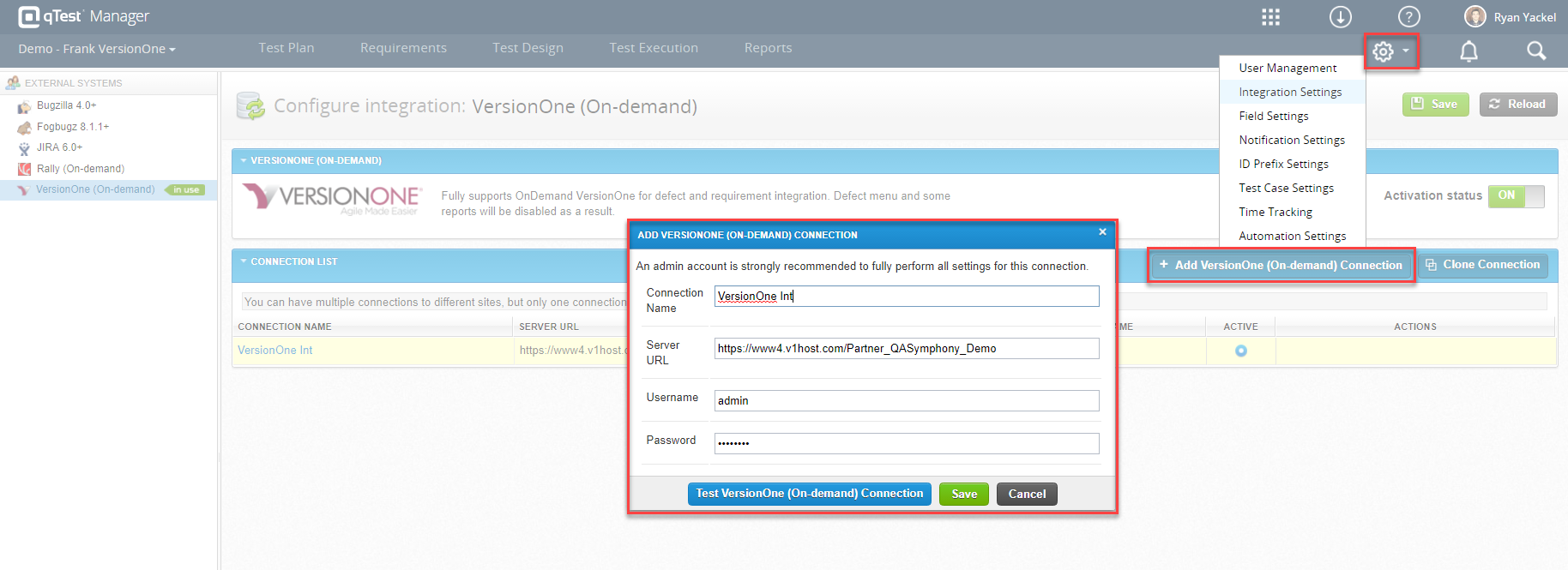
-
Select the Test Connection icon to check the server availability.
-
Select the Save & Configure icon after a successful connection test.
-
Now, you can configure the integration with VersionOne for Defects and Requirements.
-
For a new Connection, the "Configure Connection" Page will display after you select Save & Configure.
-
For an existing Connection, select the Configure icon for that connection to open the "Configure Connection" Page.
-
After configuring Defect and Requirement integration, select Save & Activate.
-
Select Refresh on the "Confirmation" dialog. Your newly configured connection will be activated. The Activation Status is On and your configured connection is checked as Active in the Connection List.
-
After your VersionOne Connection integration is successfully activated, it will be notified with a green status label "in use" next to VersionOne (On-demand), and the Defect menu will be hidden. Thus, the only way to submit a Defect is through Test Execution.
-
To edit your connection, select the Configure icon of that Connection in the Connection List.
-
You can delete your VersionOne connection in the Connection List by selecting the Delete icon in the Actions column.

VersionOne with SSO Enabled
Read these instructions on how to generate a VersionOne access token before attempting to establish a connection with SSO.
-
In the Add VersionOne Connection dialog, enter the required information for the connection:
Connection Name
V1 Server URL
Username=apikey
Password=VersionOne access token
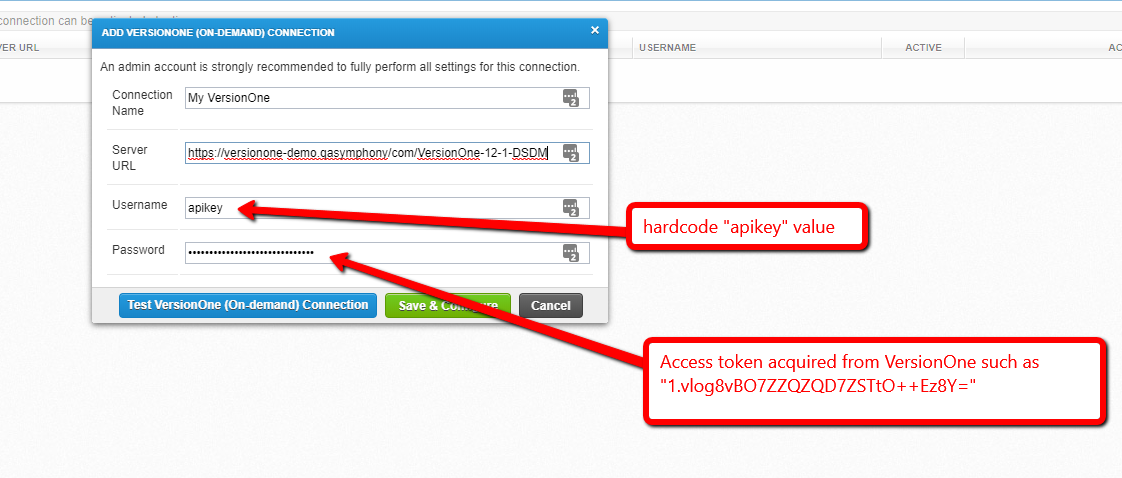
-
Select the Test Connection icon to check the server availability.
-
Select the Save & Configure icon after a successful connection test.
-
You can start to configure integration with VersionOne for Defects and Requirements.
-
For a new Connection, the "Configure Connection" Page will display after you select Save & Configure.
-
For an existing Connection, select the Configure icon of that connection to open the "Configure Connection" Page.
-
After configuring Defect and Requirement integration, select Save & Activate.
-
Select Refresh on the "Confirmation" dialog. Your newly configured connection will be activated. The Activation Status is On and your configured connection is checked as Active in the Connection List.
-
After your VersionOne Connection integration is successfully activated, a green status label of "in use" appears next to VersionOne (On-demand) in the External Systems panel. Additionally, the Defect tab will be hidden in Manager. Thus, the only way to submit a Defect is through Test Execution.
Connection Maintenance
-
To edit your connection, select the Configure (wrench) icon of that Connection in the Connection List.
-
You can delete your VersionOne connection in the Connection List by selecting the Delete icon in the Actions column.

Next Steps
To make best use of your VersionOne Integration, you will need to set up and correctly use VersionOne Defects and Requirements in qTest. Make sure you read these articles: