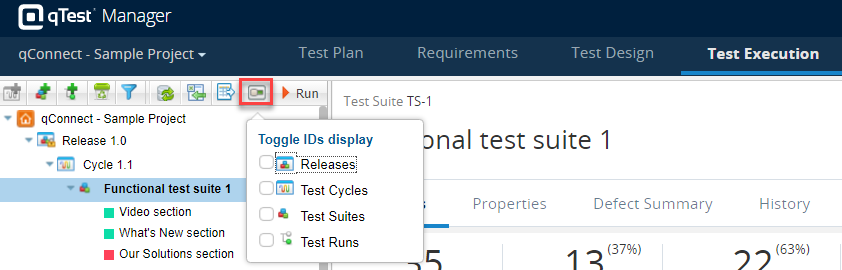Navigating qTest Manager: Tips and Tricks
To get the most out of qTest Manager, try learning these quick tips and tricks.
Tips and Tricks
Keyboard Shortcuts
Keyboard shortcuts are a great way to speed up creating, deleting, and saving. to view the keyboard shortcuts, select the keyboard shortcuts link at the bottom left of the navigation toolbar. the keyboard shortcuts may very depending on the area of the application (e.g. Test Design keyboard shortcuts, Test Execution keyboard shortcuts, etc.).
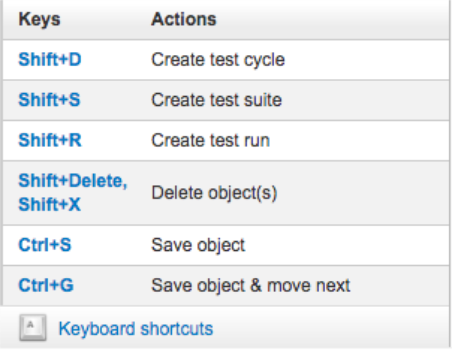
The following table shows an aggregate view of all keyboard shortcuts:
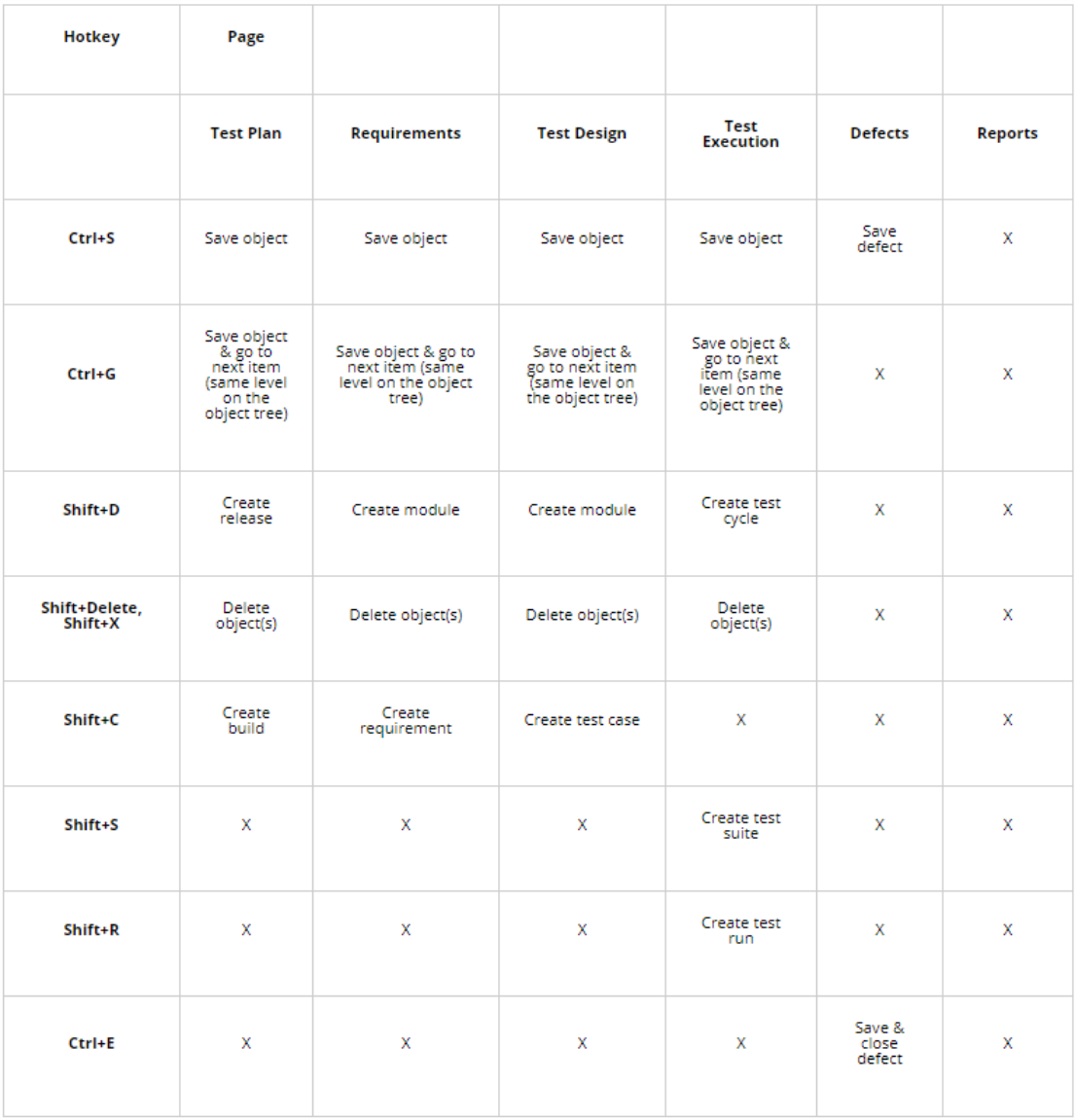
Next steps: Setting up and using qTest Manager is easy. For a step-by-step checklist to navigate your first qTest experience, please refer to the Quick Start Guides.
Use Friendly Object URL's
You can access qTest objects with the friendly URL format: [your qTest URL]/p/[project-ID]/portal/project#key=[Object PID]
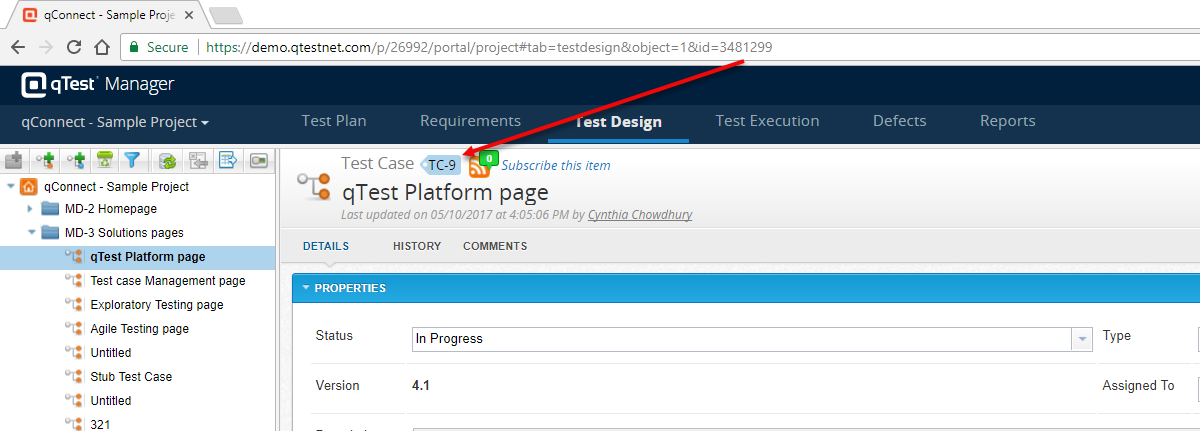
Note: PID is case-sensitive.
Utilizing Toggle ID
Every object in qTest Manager, such as Release, Module, Requirement, Test Case, Test Run, etc. has a unique ID attached to the object's name. You can show or hide an object's ID on the Navigation tree using the Toggle option on the top tool bar. to show or hide an object's ID's:
-
Go to a menu in which you want to show or hide the object's IDs.
-
Select the Toggle icon on the top toolbar.
-
Check objects you want to show IDs or uncheck to hide IDs.