Point your Scenario Plug-in to your Data Center Region for JIRA Server-OnDemand
OnDemand qTest customers integrated with JIRA Server and using either the US-West or EU-Dublin data center will need to manually point their Scenario plug-in to their associated data center region.
Data Center URL Options
Below are the valid base URL options for the Scenario add-on. These are determined by the current AWS Regions/Availability Zones.
-
US-East/Virginia: https://scenario-v2-0.qas-labs.com (current Atlassian marketplace default)
-
US-West/Oregon: https://scenario-v2-0-7.qtestnet.com
-
EU-West/Ireland: https://scenario-v2-0-6.qtestnet.com
-
APAC/Sydney: https://scenario-v2-0-8.qtestnet.com/
Configure Scenario
-
In your JIRA Server application, select the Administration icon (Gear) in the top toolbar and select Add-ons from the drop-down menu.

-
From the Add-ons page, select Manage apps in the left-hand column (this is assuming you have already installed the Scenario plugin).
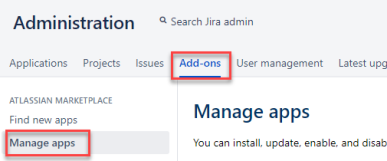
-
Locate and expand the qTest Scenario-BDD for JIRA add-on and select Configure.
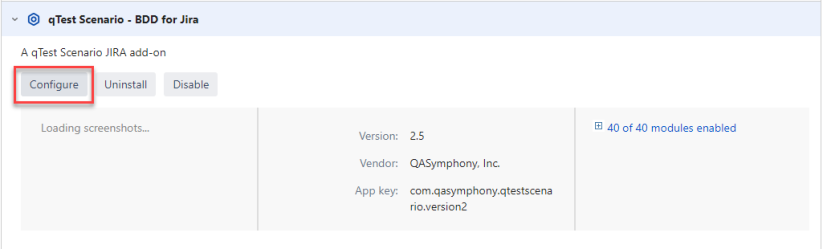
-
The Plugin Configuration information loads. Verify that the base URL displayed in the Scenario Server Base URL field matches your desired data center. If it does not, update the base URL accordingly.
-
Your Scenario Project Settings in JIRA will now display the appropriate data center in the Webhook URL field.
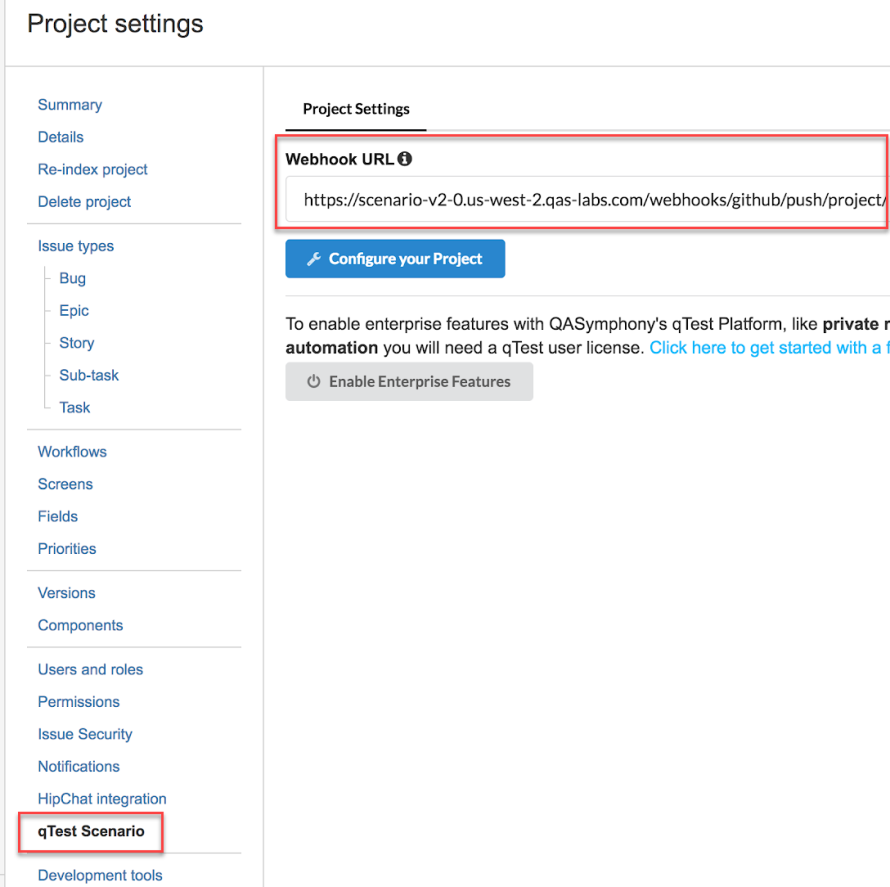
Read the Amazon Server Elastic IP Addresses Master List article for a list of Amazon server elastic IP addresses if you need to configure your firewall to accept remote requests from Scenario.