Install Web Explorer
qTest Web Explorer brings all of the powerful capture abilities of Desktop Explorer across different OS types through a browser plug-in. Web Explorer is suggested for all non-windows OS users.
Supported Browsers
Chrome Browser
-
Open Chrome browser and navigate to qTest Web Explorer Extension for Chrome.
-
Click + ADD TO CHROME button.
-
Web Explorer will display a notification message when installation is complete.
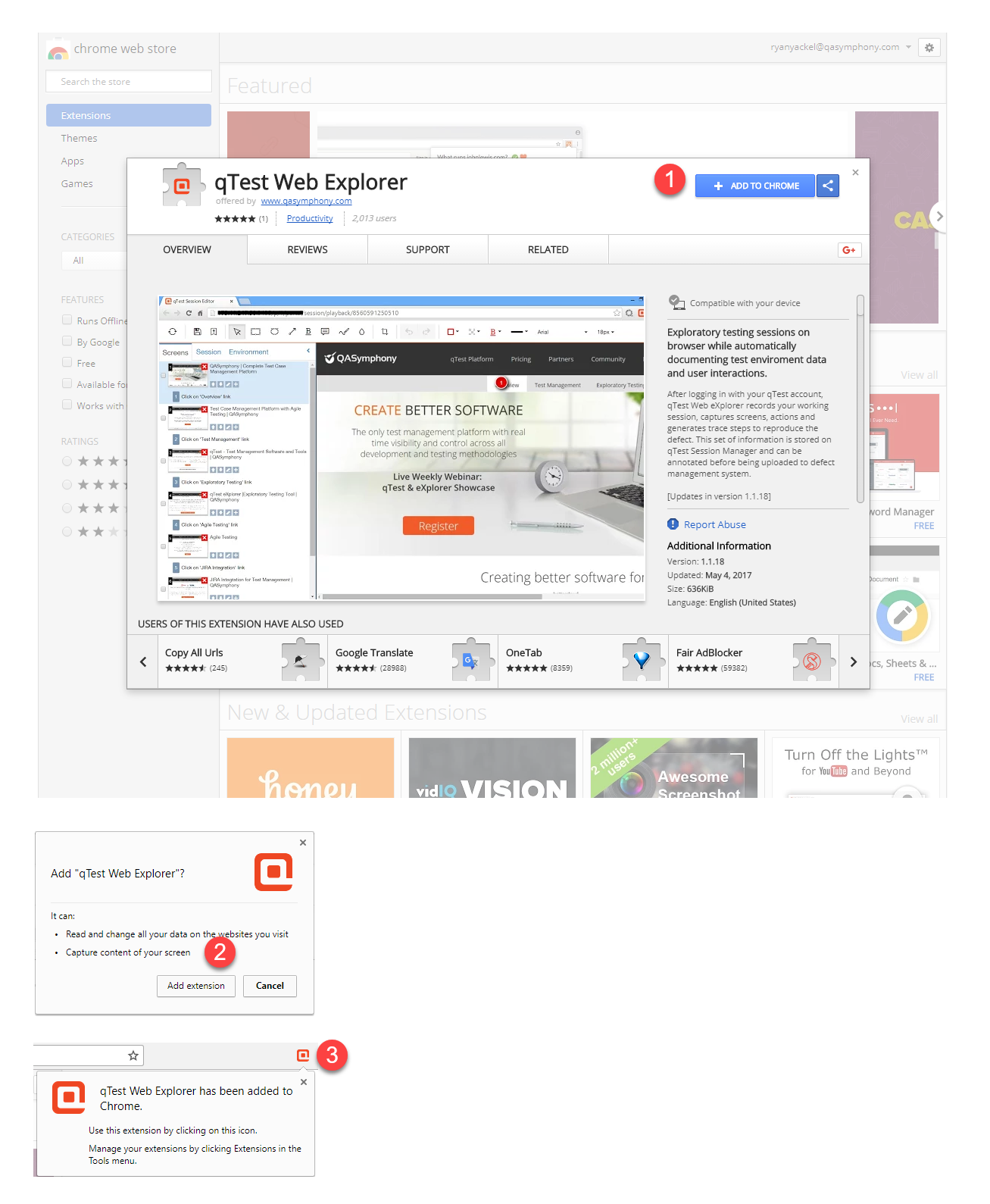
MS Edge + Chrome Browser
Tricentis provides an alternative approach for capturing MS Edge on both Mac and Windows using the MS Edge + Chrome Web Explorer. The reason for this possibility is MS Edge is being built on top of the open source Chromium, which makes it a Chrome-alike browser, and so it supports installing and running Chrome extension, like qTest Web Explorer.
-
Open your Chrome browser, and download MS Edge for your appropriate operating system.

-
Select Try Now and the download screen opens in a new MS Edge window. You have the option to expand the Download button for alternative OS versions.

-
Accept the Terms and Conditions, and select Run to begin the download.
- Once the MS Edge download is complete, launch the Edge browser and follow the Chrome Browser to complete installation of the qTest Web Explorer extension for Chrome.
Firefox Browser
Remove Web Explorer Add-On version earlier than 1.1.20
If you are using a Web Explorer Firefox Add-On version earlier than 1.1.20, you will need to remove it and re-download the plug-in to upgrade to the newest version. Use the steps below:
-
Open your Firefox browser.
-
Navigate to the Firefox Add-on Management page, as shown below.

-
Locate the qTest Web Explorer item and select the Remove button.

-
Restart Firefox and follow the steps below to install the new add-on.
Install Web Explorer Extension Version 1.1.20 and Later
-
Open your Firefox browser.
-
Enter the following URL to download the Web Explorer Extension https://qTest-storage.s3.amazonaws.com/Explorer/web/latest/qtestwebExplorer.xpi
-
Select the Add button, as shown in the screenshot below.

-
Start using Web Explorer by selecting its icon in the Firefox toolbar.

Safari Browser
On Mac only, open your Safari browser and navigate to this download location: https://qtest-storage.s3.amazonaws.com/eXplorer/web/latest/qtestwebexplorer.safariextz
-
After the download completes, double-click on the downloaded file and select Trust.
-
Web Explorer will be displayed in Safari Extension List after installation is complete.
-
Once installed, can start using Web Explorer from the Safari browser.
