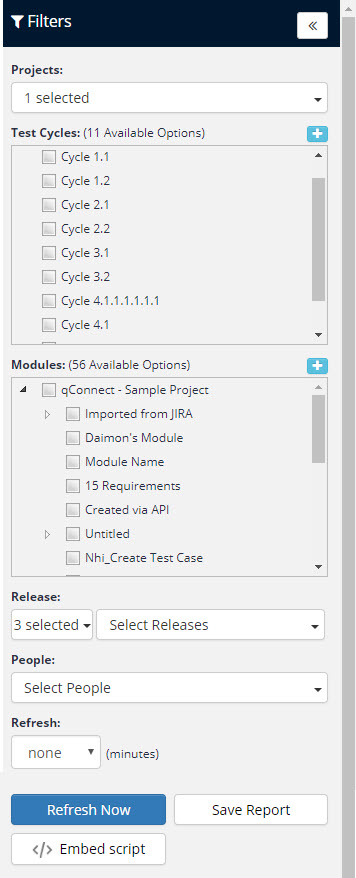Using the Global Filter for Insights
The Global Filter allows you to make changes to the displayed report criteria that affects the entire report view. You can access the Global Filter by selecting the filter icon  on the left side of the screen.
on the left side of the screen.
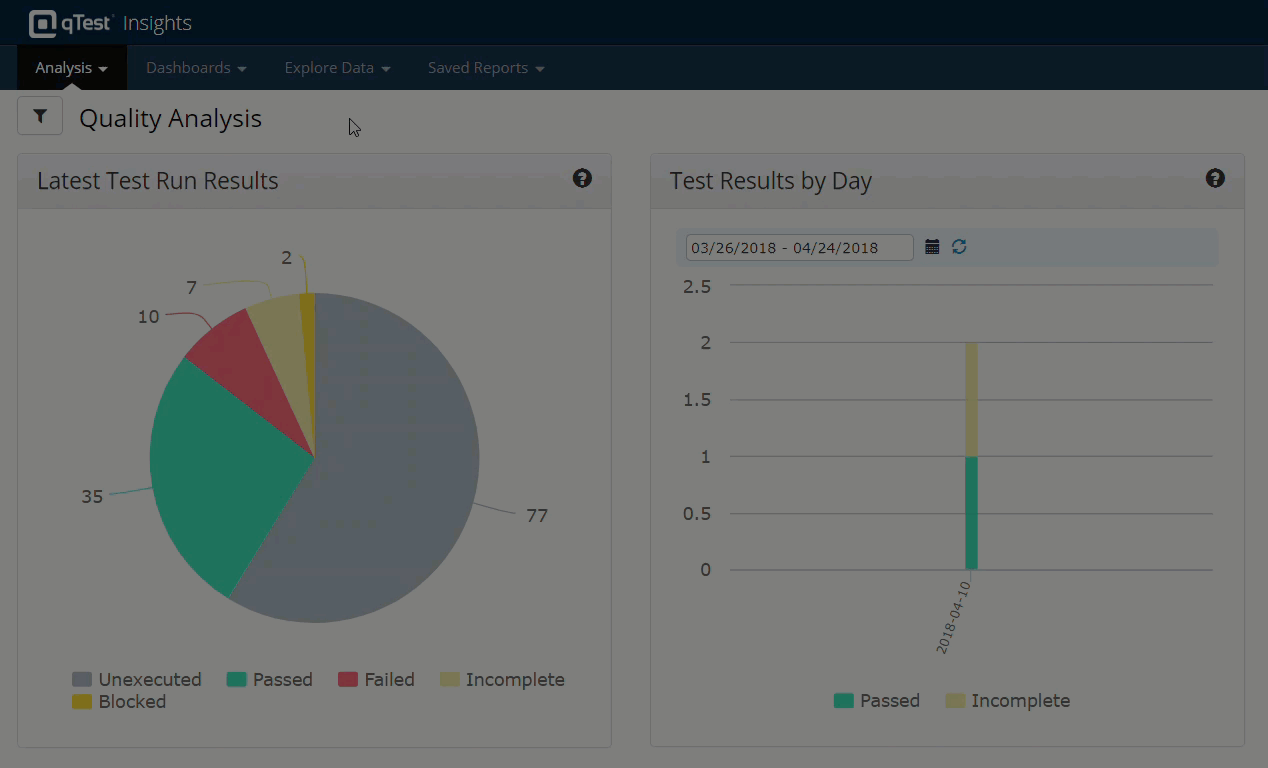
Available Filters
The Global Filter will display different filtering options based on the tab you select from the Insights homepage. The following is an extensive list that provides explanations for each filter:
-
Projects: List of all projects from qTest Manager belonging to your administration. Users can select for cross-project viewing by selecting multiple projects at a time in the Global Filter.
-
Test Cycles: List of all test cycles for the selected projects. Users can select for cross-Test Cycle viewing by selecting multiple Test Cycles at a time in the Global Filter.
-
Modules: List of all modules for the selected projects. Users can select for cross-module viewing by selecting multiple modules at a time.
-
Release:
-
Status: Choose one or multiple Release statuses.
-
Select Releases: List of all Release names for the selected projects.
-
-
People: List of all active users on your site. This is only available for the Velocity Analysis report.
-
Refresh: You can set a global value to automatically refresh data at your expected interval, every 1, 2, 5, 10, and 20 minutes.
Generating and Sharing Reports/Dashboards
Along with the filtering options listed above, you also have selections available for generating and sharing reports/dashboards. The following are explanations for each button:
-
Refresh Now: Immediately reloads reports with the latest filters and associated data.
-
Save Report: Available on the Analysis page only, allowing you to save and name the analysis reports in order to manage or schedule the report later on. For more information about scheduling reports, refer to Manage and Schedule Reports.
-
Embed Script: Generate an embedded script of your current report. Read the Embed Reports article on how to embed a report on your website.
-
Shareable URL: For more information on sharing Dashboards with a shareable URL, refer to Sharing Dashboards with URL.