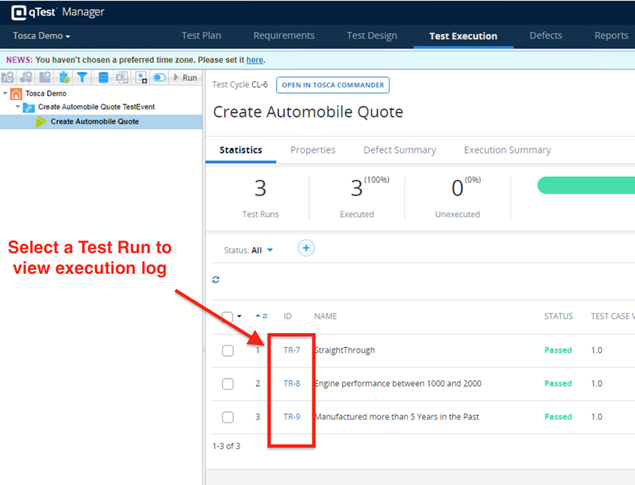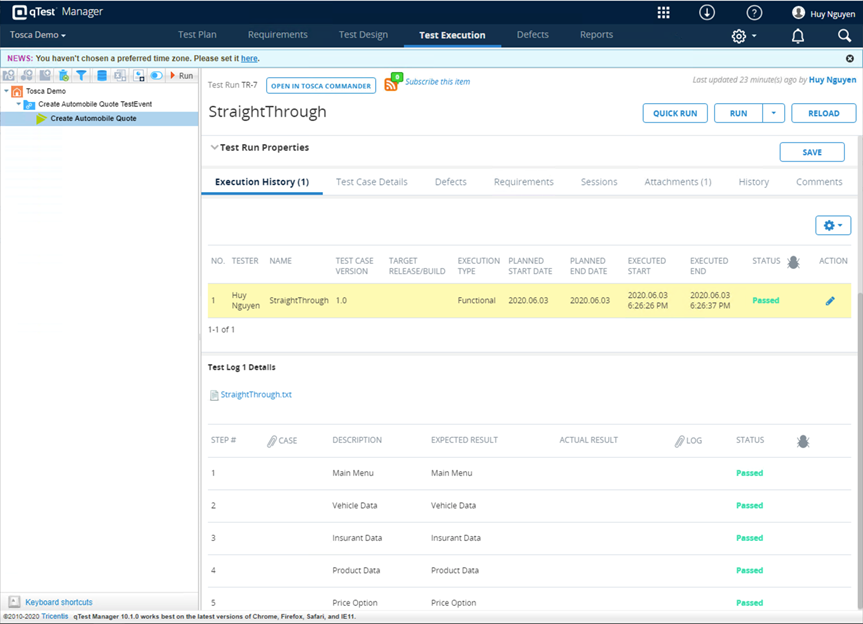Schedule Test Execution for Tosca TestEvent from qTest
Steps
-
Create TestEvent for an Execution List in Tosca.
-
Link TestEvent to qTest from Tosca. The TestEvent will be created as a Test Cycle in qTest Manager.
-
Schedule Test Execution for the Test Cycle from qTest Launch.
Step 1: Create TestEvent for an Execution List in Tosca
Below is an example Execution List in Tosca.
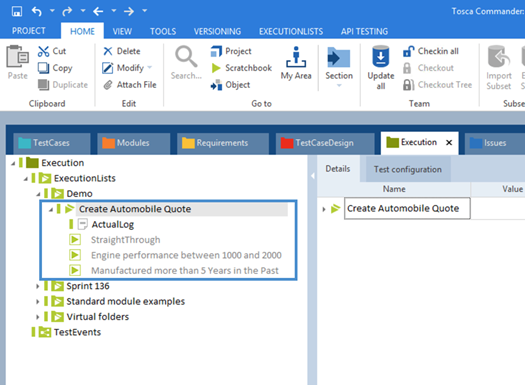
Create a TestEvent and link it to the Execution List.
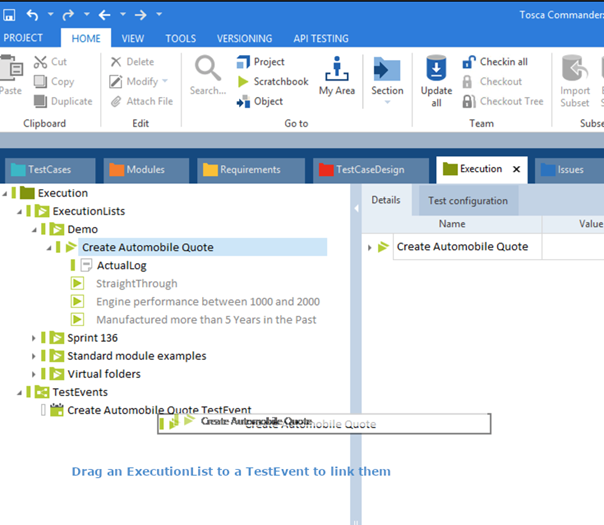
Step 2: Link TestEvent to qTest, which will create new Test Cycle in qTest Manager
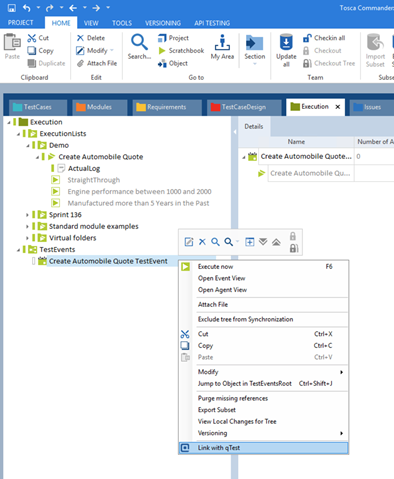
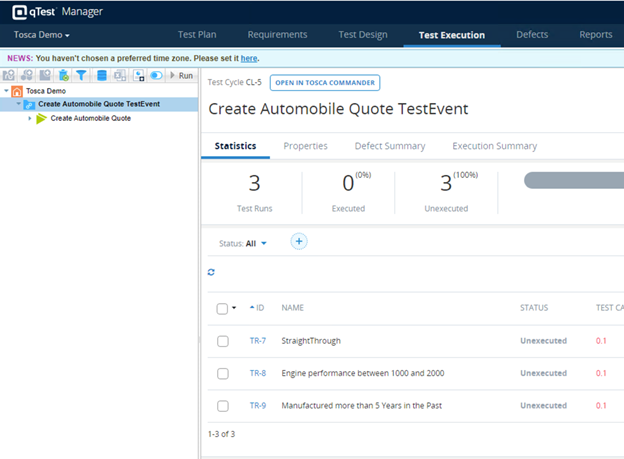
Step 3: Schedule Test Execution for the Test Cycle, which is linked to a Tosca TestEvent, in qTest
Close Tosca workspace. Go to qTest Manager. Select the Test Execution tab, then select the Test Cycle, which is linked to a TestEvent from Tosca. Click Schedule.
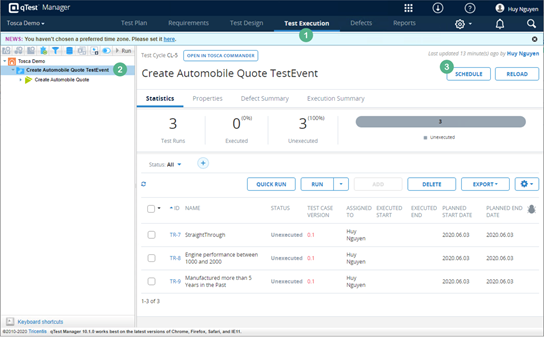
You will be navigated to qTest Launch’s Schedule Test Run: Select Cases screen. On this screen, enter the schedule name, and then click Next.
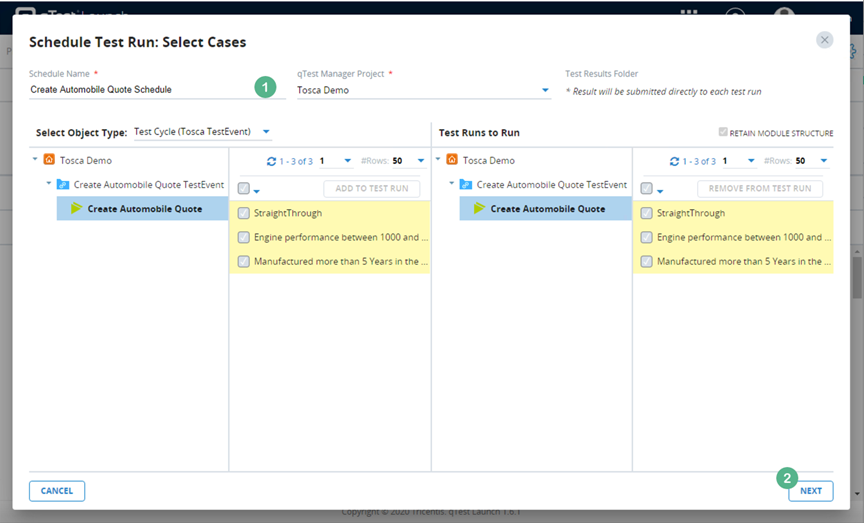
On the Schedule Test Run: Set Schedule screen, click Run Now to schedule one time execution for the TestEvent, which will be run immediately.
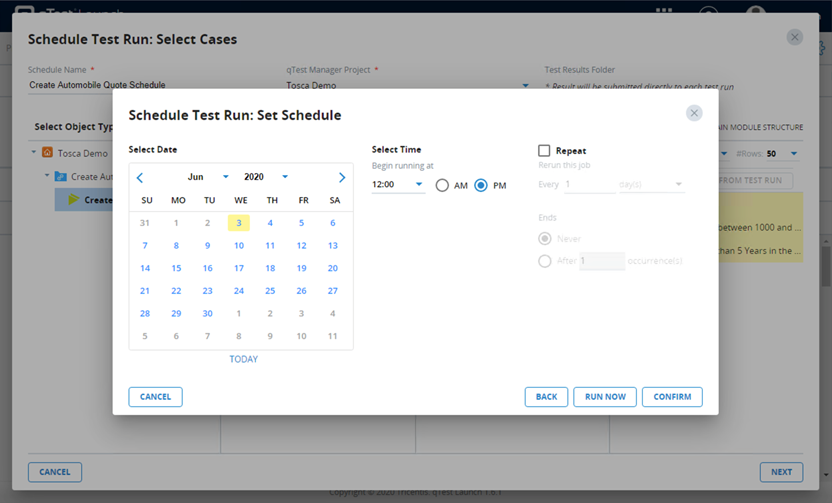
Click OK on the Confirmation dialog, and then click Done on the Test Run Summary screen to finish test scheduling.
The new schedule will now be listed in the Jobs view of qTest Launch, as below.
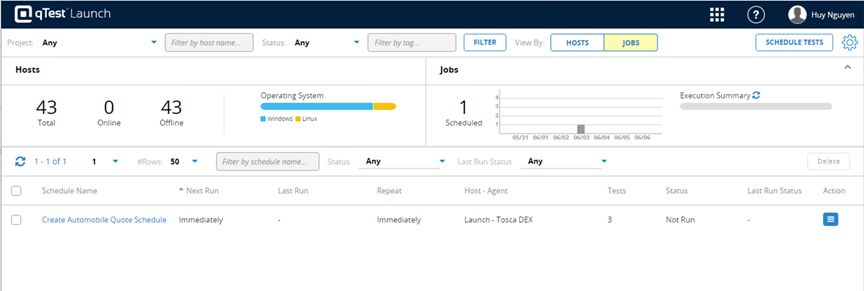
Once the schedule is executed, you will see the status changes from Not Run to Complete (or Failed depending on the execution result), as below.
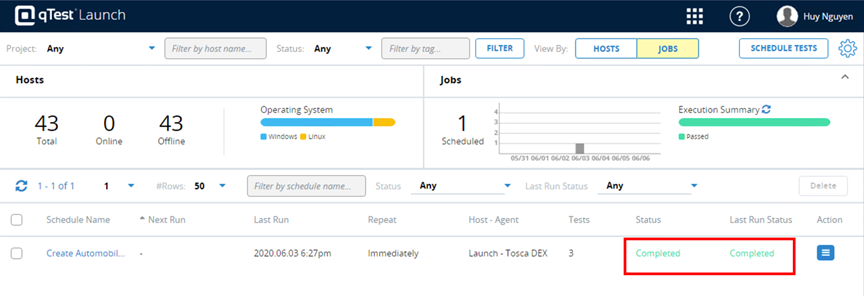
Click the schedule name to view Job Execution detail.
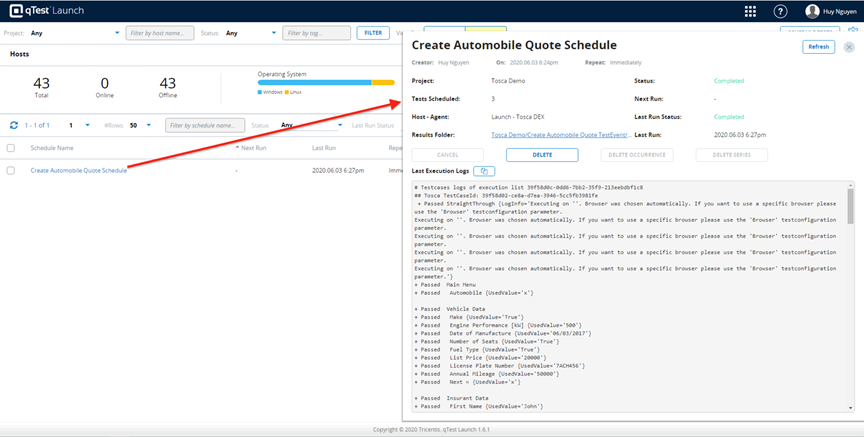
To view Test Execution logs (also called Test Run logs) click on the link in the Result Folder field on the Schedule Detail page.
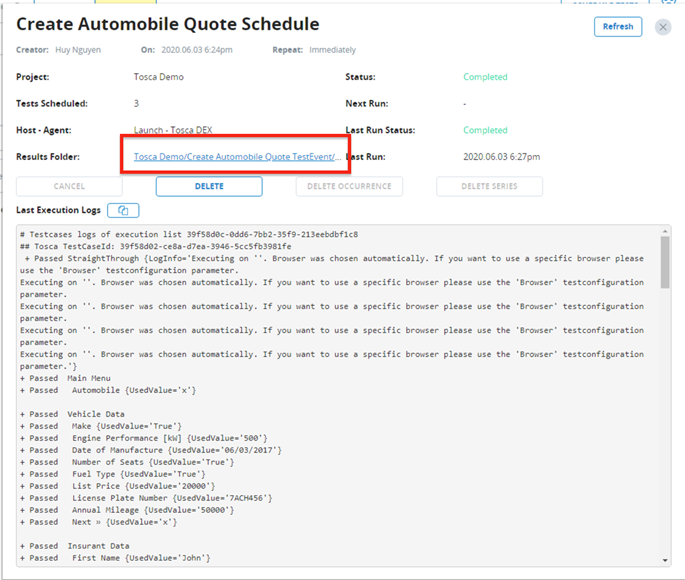
You will be navigated to the Test Cycle in qTest Manager. From there, select specific Test Run inside the Test Cycle to view the Execution logs.