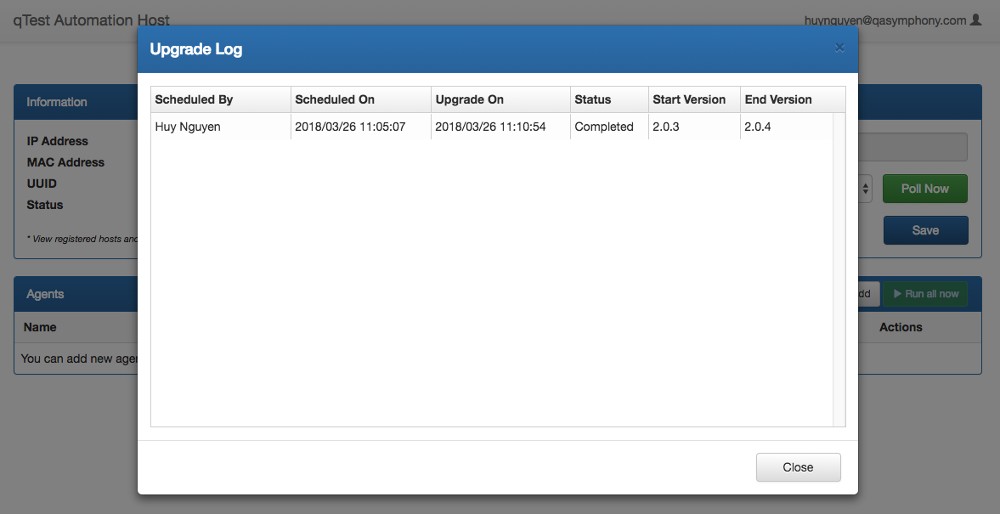Upgrade Host Machines
To upgrade one or multiple host machines from qTest Launch. select the hosts in the host list, and click on Upgrade button.
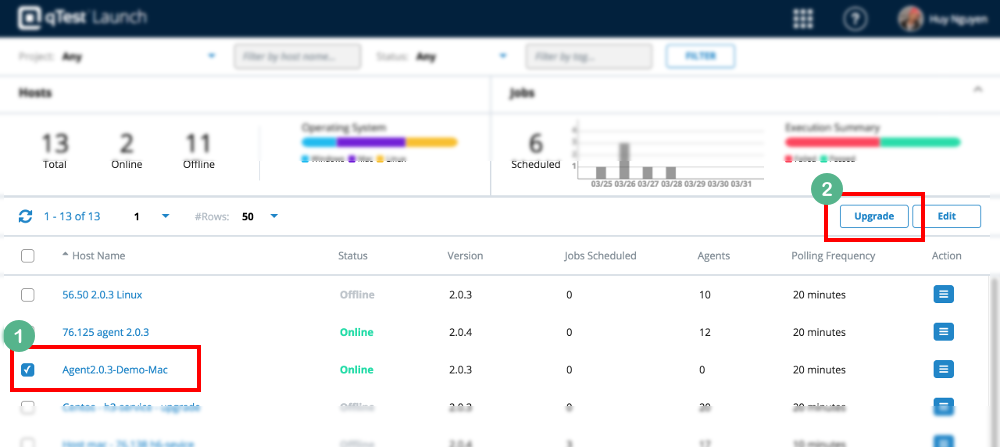
You will be presented with an Upgrade Host dialog. From here you can:
-
Select a next compatible version of Automation Host in the Upgrade To column.
-
By default, the latest compatible version will be automatically selected. If there is no compatible version for the host to upgrade, the list will be empty.
-
-
Click the Upgrade button to schedule upgrading to the selected host.
The host machine will be scheduled to be upgraded next time it polls to qTest Launch.
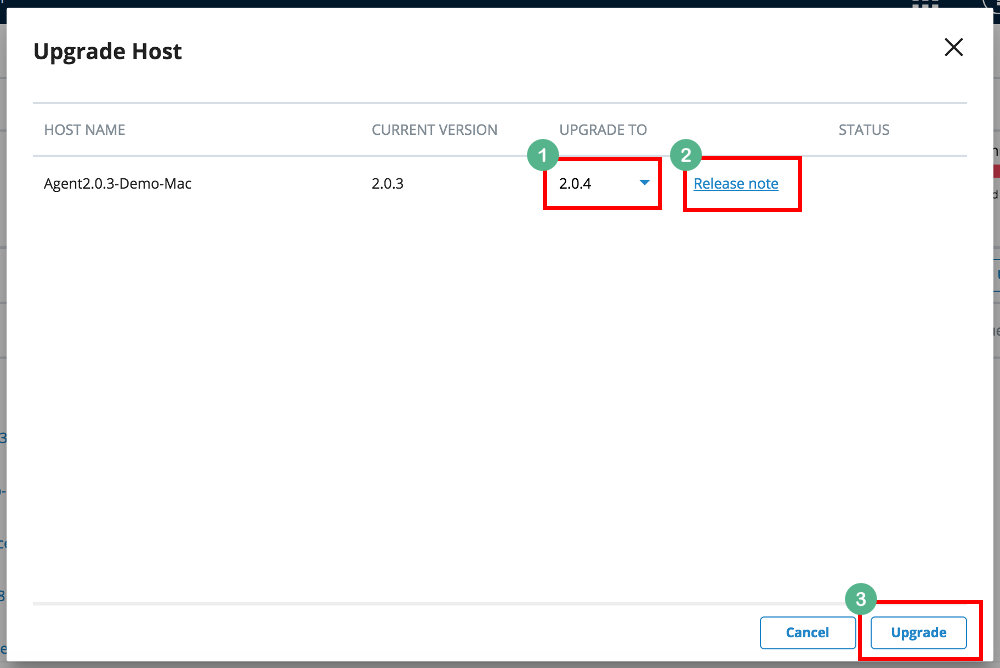
View Upgrade Log
View Upgrade Log from Launch
At qTest Launch, you can view the upgrade log by selecting View Upgrade Log for a host machine.
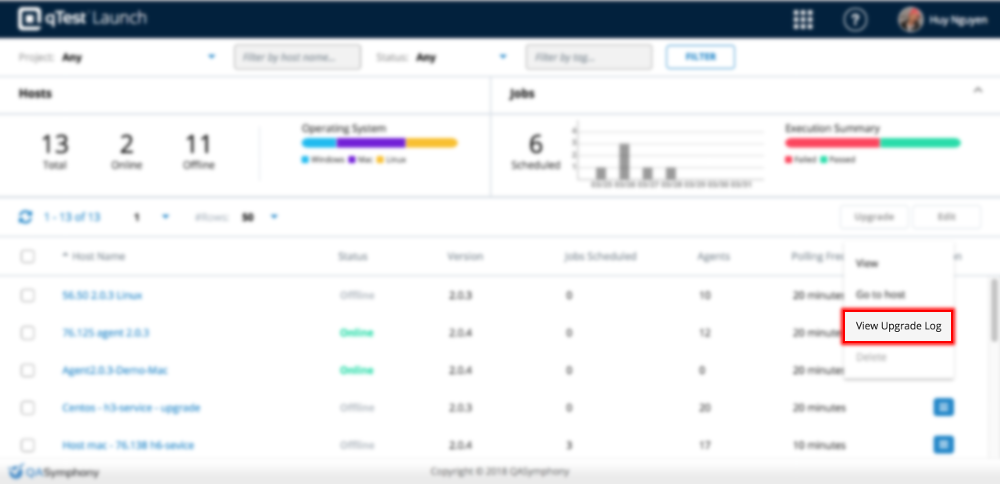
The host detail page will be presented with the Upgrade Log tab being automatically selected that shows all upgrade history.
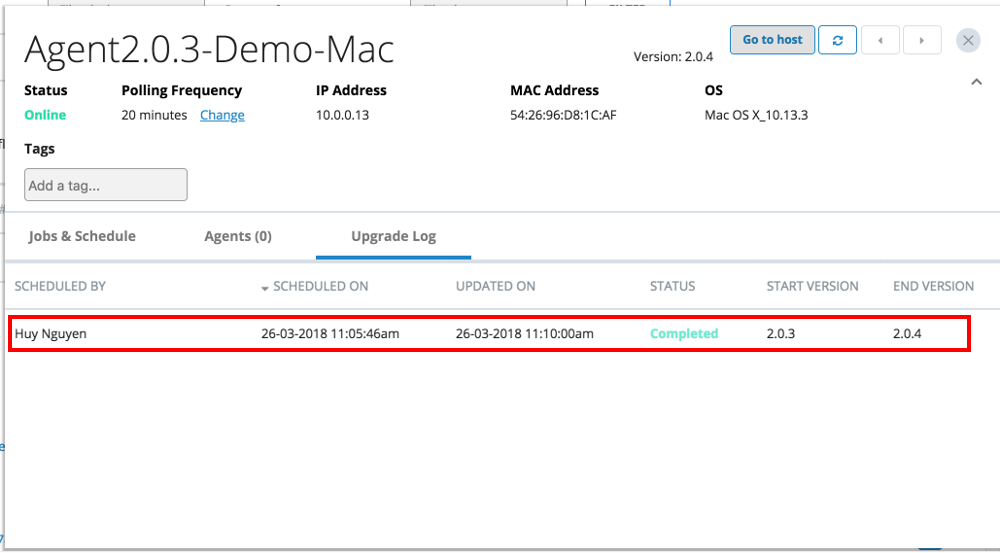
View Upgrade Log from Automation Host
As of 2023.6.6, you can perform all actions you would normally need from the Automation Host from inside qTest Launch. With this update, the Automation Host UI is disabled by default. Though we don't recommend it, you can enable the Automation Host UI with the .\agentctl.bat config -Pui.enabled=true command line.
If you turn on the Automation Host UI, you'll only be able to access it on the localhost machine, instead of on your local network.
To view Upgrade Log from Automation Host UI, click the View Upgrade Log button.
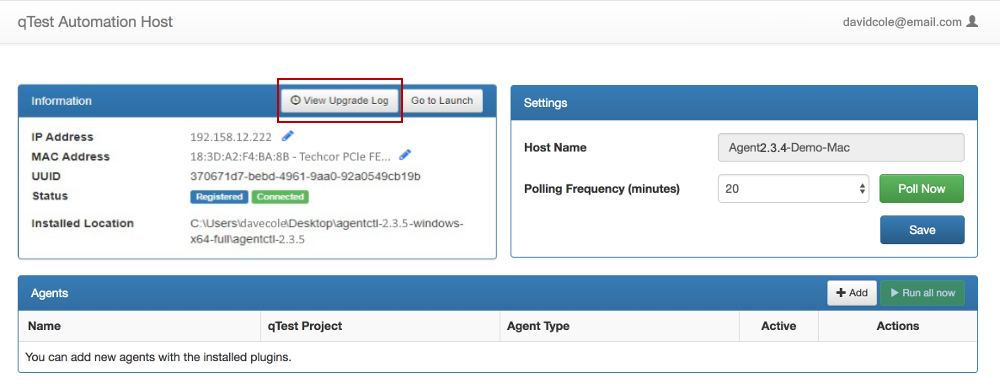
The Upgrade Log dialog will be presented for you to view all the upgrade history.