qTest Launch Settings
The Settings dialog is used to download test result parsers for Universal Agent and for setting an execution timeout for integration with Tricentis Tosca.
To access the Settings dialog, click the Settings icon ![]() on the filter panel.
on the filter panel.

Test result parsers
The Universal Agent tab lists the test result parsers that are used to translate test results generated by a specific test automation framework to a format defined by the Automation Host. The output of a parser is submitted to qTest Manager by the Universal Agent upon execution.
Each parser is implemented as a Node.js application. You can download the parser, which is provided as a .zip package, to your machine. You can also build your own parser and add it to the Universal Agent tab as custom parser.
Following are the standard available parsers.
| Parser | Description |
|---|---|
| Allure Results | This parser translates Allure test results generated by the Allure framework. |
| Postman JUnit | This parser translates the JUnit test results generated by Newman. Refer to this article to learn more about the Newman command line tool. |
| JUnit for Java | This parser translates the JUnit test results generated by a Java-based test framework such as Cucumber, JUnit, or JBehave. |
| Tosca JUnit | This parser translates the JUnit test results generated by Tricentis Tosca. |
| Postman Json | This parser translates the JSON test results generated by Newman, which is the Postman command line tool that executes Postman tests. Refer to this article to learn more about the Newman command line tool. |
| Unified Functional Testing (UFT) | This parser translates test results generated by Unified Functional Testing tool. |
| Cucumber JUnit | This parser translates the JUnit test results generated by Cucumber. |
| JMeter | This parser translates test results generated by JMeter. |
| NUnit | This parser translates test results generated by NUnit. |
Download a parser
-
Click the Download icon
 in the Action column for the parser that you want to download.
in the Action column for the parser that you want to download.A repository with the parser package will appear in your internet browser.
-
In the repository, click the appropriate link to download the specific parser package version and the OS that the parser supports.

-
Once the parser file is downloaded, unzip the package, and then open the file in your preferred code editor.
Following is an example of the JUnit for Java parser for Mac OS.

Create a custom parser
You can create and upload a custom parser to qTest Launch. For more information on building a custom parser for Universal Agent, refer to Develop a Custom Test Result Parser for Universal Agent.
Set a timeout for Tosca executions
The Tosca Integration tab is used to set an execution timeout for pending executions from Tosca. This setting is designed to stop communication with Tosca on a specific job if there is not progress update from Tosca within the defined timeout period, preventing the connection from qTest Launch to Monitor Service from being maintained for an unnecessary amount of time. If any progress is made on executing the job, the timeout for that job will reset. Progress is considered to be the time between completion of individual Execution Entries (Test Runs) in a Tosca Test Event.
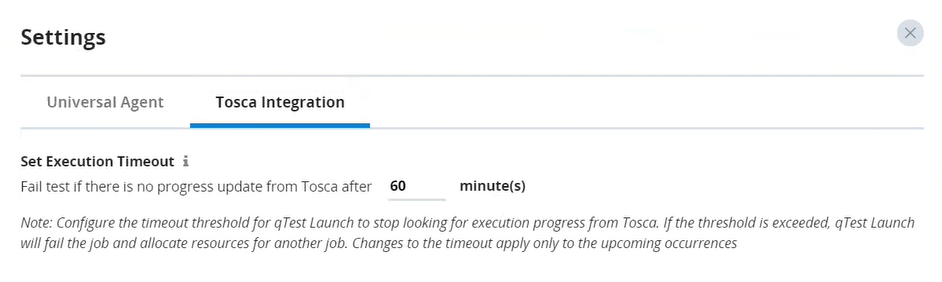
For example, suppose you enter a threshold of 60 minutes. After 60 minutes, Job A has not made progress. Based on the threshold value, Job A will be failed, and server resources being used for that Job will be allocated to another Job. However, suppose after 15 minutes, progress is made on Job A. The threshold is reset, and Job A will be allowed another 60 minutes with no progress before it is canceled.
The default value for this setting is 480 minutes and is applied to all Projects in your qTest site. You can enter a value from 1 to 10,000 minutes. It is recommended that you set the timeout to the maximum amount of time that is required for a single Test Case execution in your Tosca TestEvents. For example, if there is a Test Case that requires 24 hours to execute, the recommended timeout configuration would be a minimum of 1,440 minutes.