Customize the Columns on the Query Result Table
After creating and saving a query, you can customize the columns that display on the Query Result table, including which columns are shown or hidden and the order that the columns display in, using the Edit Grid View window. You can also customize the columns on the Query Result table for system queries.
To access the Edit Grid View window, click Customize View on the Query Result table.
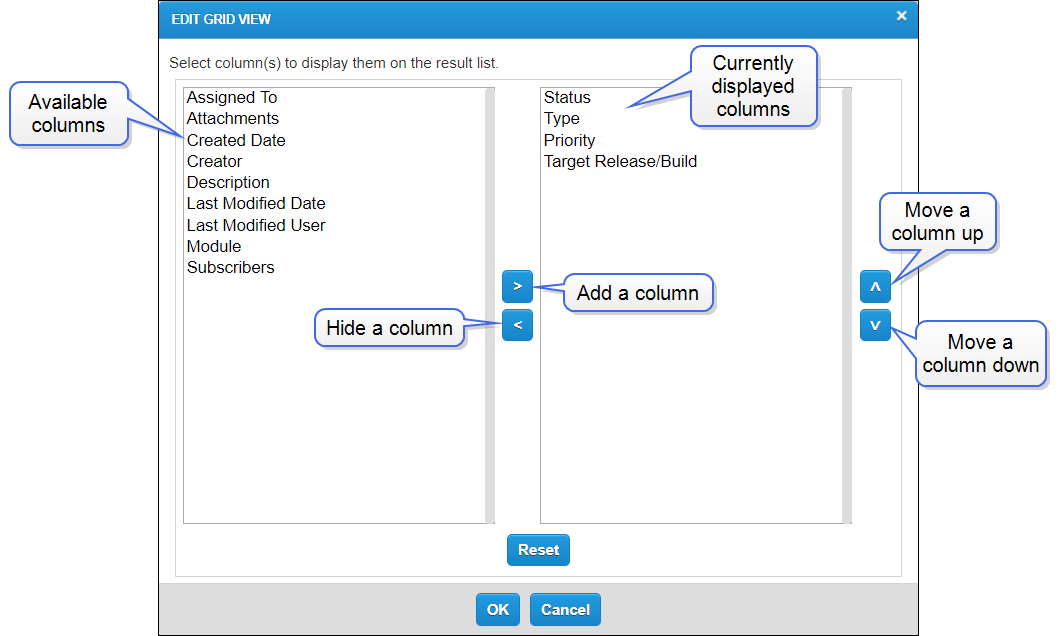
The following buttons are available on the Edit Grid View window.
| Button | Action |
|---|---|

|
Add a column. Select a column in the left list, and then click the Add button to move the column to the right list, which contains the columns that display on the Query Result table. |

|
Hide a column. Select a column in the right list, and then click the Hide button to move the column to the left list, which contains the columns that do not display on the Query Result table. |

|
Move a column up. Select a column in the right list and then click the Move Up button to move the column up one position in the list. Columns are listed from top to bottom on the Edit Grid View window as they display from left to right on the Query Result table, where the first column listed displays farthest to the left and the last column listed displays farthest to the right. |

|
Move a column down. Select a column in the right list and then click the Move Down button to move the column down one position in the list. Columns are listed from top to bottom on the Edit Grid View window as they display from left to right on the Query Result table, where the first column listed displays farthest to the left and the last column listed displays farthest to the right. |

|
Reset your changes. Click the Reset button to reset any changes that you have made but not saved on the Edit Grid View window. |

|
Save your changes. Click the OK button to save any changes that you have made on the Edit Grid View window. |

|
Cancel your changes. Click the Cancel button to cancel any changes that you have made but not saved on the Edit Grid View window. |