Convert Manual Test Cases to Automated Test Cases
qTest provides the ability to convert a manual Test Case to an automated Test Case, which allows your existing manual Test Cases to be tied to your automation test results.
Prerequisites
-
Turn on the Automation Integration.
The Automation Integration is used to connect your Automation Host to your qTest Automated Test Cases. -
Complete the Automation Execution Mapping.
Convert a single Test Case
To convert a single Test Case:
-
On the Test Case page, click Convert.
The Test Case is converted to an automated Test Case.
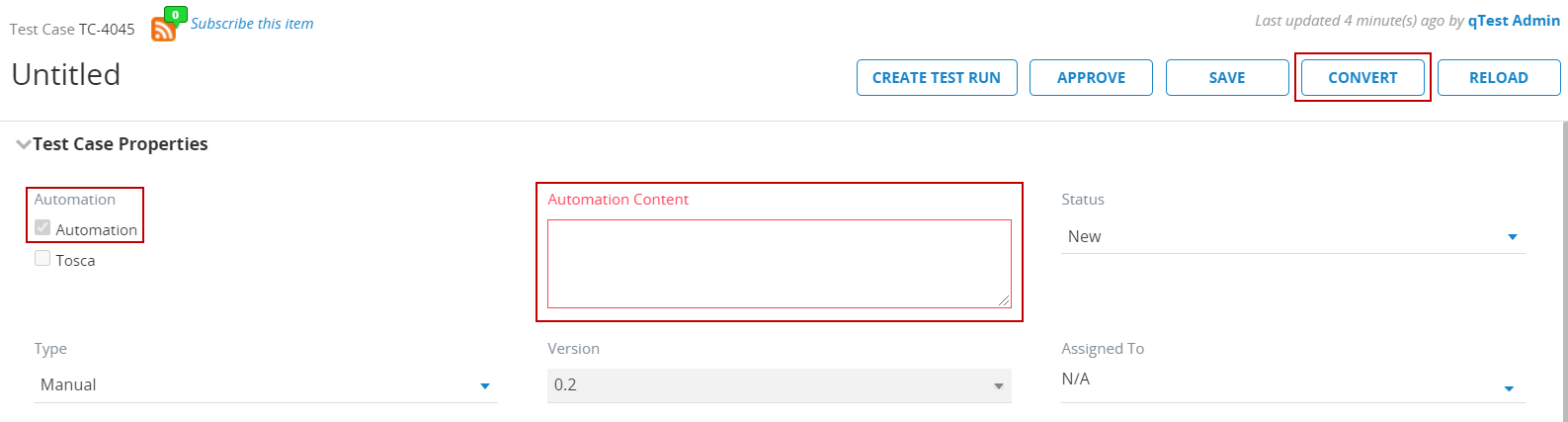
-
In the Automation Content field, enter the identifier, such as the Test Class or Test Method, that is used to point automation execution results to a Test Run linked to this Test Case.
The entry in the Automation Content field should be unique. When you create new Test Cases and corresponding Test Runs and want to add a Test Log to an existing Test Run, then you must match the Automation Content field.
Convert multiple Test Cases
To convert multiple Test Cases at one time:
-
In the tree panel, select the Test Cases to convert.
-
Right-click a selected Test Case, and then click Convert on the menu that appears.
The Batch Convert window appears.
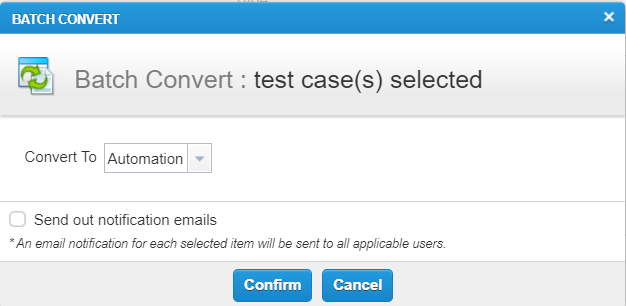
-
In the Convert To field, select Automation.
-
(Optional) Select the Send out notification emails check box to indicate that email notifications should be sent to each user associated with any of the edited items, altering users that properties for the items have been changed.
-
Click Confirm to convert the Test Cases.
The Update Progress window appears, indicating the status of the conversion.

-
Once the Test Cases have been converted, click OK to close the Update Progress window and complete the conversion.
or
Click Input Automation Contents to display the Input Automation Content window, where you can enter the automation content for the converted Test Cases.
If you do not use the Input Automation Content window to enter automation content, automation content can still be entered on each Test Case page. -
In the Automation Content field for each Test Case, enter the automation content. The automation content is the identifier, such as the Test Class or Test Method, that is used to point automation execution results to a Test Run linked to this Test Case.
The entry in the Automation Content field should be unique. When you create new Test Cases and corresponding Test Runs and want to add a Test Log to an existing Test Run, then you must match the Automation Content field. -
Once the automation content has been entered for each Test Case, click Confirm to close the Input Automation Content window and complete the Test Case conversion.
Receive Automation Test Results back into qTest
Once you have converted your manual Test Case to an automated Test Case, refer to the qTest Launch articles for integrating qTest with your CI/CD solutions.