Test Execution Settings
Test Execution settings allow Project Admins to enforce required fields for Test Runs when executing them from the Test Suite Grid view.
To access Test Execution Settings:
-
Select the Gear icon and choose Test Execution Settings from the dropdown.
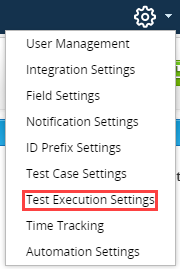
-
In the Enforce Required Test Run Fields for Manual Tests section, you can change the feature's Activation Status by clicking the slider to the right.

-
Click the Save button to save your changes.
Enforce Required Test Run Fields for Manual Tests
When executing Test Runs from the Grid view of the Test Suite, a Tester can directly access the TestPad by adding a check mark next to the desired Test Run and clicking the Run button. When enabling this setting, you must input required fields in the TestPad.
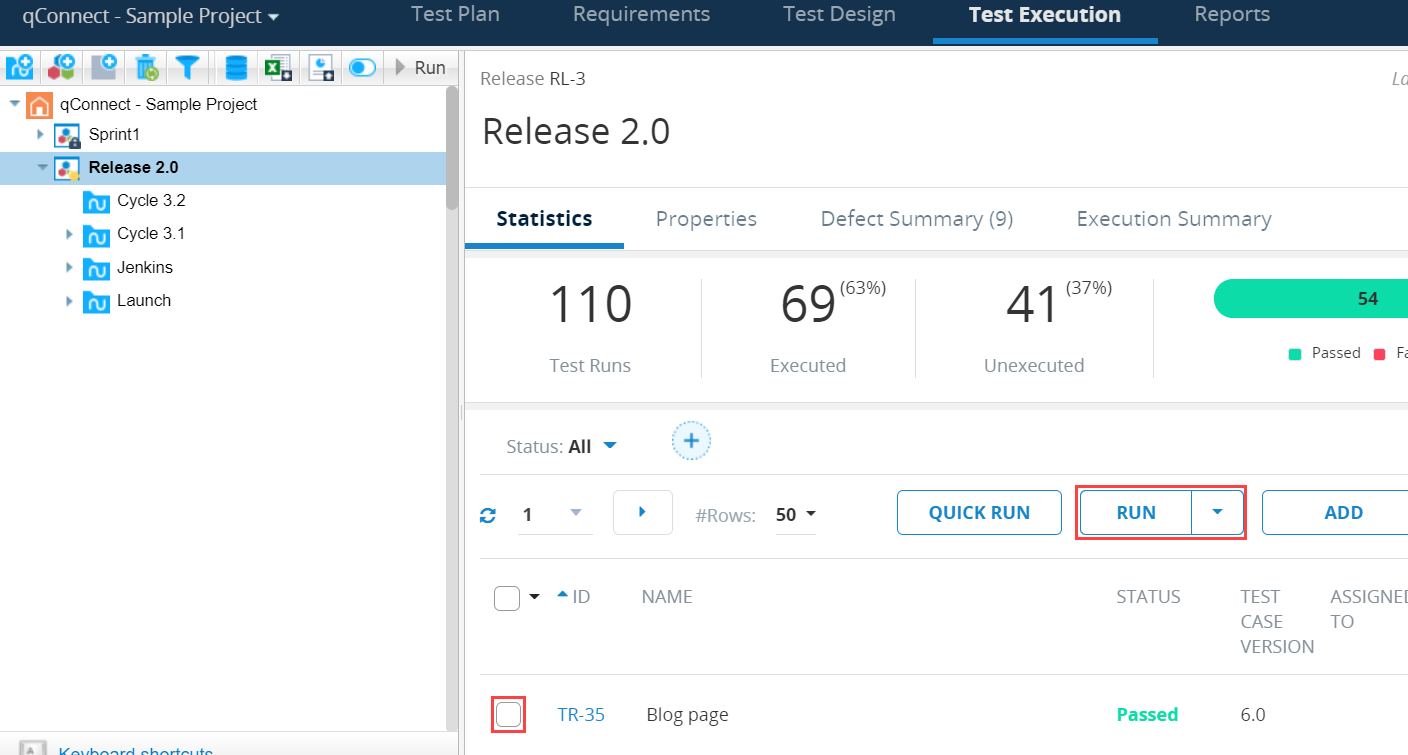
Automatically update test run status based on test step status
Simplify your test run executions by allowing your test run Status to automatically update to Passed or Failed based on the status of individual test steps. Use this feature to maintain consistency between your overall test run and each individual test step, without spending any extra time to make sure everything matches up.

Automatically update statuses in your test runs.
To automatically update your test run status, follow these steps:
-
Toggle the Activation Status for the feature to ON.
-
Once you've turned the feature on, choose what test step statuses affect the test run status.
You must select one or both of the following options:
-
Set Test Run status to Passed if all Test Step statuses are set to Passed
-
Set Test Run Status to Failed if one Test Step status is set to Failed
-
Note that you can't use this feature for custom statuses.