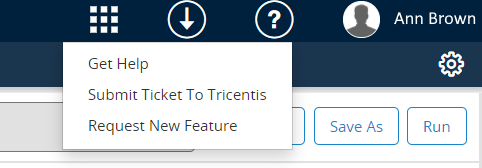Parameters Quick Start Guide
Sometimes when a new feature is added to your application, multiple variables will be necessary to complete testing on the new feature. Creating separate Test Runs for each of these variables would be time-consuming and repetitive. In qTest, you can use Parameters to generate multiple Test Runs from a single Test Case, saving you time and reducing the number of Test Runs that you need to create manually by centralizing all of the variables that need to be considered for testing. Parameters are the variables defined in Test Steps that help manage test data, functioning as a single placeholder for different values.
For example, suppose your application allows customers to purchase phone cases. For your new release, a new phone case model is released in four different colors. Without using Parameters, you would have to manually create four different Test Runs to test ordering the phone case in each color. Using Parameters, you can create one Test Case that will then automatically generate multiple Test Runs for each color variable.
Once you have created Parameters, you can create Datasets from combinations of Parameters. Datasets are useful when you need to test large amounts of data that pull information from pairings or groups of Parameters.
For example, suppose you are a QA tester who needs to test ordering a variety of phone case models in each available color. If you have created a Parameter for phone case models and another Parameter for colors, you can create a Dataset that automatically generates combinations of these models and colors, rather than needing to create Test Runs for each model and color combination manually. The Datasets feature can save you time when testing a large variety of data and options.
Access qTest Parameters
To access qTest Parameters from qTest Manager, hover your cursor over the Product Navigator icon ![]() . Then click the Parameters tile on the menu that appears.
. Then click the Parameters tile on the menu that appears.
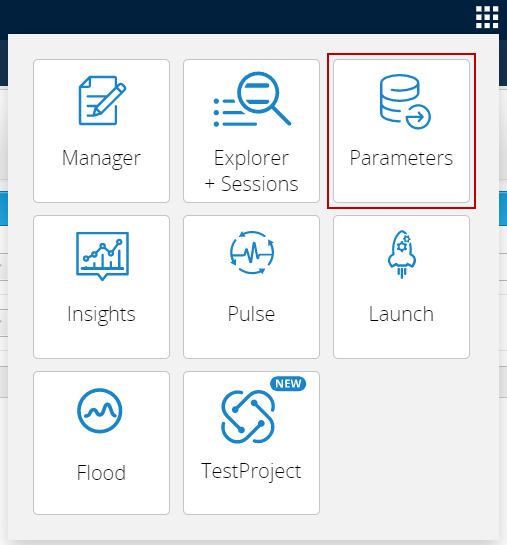
Create and use Parameters and Datasets
To use Parameters and Datasets in your Test Cases:
-
Create Parameters. You can manually create new Parameters or you can import Parameters into qTest.
-
Create Datasets. You can manually create new Datasets or you can import Datasets into qTest.
-
Execute the Test Runs. There are multiple ways to execute Test Runs in qTest. For more information about executing Test Runs, refer to Execute Test Runs.
A Test Run cannot be executed if its Test Case version includes a Parameter that is inactive, deleted, or does not have any values.
Manage Parameters and Datasets
For additional information about managing your existing Parameters and Datasets, refer to the following topics.
-
View, filter, and sort Parameters and Datasets
-
Edit, archive, delete, activate, or deactivate Parameters
-
Edit, delete, activate, or deactivate Datasets
Have Questions?
The best way to receive help is to submit a ticket through your qTest instance. Click the Help icon, and then click Submit Ticket to Tricentis to access the Tricentis Support portal, where you can create an incident. You can also click Get Help to access the qTest manual, which contains information that may answer your question.