Manager 10.1 Release Notes
June 15, 2020
Tricentis is excited to announce the release of qTest Manager 10.1. There are many enhancements to the Tosca integration, along with the option to map multiple Jira Projects via Integration Settings, and an improved UI experience to increase performance in the Tree Navigation and new icons!
The 10.1 release contains many UI Performance and Visual Enhancements to the tree navigation. Therefore, the day you receive the upgrade, it is highly recommended to clear your qTest browser cache to ensure a proper UI experience.
-
Windows: Ctrl+F5
-
Mac/Apple: Apple+R or Command+R
-
Linux: F5
Jira integration enhancements
Map multiple Jira Projects
A check box has been added to the Release Integration section: Merge all Jira Fix versions with existing Releases that have the same name into a single Release and link to all Jira projects.
If multiple Jira projects have the same Fix Version, when those Jira projects are integrated with a single qTest project, it will now be possible to select from:
-
Fix versions from multiple Jira projects merged into one release in qTest.
-
Fix versions from multiple Jira projects created as separate releases in qTest.
-
A new field is added to the qTest release (e.g. Jira Project), showing from which Jira projects the release originated.
-
-
The check box is unchecked by default.
-
If the user chooses to merge duplicated Fix Versions, when retrieving Fix Version from Jira to qTest, the check box should be automatically checked through all Releases created:
-
If there are Jira Releases with duplicated names, then that Fix Version will be merged to the existing Release, otherwise a new Release will be created in qTest.
-
If there are multiple Releases that have same name, the first duplicated Release (order by ID) will be merged.

-
Click the check box to merge Jira Fix Version in the Release Integration section.
-
Click Retrieve JIRA Data for the merge to be effected.
-
A link to the original Jira project is displayed in Jira's Properties section:
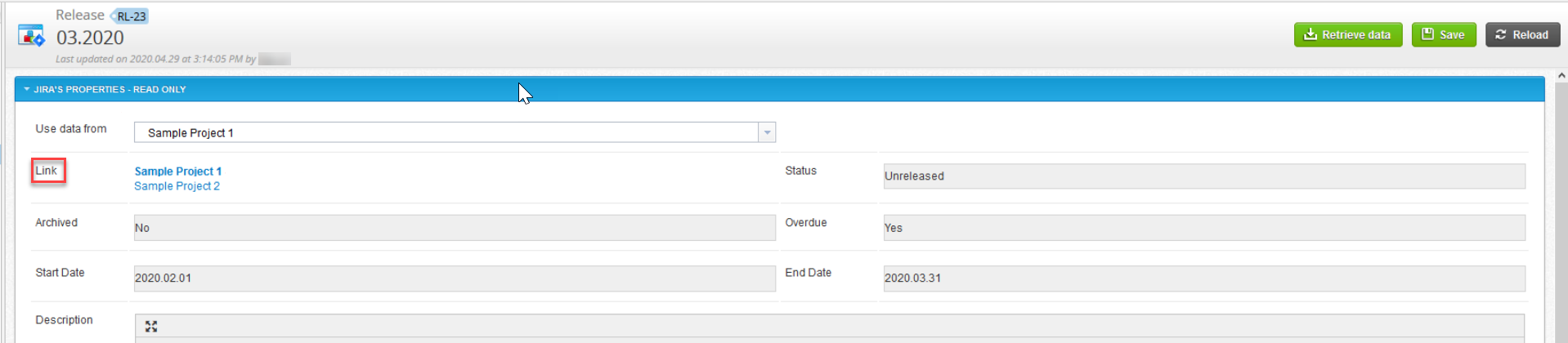
-
A drop-down is available in Jira Properties section so the user can choose which project they want to retrieve data from:
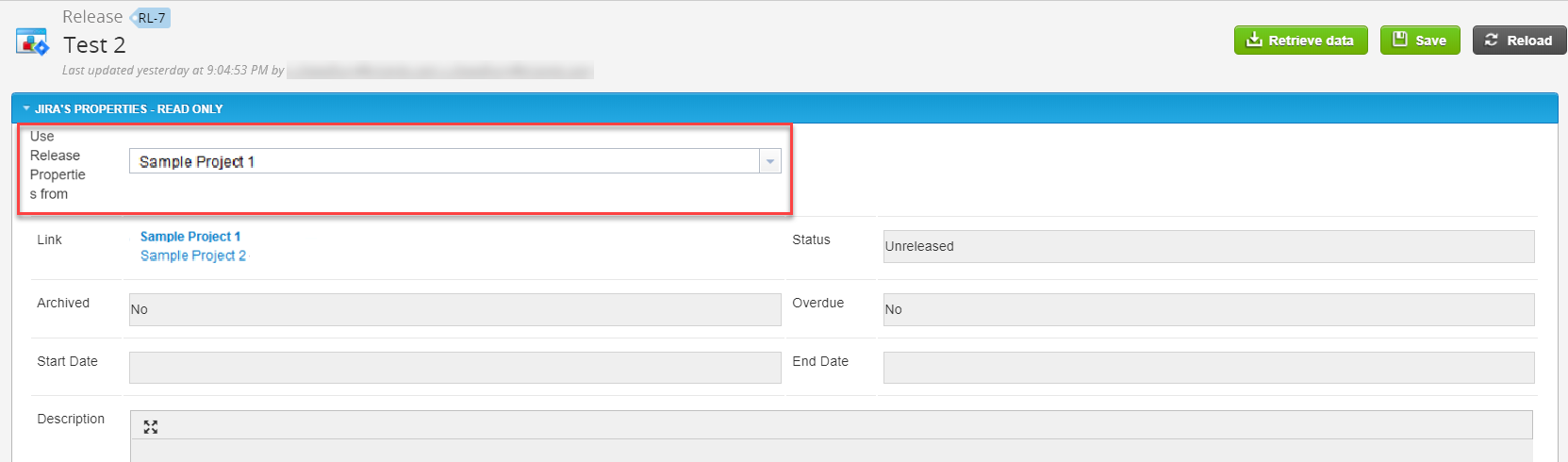
Box is checked
-
A new Release is created in qTest to merge existing Releases with duplicated names.
-
The connection to Jira is removed for existing Releases, they are changed to internal Releases.
Example
-
Sample Project 1 - 3.2020 on Jira has releases: "1.0", "2.0"
-
Sample Project 2 - 3.2020 on Jira has releases: "1.0", "2.0"
-
When retrieving data from Jira (merging is off), qTest will create:
-
RL-1 1.0 (link to Project 1)
-
RL-2 2.0 (link to Project 1)
-
RL-3 1.0 (link to Project 2)
-
RL-4 2.0 (link to Project 2)
-
-
When the merge is turned on, the new releases are created:
-
RL-1 1.0 (internal release)
-
RL-2 2.0 (internal release)
-
RL-3 1.0 (internal release)
-
RL-4 2.0 (internal release)
-
RL-5 1.0 (link to Project 1 & Project 2)
-
RL-6 2.0 (link to Project 1 & Project 2)
-
Box is Unchecked
-
Keep current merged Release(s) (if any)
-
Apply (to create new release) for Fix Version(s) that haven't been synced and created in qTest
Example
-
Project 1 on Jira has releases: "1.0", "2.0"
-
Project 2 on Jira has releases: "1.0", "2.0"
-
Merge releases is on, so these are created:
-
RL-1 1.0 (link to Project 1 and Project 2)
-
RL-2 2.0 (link to Project 1 and Project 2)
-
-
If the user stops merging (unchecks), and then creates a release "1.0" for Project 3, a new Release is created in qTest:
-
RL-3 1.0 (link to Project 3)
-
- If the user renames Fix Version in Jira, the linked Release in qTest will be renamed accordingly
Tosca integration enhancements
New Schedule button for Test Cycles helps keep Tosca TestEvents up-to-date
Compatibility: Tosca 13.3 and qTest Manager 10.1+
When executing tests in an existing Tosca TestEvent, you must now trigger or schedule the entire corresponding Test Cycle in qTest. This enhancement was made to help improve synchronization for linked Tosca objects in qTest.
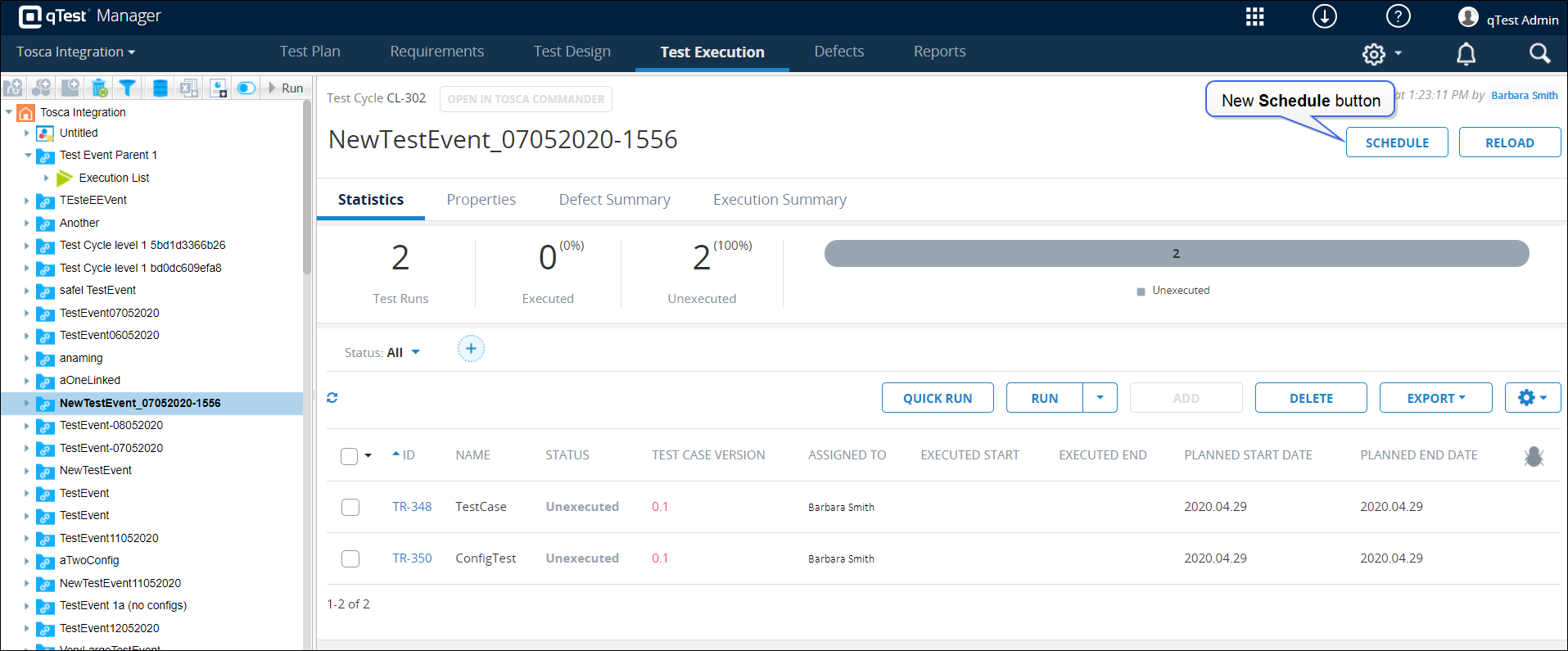
To schedule a Test Cycle for a linked Tosca TestEvent, click the new Schedule button on the Test Execution grid for the Test Cycle. When you click the Schedule button for a Test Cycle that is linked to a Tosca TestEvent, you are navigated to the Schedule Test Run: Select Cases window in qTest Launch, where you can set the schedule for the Test Cycle.
In addition, when a Test Cycle is executed, qTest now automatically checks for any updates from Tosca, including the following:
-
Whether the ExecutionEntry or Test Run was deleted from the Tosca TestEvent
-
Whether a new ExecutionEntry or Test Run was created in the Tosca TestEvent
-
Whether any ExecutionEntries or Test Runs were modified
Known Limitations:
-
Test Events can be executed from qTest, only one at a time. Also, the Tosca workspace must be closed before the test can be executed from qTest. This is a known limitation and we’re working on a fix.
-
qTest Cloud connecting to Tosca requires that the customer configure their Tosca firewall to accept qTest AWS IP addresses. In the future, we plan to provide a more secure way to connect qTest cloud to Tosca, e.g. allow connecting via proxy
-
qTest uses a Tosca license to execute tests.
Actions disabled to prevent changes to linked Tosca objects
qTest objects that are linked to Tosca objects can no longer be edited in qTest, including being moved, being renamed, or being deleted. If you need to modify a linked object, the object must now be modified in Tosca. This enhancement has been made to improve the consistency of data and objects that are shared from Tosca when Tosca integration is enabled.
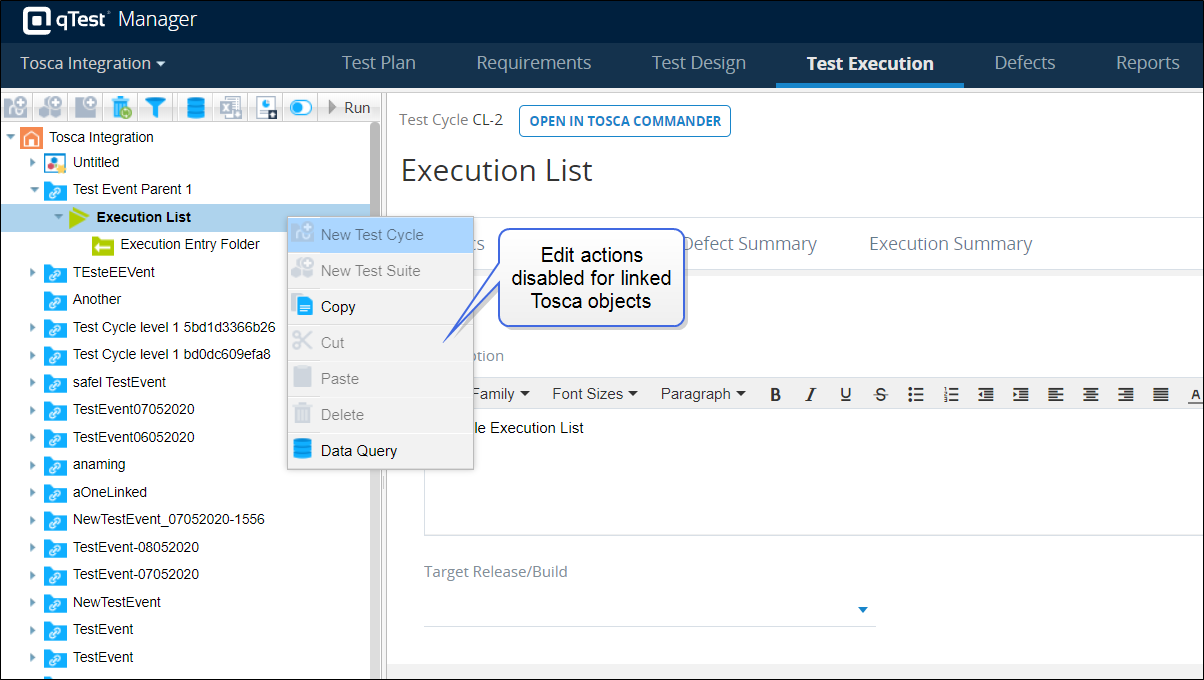
Following are the actions that can no longer be performed for linked objects in qTest or using qTest APIs. For a complete list of APIs affected by this enhancement, refer to API enhancements.
-
Adding sub-Test Cycles, Test Suites, or Test Runs to linked Test Cycles
-
Adding Test Steps to a linked Test Case
-
Deleting sub-Test Cycles or Test Runs for linked Test Cycles
-
Editing Test Steps on a linked Test Case
-
Editing Test Cases
-
Editing the parent ID of a linked Test Cycle, Test Suite, or Test Run
-
Moving sub-Test Cycles or Test Runs for linked Test Cycles, including copying, cutting, pasting, and dragging and dropping
-
Moving linked objects from the Execution grid to an internal qTest Test Cycle
-
Renaming linked Test Cycles or Test Runs
![]()
In addition, new items, including Test Suites and Test Runs, can no longer be added to linked Test Cycles. All related buttons, such as the Add Test Runs button on the Test Execution tree panel and the Add button on the Execution grid, are now disabled for Test Cycles that are linked to Tosca.
New button opens linked Tosca objects directly in Tosca
A new button has been added to qTest to allow you to open a linked object in Tosca using the Tosca URL. On a linked Test Case, Test Cycle, or Test Run, you can now click the new Open in Tosca Commander button to navigate to Tosca and view the original object.
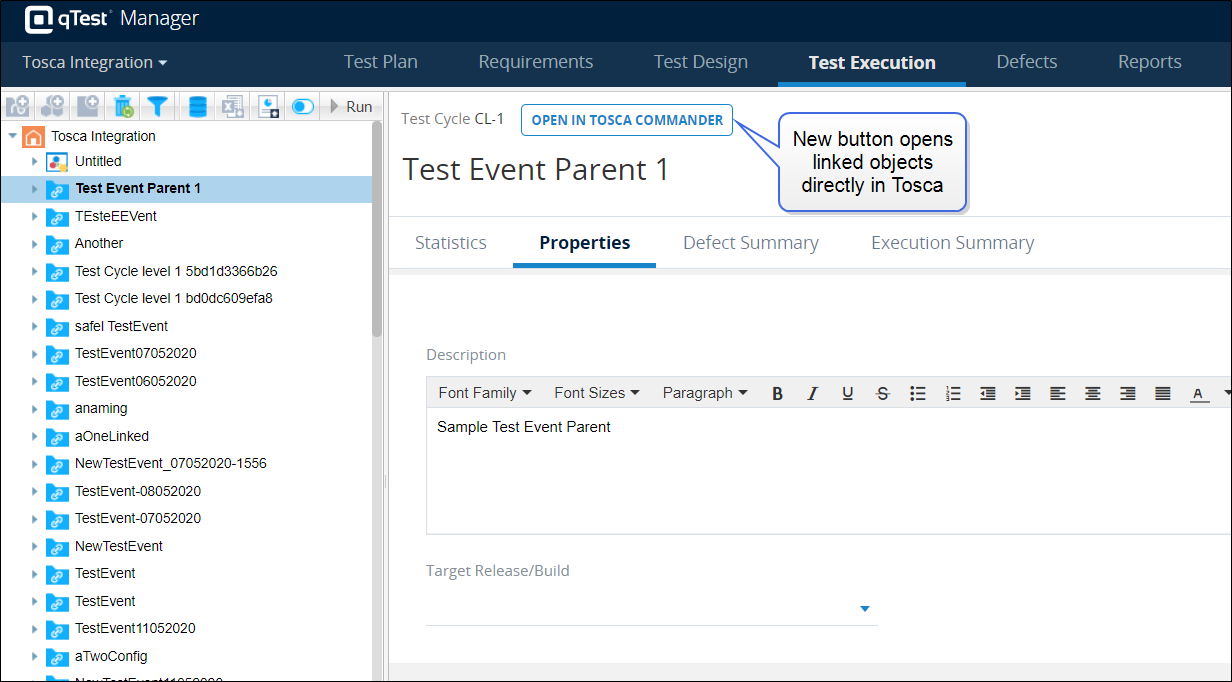
Tosca icons now display in qTest for linked Tosca objects
Tosca icons now display for objects linked to Tosca, allowing you to easily recognize which objects in qTest are linked to objects in Tosca. This improvement can help you quickly identify which objects are linked to Tosca and which objects are internal to qTest.
| qTest Object | Tosca Object | New Linked Tosca Object Icon |
|---|---|---|
| Test Cycle | TestEvent |
|
| Test Cycle | ExecutionList |
|
| Test Cycle | ExecutionEntry Folder |
|
| Test Run | ExecutionEntry |
|
UI Performance and Visual Enhancements
Object, toolbar, and context menu icons updated for consistent design
With the addition of Tosca and Test Design Studio integration to qTest, object icons throughout the qTest UI have been updated to improve design consistency. The new object icons display throughout the qTest UI, including on tab tree panels, dialogs, search results, notifications, object pages, and the Field Settings page.
| Object | Old icon | New icon |
|---|---|---|
| Root |
|
|
| Release |
|
|
| Build |
|
|
| Module |
|
|
| Requirement |
|
|
| Test Case |
|
|
| Test Cycle |
|
|
| Test Suite |
|
|
Icons have also been updated on toolbars and context menus to maintain design consistency. Toolbar and context menu icons have been updated on the Test Plan tab, Requirement tab, Test Design tab, and Test Execution tab. Following is an example of updated toolbar and context menu icons on the Test Design tab.
![]()
Test Runs removed from Test Execution tab tree panel
Test Runs have been removed from displaying on the tree panel on the Test Execution tab, allowing the Test Execution tab to load more quickly. You can view Test Runs in the main grid when you select a container in the tree panel, such as a Release, Test Cycle, or Test Suite.
The tree panel on the Test Execution tab now only displays the root project, Releases, Test Cycles, and Test Suites.
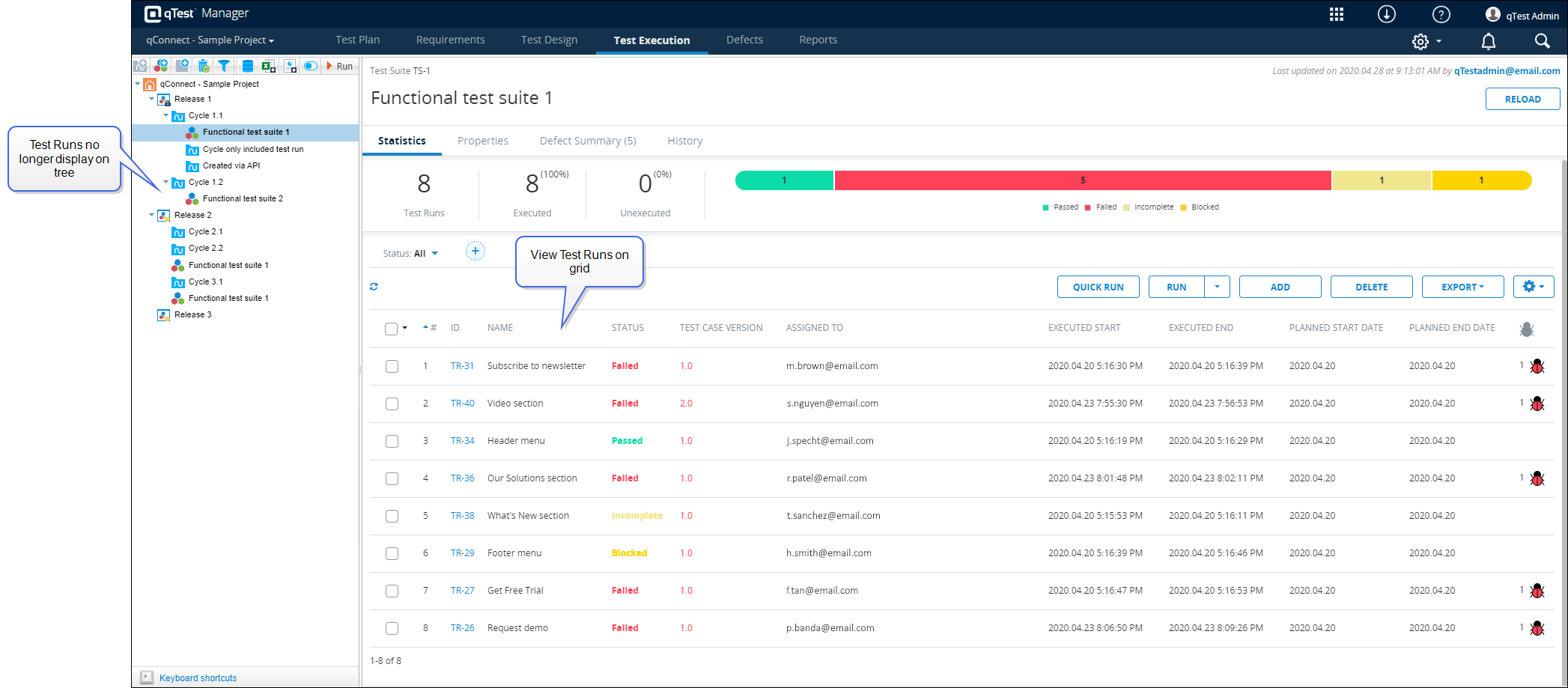
Tree view added to redesigned Add Test Run dialog
The Add Test Run dialog has been redesigned to display Releases, Builds, and Requirements in a tree view, improving organization and usability when adding Test Runs in qTest. The Add Test Run dialog can still be accessed by clicking the Add Test Runs icon ![]() on the tree. In addition, the previous data query view for the Add Test Run dialog can still be accessed by clicking the Data Query View button at the top of the dialog. When you want to switch from data query view back to the new tree view, click the Tree View button.
on the tree. In addition, the previous data query view for the Add Test Run dialog can still be accessed by clicking the Data Query View button at the top of the dialog. When you want to switch from data query view back to the new tree view, click the Tree View button.
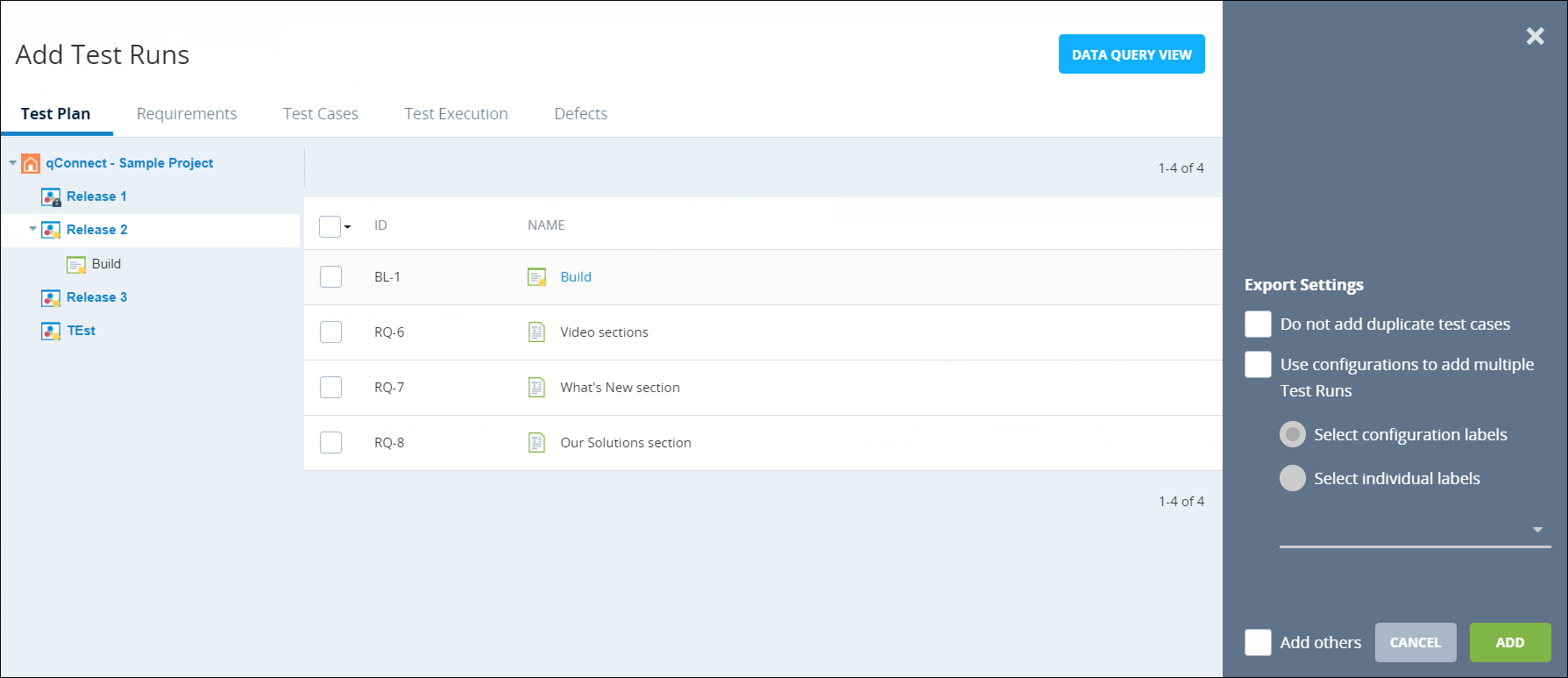
In the new tree view, objects on the Test Plan, Requirements, Test Cases, and Test Execution tabs are now listed in a tree on the left side of the dialog. Child objects of objects selected in the tree then display in the grid in the middle of the dialog. For example, on the Test Plan tab, click a Release to expand it and view Builds associated with that Release. Builds and Requirements associated with the Release also display in the grid. You can also search for objects on the Requirements, Test Cases, and Test Executions tabs using the Search box.
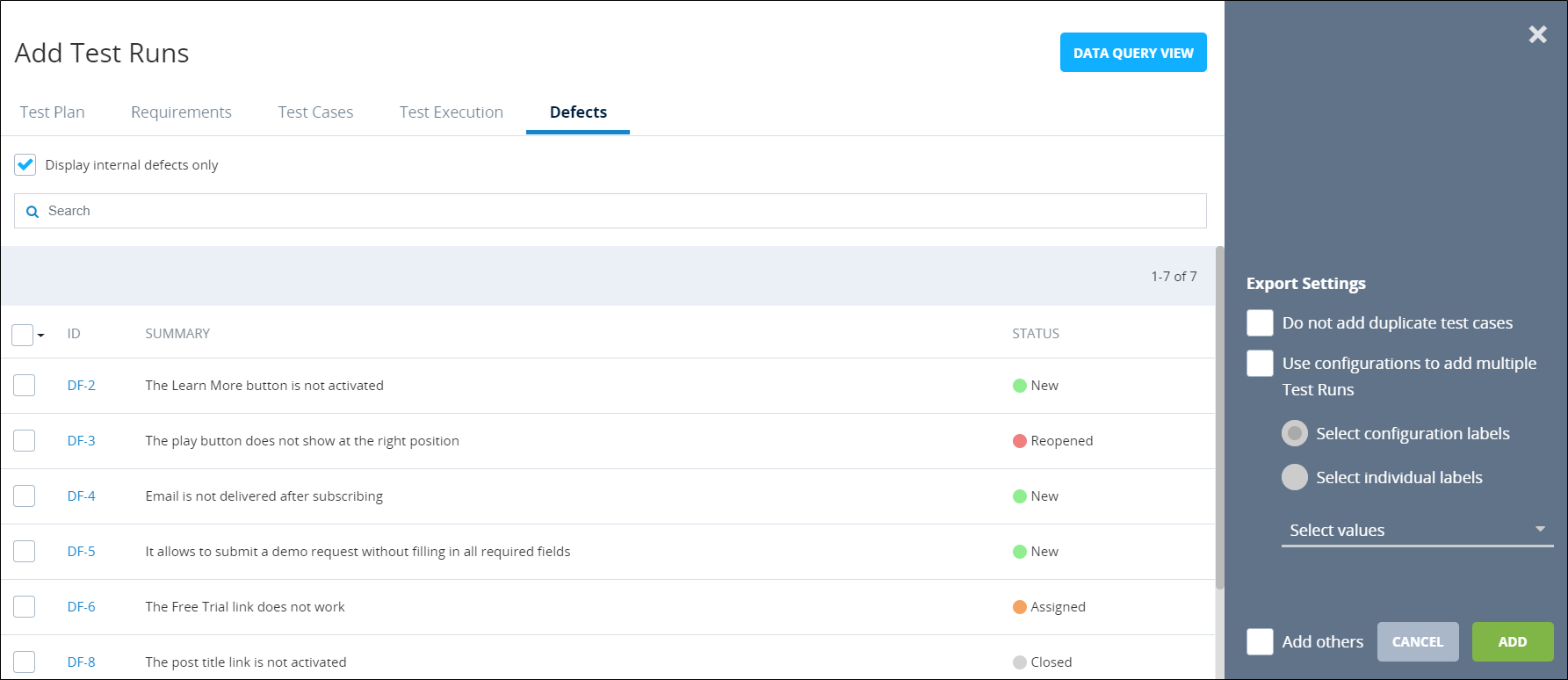
Objects on the Defects tab are listed in a search grid, which displays details including the Defect ID, summary, and status. To search for a Defect, enter a Defect ID or summary keywords in the Search box, and then press Enter. If an external system is enabled, you can choose whether to display external and internal Defects or internal Defects only by selecting the Display internal defects only check box. Internal Defects display with an icon in the Status column, indicating the status of the Defect. External Defects do not display an entry in the Status column.
All tabs also include the new Export Settings section, which includes configuration options for adding Test Runs, such as whether to exclude duplicate Test Cases and whether to keep the Add Test Run dialog open after adding Test Runs.
When you select objects on the Add Test Runs dialog, selections are retained even when you switch tabs, allowing you to export objects from different tabs. For example, you can select five Requirements on the Test Plans tab and then select three Test Cases on the Test Cases tab. When you click Add on the Test Cases tab, new Test Runs will be created for all eight selected objects. In addition, a notification now displays if the Add others check box was selected, indicating whether the Test Runs were added successfully.
Update to Retain test design structure option in the Add Test Runs dialog
On the Test Cases tab on the Add Test Runs dialog, only one module can be selected when using the Retain test design structure option. A tooltip is available for the question mark icon to the right of the Retain test design structure check box to notify users of the functionality. Also, when the new Test Runs are created using the Retain test design structure option, refresh the screen to see the added folder structure in the tree panel.

Known Issue: Intermittently, Test Cycles and Test Suites are created in reverse order when using the Retain test design structure option. The current workaround is to manually reorder the Test Cycles or Test Suites after creating Test Runs using the Retain test design structure option.
Add Test Runs icon disabled for root projects
Test Runs can no longer be added directly under root projects. To prevent this action, the Add Test Runs icon ![]() has been disabled in the tree panel toolbar.
has been disabled in the tree panel toolbar.
![]()
New Root View tab displays Test Runs created directly under root project
The new Root View tab has been added to the project page on the Test Execution tab. The Root View tab displays the list of existing Test Runs that were created directly under the root project, including details such as the Test Case version, the user that the Test Run is assigned to, and the executed start and end dates. If no Test Runs exist under the root project, the Root View tab will not appear on the Project page.
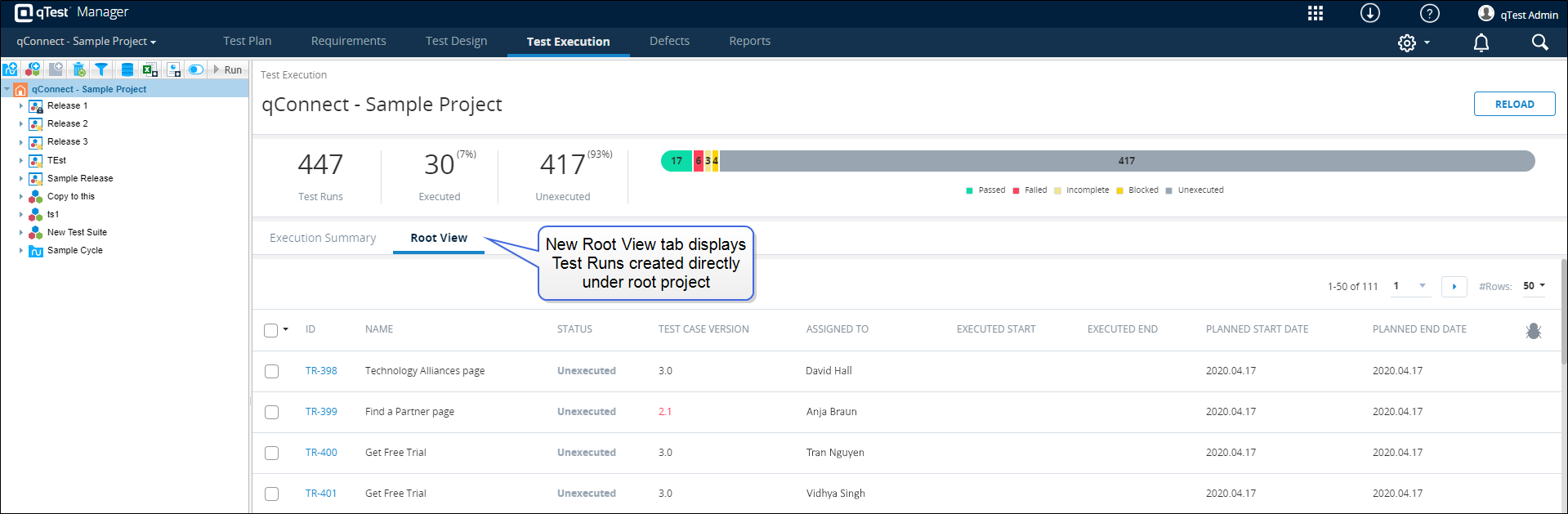
In addition, a new No Group link now displays on the Execution Summary tab. Click the No Group link in the Items column to access the Root View tab, where you can view objects that do not belong to a specific group.
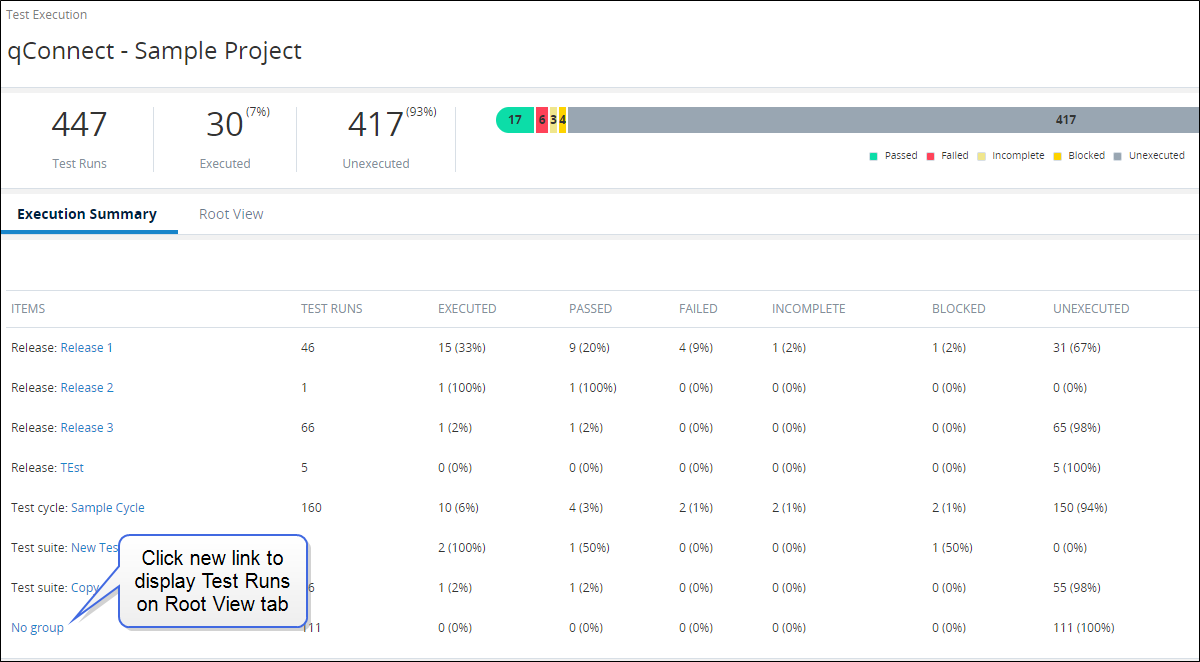
Test Execution tree functions added to object grid context menus
Functions available in the Test Execution tab tree panel have now been added to object grids, including the Test Runs grid, Requirements grid, and Test Cases grid, allowing you to easily access functions that can help you organize your objects.
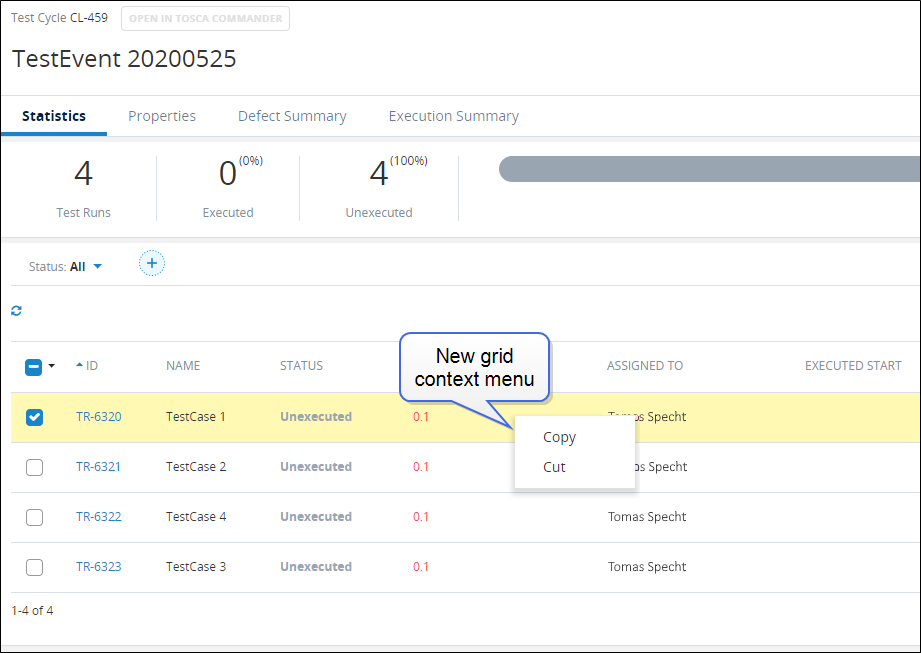
Using the new grid context menu items, you can perform the following functions, based on the object.
-
Copy and cut objects from a grid to folders in the tree panel
-
Drag and drop multiple objects to reorder objects in the grid
-
Move selected objects to the top or bottom of the grid
-
Move selected objects to a specific row number
API enhancements
The following APIs have been changed as part of enhancements for the 10.1.0 release of qTest Manager. Visit qtest.dev.tricentis.com for more information about and to access the qTest Manager APIs.
Export Tosca TestEvents to qTest API
A new API endpoint has been created to export Tosca TestEvents to qTest. In addition, this API has been added to the qTest background queue, allowing the API to maintain consistent performance and be executed asynchronously.
This API will send the following information to qTest when Tosca TestEvents are exported.
-
Names of the linked objects
-
Descriptions of the linked objects
-
Globally Unique IDs (GUIDs) of the linked objects
-
Node paths (hierarchy levels) of the linked objects
-
Types of the linked objects, such as TestEvent
-
List of items included with the linked object, including child objects and associated Test Cases
New Test Cases are not created if the Test Cases do not exist in qTest. In addition, if no associated Test Case is found, no Test Run is created.
Bulk Upload API
A new API endpoint has been created for the Bulk Upload API. The Bulk Upload API has also been updated to allow Tosca integration data to be updated for imported Test Cases. With this enhancement, all Tosca data (except for the GUID) will be updated for imported Test Cases when the Bulk Upload API is executed. In addition, this API has been added to the qTest background queue, allowing the API to maintain consistent performance and be executed asynchronously.
Bulk Upload Tosca TestCase API
A new API endpoint has been created for the Bulk Upload Tosca TestCase API. In addition, this API has been added to the qTest background queue, allowing the API to maintain consistent performance and be executed asynchronously.
Modify Name
The following APIs have been updated to prevent renaming linked Tosca objects when Tosca integration is enabled.
-
Update Test Runs: PUT
/api/v3/projects/{projectId}/test-runs/{testRunId} -
Update Test Cycles: PUT
/api/v3/projects/{projectId}/test-cycles/{testCycleId}
Add Children Objects
The following APIs have been updated to prevent adding child objects to linked Tosca objects when Tosca integration is enabled.
-
Create a Test Run: POST
/api/v3/projects/{projectId}/test-runs -
Create multiple Test Runs with Parameter values from dataset: POST
/api/v3/projects/{projectId}/test-runs/assign-parameter-values/dataset -
Create multiple Test Runs with Parameter values manual: POST
/api/v3/projects/{projectId}/test-runs/assign-parameter-values/manually -
Create multiple Test Runs with Parameter values random from selection combine type: POST
/api/v3/projects/{projectId}/test-runs/assign-parameter-values/randomize -
Create a Test Cycle: POST
/api/v3/projects/{projectId}/test-cycles -
Create a Test Suite: POST
/api/v3/projects/{projectId}/test-suites
Move from/to Another Test Cycle/Release
The following APIs have been updated to prevent moving linked Tosca objects when Tosca integration is enabled.
-
Update Test Runs: PUT
/api/v3/projects/{projectId}/test-runs/{testRunId} -
Update Test Cycles: PUT
/api/v3/projects/{projectId}/test-cycles/{testCycleId} -
Update Test Suites: PUT
/api/v3/projects/{projectId}/test-suites/{testSuiteId}
Delete Sub-Test Cycles/Test Runs
The following APIs have been updated to prevent deleting linked Tosca objects when Tosca integration is enabled.
-
Delete Test Cycles: DELETE
/api/v3/projects/{projectId}/test-cycles/{testCycleId} -
Delete Test Runs: DELETE
/api/v3/projects/{projectId}/test-runs/{testRunId}
IP address removal
The following IP address are removed from the Virginia data center, which were used for the qTest Manager SaaS and Jira server connections. Read the Amazon Server Elastic IP Addresses Master List for alternate IPs.
Bug fixes
| Ticket # | Component |
Description |
|---|---|---|
| 28946 | Add Test Runs | When using Safari 12.1.1 the Project name overlapped the option to "Retain test design structure" on the Add Test Runs dialog. This is now fixed. |
| 31383 | Test Runs | Some users experienced an issue that when creating a Test Run via API, the Planned Start Date was restricted to being later than 3/8/18. The Planned Start Date could be updated via PUT API or through the UI. This is now resolved. |
| 31819 | API | The API to trigger data retrieval from an integrated Jira system was not working as expected, and returning internal defects as opposed to external defects. This is now fixed. |
| N/A | API | Jira Defect TFP-2 query was not returning all of the linked objects. This has been resolved. |
| N/A | Test Design | The default color in Test Steps was displaying incorrectly. This has been corrected. |