User Groups
User groups provide qTest Site Administrators the ability to apply bulk changes to user permissions across projects. qTest offers predefined user groups by default, known as system-generated user groups, but also allows Site Administrators to create custom user groups, either from scratch or by editing an existing predefined group.
User groups are different from user profiles. User profiles affect permissions at the project level, while user groups affect permissions at the site level.
User groups introduction video
Benefits of user groups
User groups provide administrators a way to assign the same permissions to multiple users. When a user is assigned to a user group, all permissions associated with that user group are granted to the user.
If a user is assigned to multiple user groups, the user will have combined permissions from each user group. For example, suppose a user is assigned to user group 1 and user group 2. User group 1 has permissions for A, B, and C. User group 2 has permissions for D, E, and F. As a result, user 1 has permissions for A, B, C, D, E, and F.
User groups also allow Site Administrators to sort and search for existing users using user groups with no permissions. These "permissionless" user groups enable you to tag and organize users, as needed. For example, you can sort users by their role, such as QA User, QA Lead, or Project Admin. On the Licenses and Users screen, administrators can filter large lists of users using these permissionless user groups.
Use case: permissionless groups
I am a Site Administrator and in charge of several hundred users. Within this large group of users, there are several teams, each defined by their roles within projects. One of these teams is the development team. To better manage this team, I want to group them together in a user group within qTest. This group has nothing to do with the permissions that each user has, but rather serves as a sorting tool so that I can separate these developers from another team of users.
So, I create a user group, name it "Developers," describe this group as "Our dev team," and I do not set any permissions.
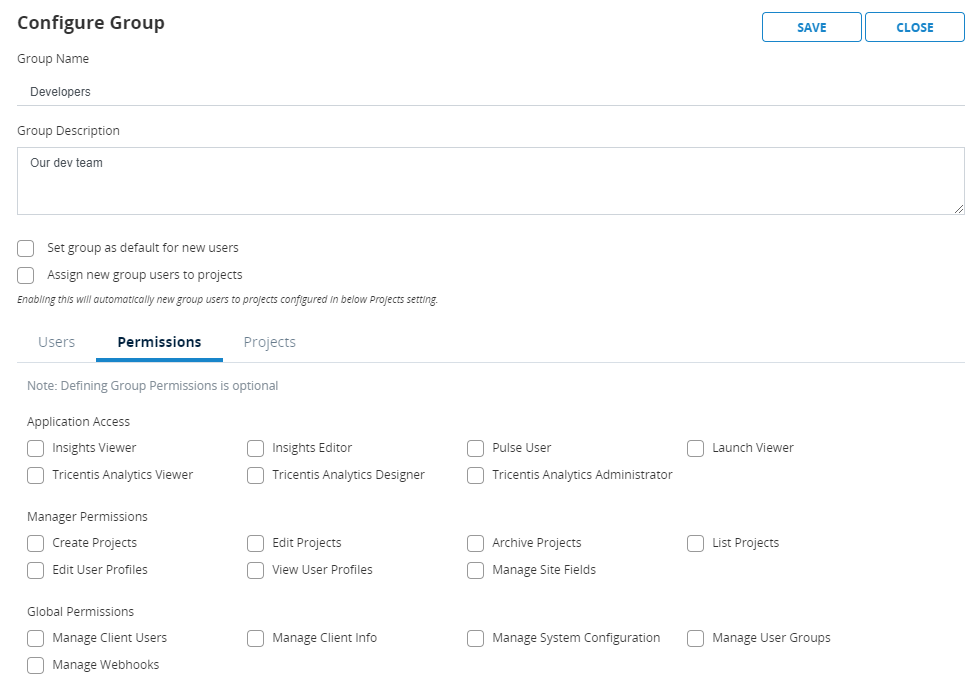
Types of user groups
There are two types of user groups that are available in qTest: system-generated user groups and custom user groups.
System-generated user groups
System-generated user groups are out-of-the-box user groups that provide specific access to qTest products. Following are the system-generated user groups that are standard in qTest.
-
Administrators."Super users" who can adjust settings at the site level.
-
qTest Insights Viewers. Users who can view reports in qTest Insights
-
qTest Insights Editors. Users who can define reports in qTest Insights
-
qTest Pulse Users. Users who can access qTest Pulse
-
qTest Launch Users. Users who can access qTest Launch
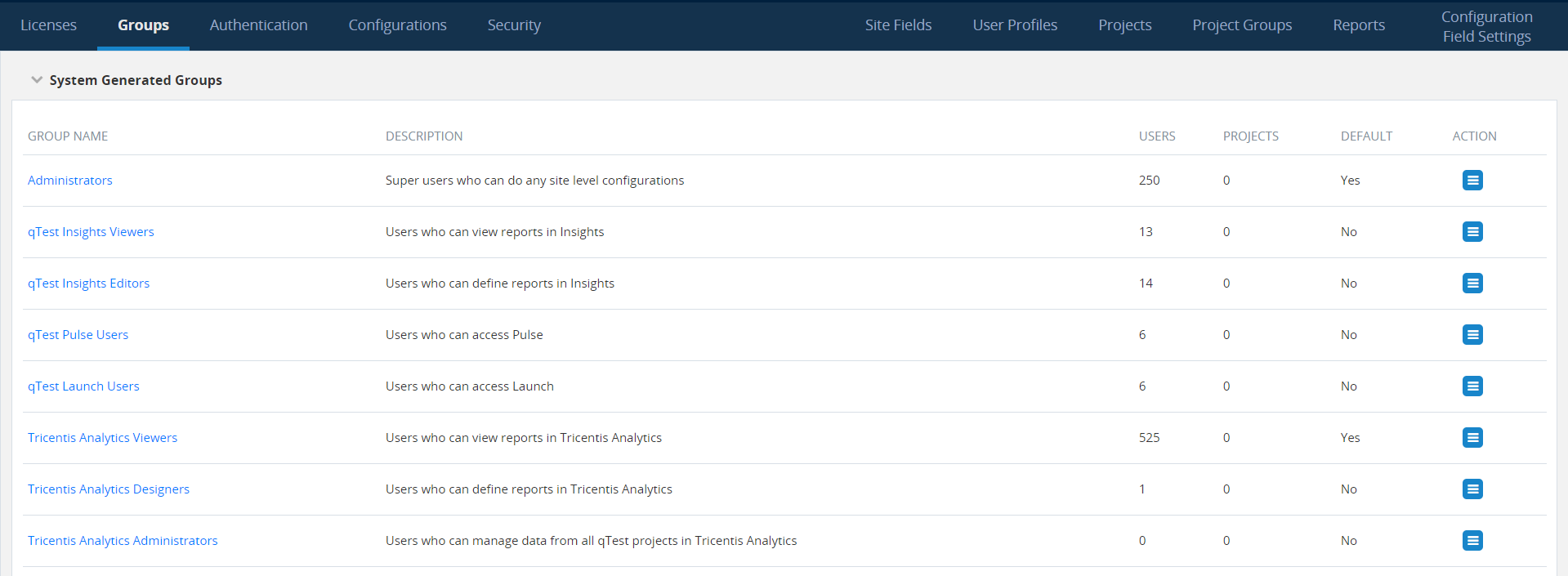
Custom user groups
With custom user groups, you can define individual group-level permissions. There are three types of permissions that can be granted to users: Application Access, Manager Permissions, and Global Permissions.
Application Access
When a user is added to qTest, they automatically have access to Manager and Parameters but do not have access to Insights, Pulse, or Launch by default. Application Access permissions can be granted to give users access to these products.
-
Insights Viewer. When granted by itself, users are given a read-only license for Insights. Users can only view prebuilt and custom reports, but they cannot change the content of these reports.
-
Insights Editor. This permission allows users to create and view reports within Insights. Users with this permission must also have the Insights Viewer permission.
-
Pulse User. This permission grants viewing and editing access within Pulse.
-
Launch Viewer. This permission grants read-only access within qTest Launch.
Manager Permissions
When a user is added to qTest, they can be assigned to an admin user profile or user group to manage items within each one of the coordinating Administration tabs. The permissions in this section only apply to qTest Manager.
-
Create Projects. This permission allows an administrator to access the Projects tab to create new projects in the system. The Add-new-project and Clone-from-existing-project buttons become available, but editing is not allowed. Users with this permission have access to the Projects and Reports tabs. Selecting this permission automatically assigns the List Projects permission.
-
Edit Projects. This permission allows users to access the Projects tab to edit project information, such as the name of a project, the project dates, and the project administrator. Because the user can edit projects, they are also able to create new projects and clone existing projects. The project name will turn blue in the Project list , indicating that editing is allowed. Users with this permission have access to the Projects, Project Groups, and Reports tabs. Selecting this permission automatically assigns the List Projects permission.
-
Archive projects. This permission allows users to access the Projects tab to archive
 or delete
or delete  projects from within the Action column. Users with this permission have access to the Projects, Project Groups, and Reports tabs. Selecting this permission automatically assigns the List Projects permission.
projects from within the Action column. Users with this permission have access to the Projects, Project Groups, and Reports tabs. Selecting this permission automatically assigns the List Projects permission. -
List Projects. This permission allows users to access the Projects tab to view the list of projects that have been added to the system but does not grant permission to create, clone, or delete projects.
-
Edit User Profiles. This permission allows administrators to access the User profiles tab to create, edit, and delete user profiles (except for the default profiles). Users with this permission have access to the User Profiles, Project Groups, and Reports tabs.
-
View User Profiles. This permission allows administrators to view the User Profiles tab but does not grant permission to add, edit, or delete user profiles. Users with this permission have access to the User Profiles, Project Groups, and Reports tabs.
-
Manage Site Fields. This permission allows users to access the Site Fields tab add, edit, and share new site fields to multiple projects. Another item from the Manage Permissions section, such as Create Projects, must be selected for this permission to be applied.
Global Permissions
You can manage permissions at the global level. This section lists permissions for defining administrative items, such as company profile name, SSO integration access, and password policy.
-
Manage Client Users. This permission grants access to the permissions that are needed to view the Licenses tab so you can invite and manage users in your qTest environment. This permission also provides access to the following:Create Projects, Edit Projects, Archive Projects, List Projects, Edit User Profiles, View User Profiles, and Manage Client Info.
-
Manage Client Info. This permission allows administrators to view the Login Clients screen on the Licenses tab to manage users active sessions and establish session settings.
-
Manage System Configuration. This permission gives the user access to the Authentication, Configurations, Projects Groups, Reports, and Configuration Field Settings tabs.
-
Manage User Groups. This permission gives the user access to the Groups, Project Groups, and Reports tabs.
-
Manage Webhooks. This permission gives the user access to register a new webhook, view a list of registered webhooks, modify a webhook, and delete a webhook.