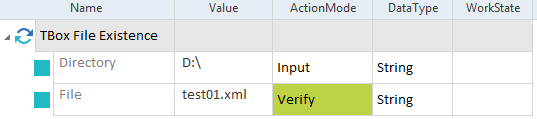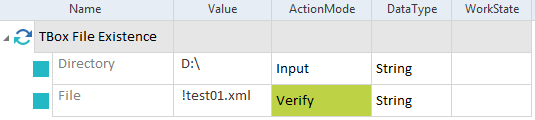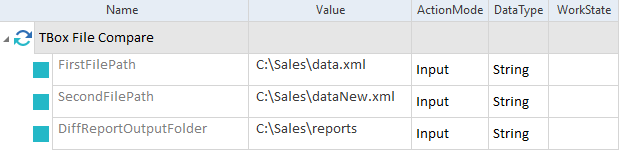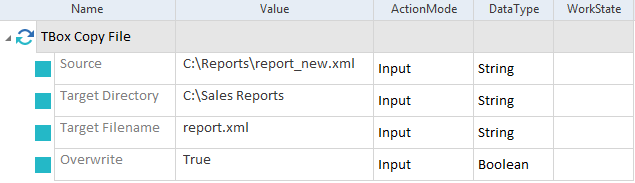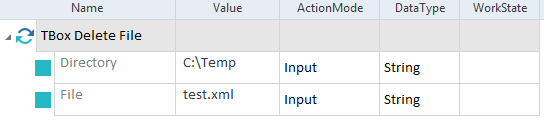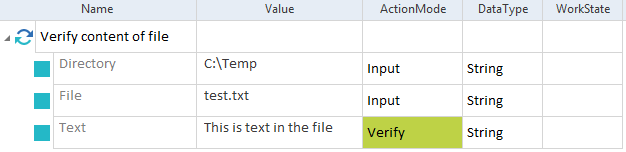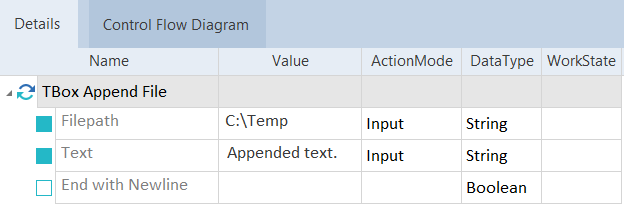File Operations
The folder TBox Automation Tools->File Operations in the Standard subset contains the following Modules:
TBox Image Compare
The Module TBox Image Compare allows you to verify pixel-accurate image files in the following formats: BMP, JPG, and GIF.
It has the following attributes:
|
ModuleAttribute |
Description |
|---|---|
|
FirstImageFilePath |
Path and file name of the first image file. |
|
SecondImageFile |
Path and file name of the image file that you want to compare to the first image file. |

|
In this example, you compare the image file logo_new.jpg to the image file logo.jpg.
Compare two image files |
TBox File Existence
This Module allows you to verify whether a file exists in a specific directory.
The Module TBox File Existence has the following attributes:
|
ModuleAttribute |
Description |
|---|---|
|
Directory |
Path to the file. |
|
File |
Name of the file whose existence you want to verify. You can use ActionModes Verify or WaitOn. You can verify the name as follows:
|

|
This example verifies whether the file test01.xml exists in the directory D:\.
Verify the existence of a file The screenshot below shows how to verify that the file doesn't exist in the directory D:\.:
Verify that a file doesn't exist |
TBox File Compare
This Module allows you to compare the content of two files and optionally see the results in a merged file.
After execution, you can view the result in the Loginfo column of the ExecutionEntry.
The Module TBox File Compare has the following ModuleAttributes:
|
ModuleAttribute |
Description |
|---|---|
|
FirstFilePath |
Full path to the first file, including the file name and extension. |
|
SecondFilePath |
Full path to the second file, including the file name and extension. |
|
DiffReportOutputFolder |
If you want to save a merged file to compare the differences, specify a path. You can verify the changes in the merged file as follows:
|

|
The TestStep in this example performs the following actions:
Compare two files |
TBox Copy File
Use this Module to copy and paste files within the Microsoft Windows® file system. If you want to paste a file to a different directory, this directory must already exist at run-time.
The Module TBox File Operations has the following attributes:
|
ModuleAttribute |
Description |
|---|---|
|
Source |
Path and file name of the file that you want to copy. |
|
Target Directory |
Directory to which you want to paste the file. |
|
Target Filename |
If you want to rename the file, specify the new file name. |
|
Overwrite |
By default, Tricentis Test Automation for SAP doesn't overwrite existing files. If you want to overwrite the existing file, set the value to True. |

|
The TestStep in this example performs the following actions:
Copy and paste a file to another directory |
TBox Delete File
This Module removes a file from a specific directory.
The Module TBox Delete File has the following ModuleAttributes:
|
ModuleAttribute |
Description |
|---|---|
|
Directory |
Path to the file that you want to delete. |
|
File |
Name of the file that you want to delete. To delete multiple files, use the wildcard character * to replace zero or more characters in the file name. |

|
If the system can't locate the file or any files matching a file name that contains a wildcard, the execution result shows the following description: The file <file name> does not exist. The test result is positive. |

|
In this example, you delete the file test.xml from the directory C:\Temp.
Delete a file |
TBox Read/Create File
This Module allows you to perform the following actions:
-
Create a text file.
-
Write text to a text file.
-
Verify or buffer text in the file.
-
Wait on text in the text file.
The Module TBox Read/Create File has the following ModuleAttributes:
|
ModuleAttribute |
Description |
|---|---|
|
Directory |
Path of the file that you want to create or read. |
|
File |
Name of the file, including the file extension. |
|
Text |
Text that you want to write, verify, buffer, or wait on. Use ActionMode Input, Verify, Buffer, or WaitOn, respectively. |
|
Encoding |
.NET character encoding of the file that you want to create. This is optional. You can choose the following encoding options: UTF-8, UTF-16 and ISO-8859-15. |
|
Overwrite |
If you want to overwrite the target file, set the value to True and use ActionMode Input. |
|
Add Byte Order Mark |
Specify whether you want to add a byte order mark (BOM) to the preamble of your file. This is optional and only applies to files with UTF-8 or UTF-16 encoding. By default, Tricentis Test Automation for SAP automatically adds a BOM to files with UTF-16 encoding. To add a BOM, note the following:
|

|
The TestStep in this example performs the following actions:
Create a new file |

|
This example verifies whether the file test.txt in the directory C:\Temp contains the text This is text in the file.
Verify text in a file |
TBox Append File
This Module appends the Text ModuleAttribute to the defined file.

|
If you define a file that doesn't yet exist, TBox creates it. |
The Module TBox Append File has the following ModuleAttributes:
|
ModuleAttribute |
Description |
|---|---|
|
Filepath |
The full file path in which the file is located. |
|
Text |
Text that should be appended. |
|
End with Newline |
Set the value to True if you want the text to be appended with Newline at the end. This is optional. |

|
In this example, you append text to a file in the directory C:\Temp.
Append a file |
TBox Move/Rename File
This Module allows you to move and rename a file. If you want to move the file to a different directory, this directory must already exist at run-time.
The Module TBox Move/Rename File has the following ModuleAttributes:
|
ModuleAttribute |
Description |
|---|---|
|
Existing Path |
Path, file name, and extension of the file that you want to move or rename. |
|
New Path |
New path and/or file name. Note the following:
|

|
The TestStep in this example performs the following actions:
Move and rename a file |