Document the execution of your tests
If you want to document the execution of your tests for reporting purposes, you can configure Test Automation for SAP Commander to perform the following actions:
-
Take screenshots of failed TestSteps:
Test Automation for SAP Commander generates screenshots of all TestSteps that failed because of verification or dialog failures.
-
Take screenshots of TestStepValues:
Test Automation for SAP Commander generates screenshots of all TestStepValues that use the ActionMode Input. Use this option if you want to view screenshots of values that Test Automation for SAP Commander used during execution.
Take screenshots of failed TestSteps
This option is available for tests created with the following engines:

|
Test Automation for SAP Commander does not generate screenshots for Modules with the property SpecialExecutionTask. |
Enable screenshots
To enable screenshots of failed TestSteps, choose the respective value for the setting Make screenshot on failed test steps in the settings dialog:
|
Engine |
Setting |
|---|---|
|
Engines 3.0 |
Project->Settings->TBox->Logging->Screenshots (see chapter "Settings - Logging") |

Tests created with Engines 3.0: Available values for Make screenshot on failed test steps setting
You can also define a directory in which you want to save your screenshots as well as the desired image format in the settings dialog.
View screenshots
When you execute your tests, Test Automation for SAP Commander saves your screenshots in the specified directory and displays the screenshots in the Detail column. Hover your mouse over the screenshot to see a tool tip with the path to the screenshot.
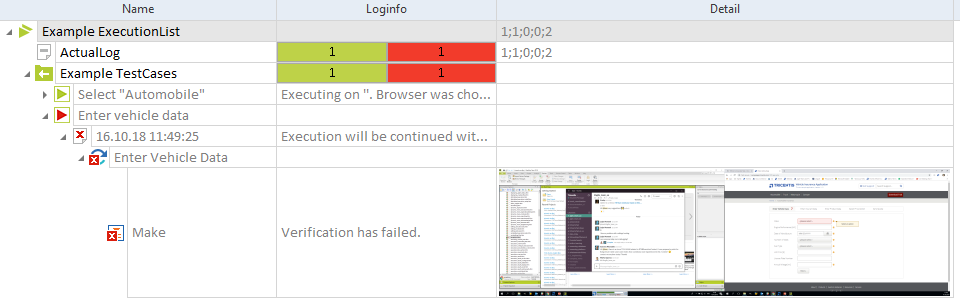
Failed verification in the Make TestStep
To view your screenshots, right-click the message and select View Screenshots from the context menu.
You can double-click the Before or After image to view it full-screen.
If you try to view a screenshot that has been deleted, Test Automation for SAP notifies you in a pop-up dialog.
Take screenshots of TestStepValues with ActionMode Input
This option is only available for tests created with the following Engines 3.0: SAP, XBrowser.

|
Test Automation for SAP Commander does not generate screenshots for Modules with the property SpecialExecutionTask. |
Enable screenshots
You can enable screenshots in one of two ways:
-
Globally, via the settings Screen Flow and Screen Flow Path under Project->Settings->Engine->Doku Snapper
-
For specific TestCases, ExecutionLists, or ExecutionEntries by creating test configuration parameters
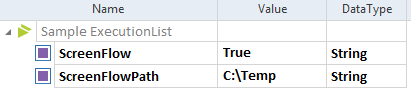
Test configuration parameters ScreenFlow and ScreenFlowPath
View screenshots
When you execute your tests, Test Automation for SAP Commander creates a folder with screenshots in the specified directory and displays the path in the Detail column of the TestStepValue.
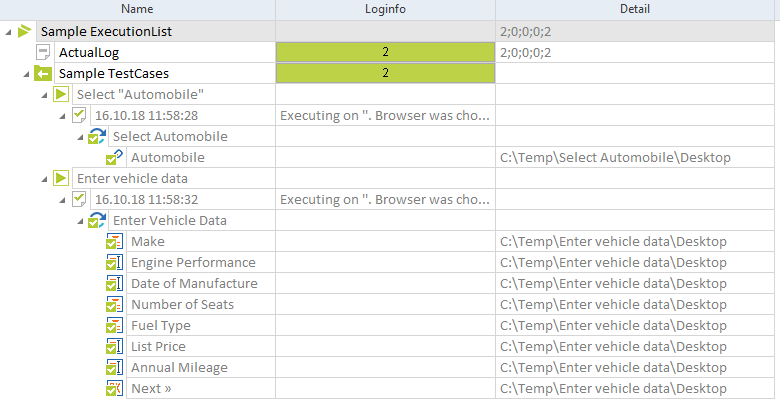
Path to screenshots in the Detail column
To view your screenshots, right-click the message and select View Screenshots from the context menu.
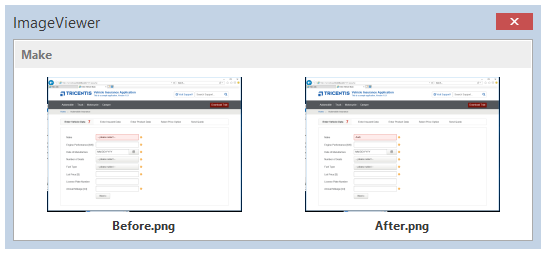
View screenshots: Before and after executing the TestStep
You can double-click the Before or After image to view it full-screen.