Save Modules in Test Automation for SAP XScan and import them into Test Automation for SAP Commander
This topic explains how to save Modules directly from Test Automation for SAP XScan to hard disk and import them into Test Automation for SAP Commander.
This way, if Test Automation for SAP Commander shuts down while you are still working with Test Automation for SAP XScan and therefore have an unsaved Module, you can still save it. Once you re-open Test Automation for SAP Commander, you can import your saved Module.
Save Modules directly from Test Automation for SAP XScan to your local machine
You can save your Module directly from Test Automation for SAP XScan to your local machine if your Test Automation for SAP repository is unavailable. This way, you don't lose your Module and can later import it into Test Automation for SAP Commander.
To save your Module to your local machine, follow the steps below:
-
Click the
 Save icon in the top left corner of the XScan window.
Save icon in the top left corner of the XScan window. -
In the subsequent Cannot access repository dialog, Test Automation for SAP XScan notifies you that you can't save your Module to the repository. Click Yes to save the file to your local machine instead.
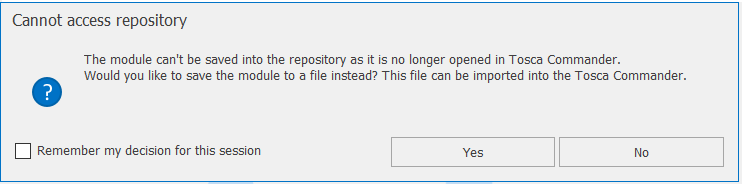
Save Module directly from Tosca XScan
-
In the next dialog, select where you want to save the file, enter a name and click Save. The file is saved with .ao file extension.
Now that you have saved the Module to our local machine, you can import it into Test Automation for SAP Commander.
Import Modules from hard disk into Test Automation for SAP Commander
If you have Modules that you saved directly from Test Automation for SAP XScan to your local machine, you can import them into Test Automation for SAP Commander.
To import saved Modules from your local machine into Test Automation for SAP Commander, follow the steps below:
-
In Test Automation for SAP Commander, right-click the Module folder into which you want to import your Modules from your local machine.
-
Select Import XScan Modules from the context menu.
-
In the subsequent dialog, select the Modules that you want to import and click Open.
Test Automation for SAP Commander imports the selected Modules into the respective Module folder.