As an admin, you can organize user groups into hierarchies. In this case, subordinate groups inherit the rights of parent user groups.
Enable hierarchical user management
Before you can create hierarchies, you need to enable them. To do so, follow the steps below:
-
Open the file TOSCACommander.exe.config, located in the %COMMANDER_HOME% directory.
-
Set the setting EnableHierarchicalUserGroups to True.
Create hierarchies
When you create user group hierarchies, keep the following in mind:
-
User group All users: can't contain subordinate groups, nor can it be a subordinate group.
-
User group Admins: only members of this or a subordinate group can edit the Admins group hierarchy. This means that they can assign users or other groups to this group.
Add a subordinate group
To add a user group to another user group, follow the steps below:
-
Drag and drop a user group on another user group.
This creates a user group reference ![]() to the subordinate user group within the parent user group.
to the subordinate user group within the parent user group.
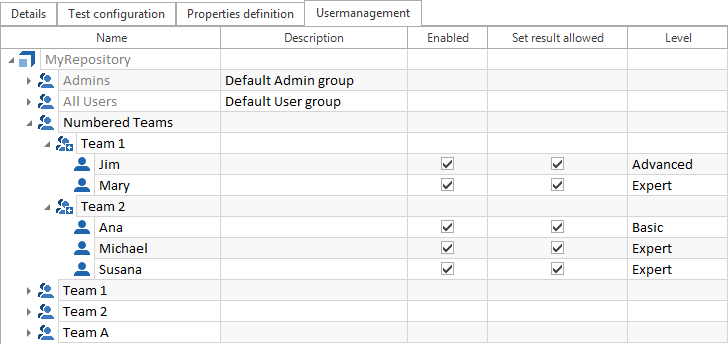
Example: user group Numbered Teams contains references to Team 1 and Team 2
Remove user groups from parent user group
To remove a user group from a parent user group, right-click on the user group reference and select Remove from parent Usergroup from the context menu.
Alternatively, select the user group reference and press DEL.
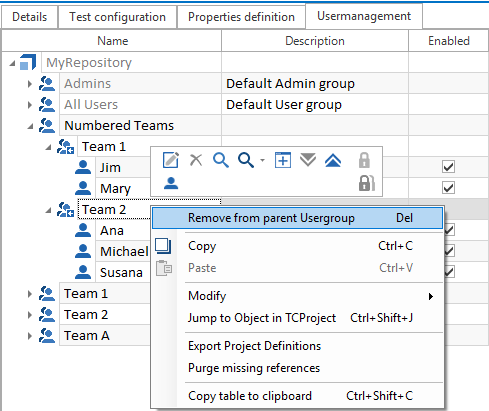
Remove subordinate group Team 2 from Numbered Teams parent group
Search user group hierarchies
The Search all function helps you navigate complex hierarchies. You can use it to find parent groups and subordinate groups.
To do so, right-click on a user group and select Search all->Parent Usergroups or Search all->references from the mini toolbar.
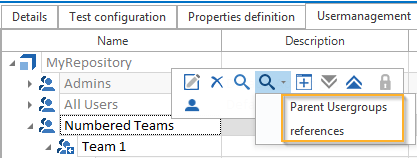
Search all function: select Parent Usergroups or references
