Install Tricentis TDM Studio
The chapters below, provide information on the following topics:
For detailed information regarding software and hardware requirements for TDM Studio, refer to the system requirements.
Install Tricentis TDM Studio
To download and install Tricentis TDM Studio, follow the steps below:
-
Go to the Tricentis Support Portal.
-
Download the Tricentis TDM Studio installation file TricentisTDMStudio<version>.zip.
-
Unzip the contents of the TricentisTDMStudio<version>.zip file. The file contains:
-
a 64-bit and a 86-bit version of Tricentis TDM Studio
-
an English and a German version of Tricentis TDM Studio
-
-
Double-click the folders that contain the bit and language version you want to install.
-
To start the installation, double-click the TricentisTDMStudio.msi installation file.
If the system requirements are met, the installation continues and the License Agreement page appears.

|
TDM Studio uses the Tosca Diagnostics settings that you set in Tosca Commander. For more information on Tosca Diagnostics, see the Tricentis Tosca installation manual. |
Standard installation
To perform a standard installation, follow the steps below:
-
Enable the check box next to I accept the terms in the License Agreement.
-
To start the standard installation, click Install.
By default, TDM Studio is installed in the directory C:\ProgramFiles\Tricentis TDM Studio with all available components.
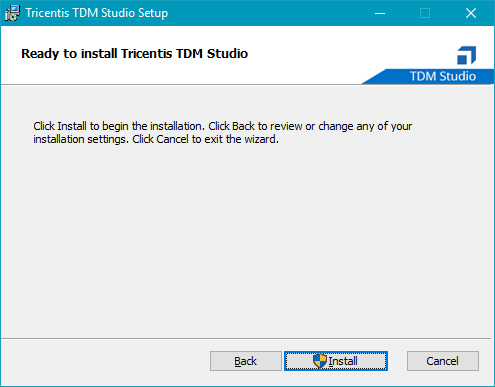
Install Tricentis TDM Studio
-
To close the installation wizard after the successful installation, click Finish.
Perform a custom installation
With a custom installation, you can specify the scope of the installation, select the installation directory, and choose the components you want to install.
To perform a custom installation, follow the steps below:
-
Download the Tricentis TDM Studio installation file and start the installation process.
-
On the License Agreement page, enable the check box next to I accept the terms in the License Agreement.
-
Click on Advanced.
-
On the subsequent page, you can select the scope of the installation:
-
To install Tricentis TDM Studio only for the current user account, click on the radio button next to Install just for you (username). If you choose this installation scope, you cannot select an installation folder in the step 6.
-
To install Tricentis TDM Studio for all users of the machine, click on the radio button next to Install for all users of this machine.
-
-
Click Next.
-
Choose the destination folder for the Tricentis TDM Studio installation:
-
You can enter the destination folder directly into the Folder name field.
-
You can select a folder. To do so, click Change and use the controls Look in, Up one level and Create a new folder to navigate to the desired folder.
-
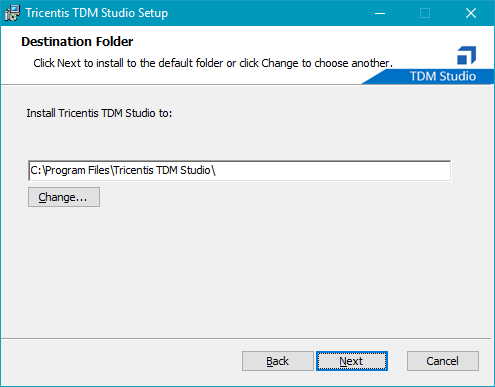
Change destination folder
-
Click OK to confirm your selection.
-
In the subsequent dialog click Next.
-
On the subsequent page, select which TDM Studio components you want to install. Click on the symbol next to a product feature and select one of the following installation options for the function:
-
Will be installed on local hard drive
-
Entire feature will be installed on local hard drive
-
Feature will be installed when required
-
Entire feature will be unavailable
-
-
After you have selected your options for each feature, click Install to start the custom installation of TDM Studio.
-
To close the installation wizard after the successful installation, click Finish.

|
The sample programs and the tutorial are saved as read-only in the installation directory to prevent accidental deletion of the files. In order to use them, you have to make a copy in a working directory. |