 Configure the test results folder
Configure the test results folder
To execute TestEvents with Distributed Execution with AOS (Automation Object Service), you must first create and configure an ExecutionList folder in Tosca Commander. This is where Tosca Distributed Execution saves the test results. To do so, follow the steps below:
-
In Tosca Commander, open the workspace which has access to the common repository.
-
Open the Project window via the menu entry Home->Project.
-
Open the Properties Definition tab.
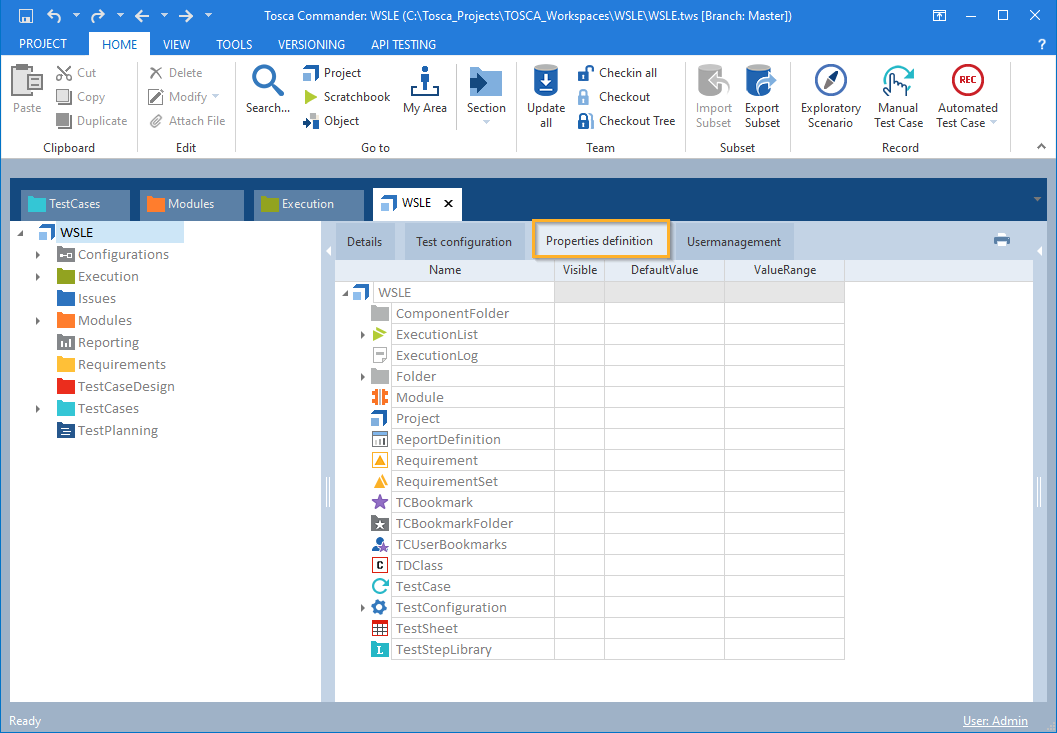
Properties definition tab
-
Right-click Folder and select Create Property from the mini toolbar.
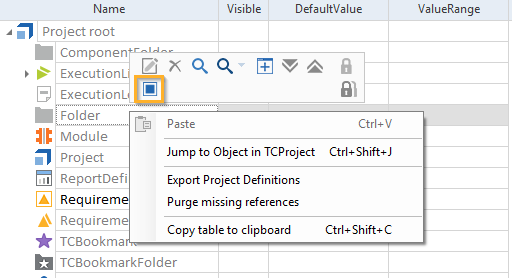
Create a new property for Folder
-
Rename the newly created property to ContinuousIntegrationBuildRootFolder.
-
Enable the Visible checkbox.
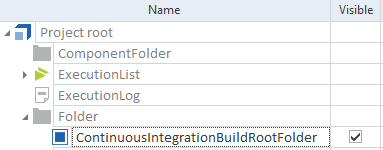
ContinuousIntegrationBuildRootFolder property for all ExecutionLists folders
-
Navigate to the Execution section.
-
In the Properties pane of the newly created folder, set the property ContinuousIntegrationBuildRootFolder to True.
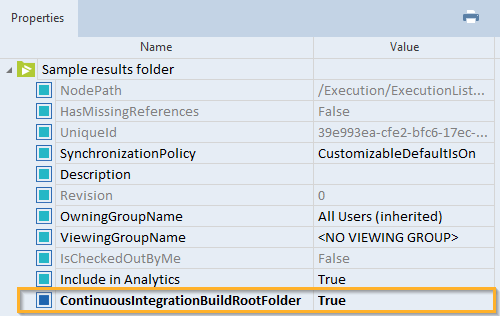
Property ContinuousIntegrationBuildRootFolder set to True for Sample results folder
As soon as the system finishes a test run, it automatically creates a subfolder within the test results folder for each TestEvent. The subfolder's name consists of the name of the TestEvent and a time stamp.
Within this folder, Tosca Commander creates a TestMandate for each ExecutionList in the TestEvent. The TestMandate has the same name as the corresponding ExecutionList.
After the execution of the TestEvent finishes, the system saves the test results in these TestMandates.
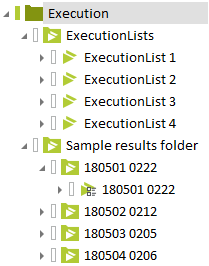
Results from multiple test runs in Sample results folder

|
If you use Distributed Execution with AOS, the value of the property ContinuousIntegrationBuildRootFolder must be set to True for the test results folder. The value of the property cannot be customized. |
Change the test results folder
If you want to save your test results to a different ExecutionList folder, follow the steps below:
-
For the old test results folder, delete the value True from the property ContinuousIntegrationBuildRootFolder.
-
Navigate to the new test results folder and set the value True for the property ContinuousIntegrationBuildRootFolder.
From this point on, the system saves the results of all your test runs to the new test results folder.