Add Module Attributes
To add Module Attributes for the elements of a message in Tosca Commander, follow the steps below:
-
Select one or more of the following elements:
-
a Module that you created when you exported messages from Tosca API Scan to Tosca Commander
-
a Module folder that contains API Modules
-
a ComponentFolder that contains API Modules and TestCases
-
-
Access the API Testing menu.
-
Click Add in the API Testing menu. This opens the Attribute Assistant window.
-
The Attribute Assistant window displays the following columns:
-
Module Attribute lists all Module Attributes that you can add for the selected elements
-
Values indicates the value of the Module Attribute
-
# Modules indicates in how many Modules the system creates the Module Attribute
-
Variation indicates how many different values the system can find for the Module Attribute
-
Direction indicates whether the related message is a request, response, or list item
-
Type indicates the type of Module Attribute, e.g. Status Code
-
Path an XPath or JPath expression that links the Module Attribute to the XML or JSON element in the payload. You can find the relevant XPath or JPath expressions in the Properties pane under the parameter Path.
-
-
To add a Module Attribute, select it and click Add. You can select multiple Module Attributes by holding CTRL.
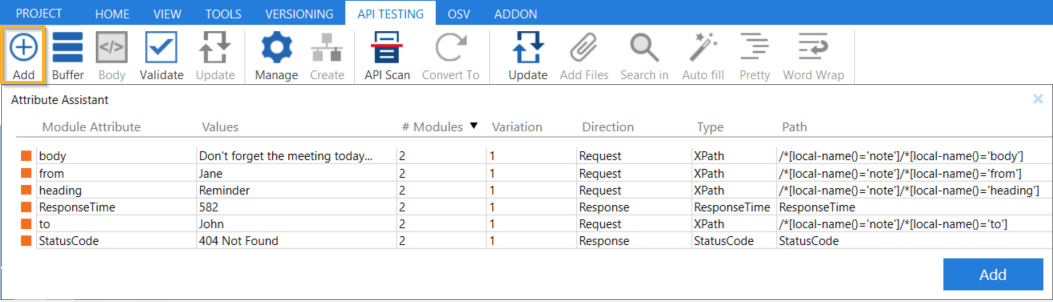
Attribute Assistant window
The system adds the Module Attributes to the Modules they belong to. If you selected an element that contains both Modules and TestCases, the system also adds the respective XTestSteps and XTestStepValues, jumps to the TestCase, and expands the TestSteps.
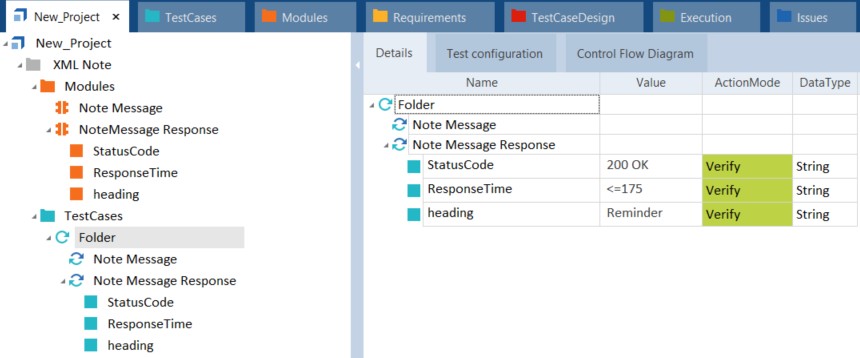
Added Module Attributes and XTestSteps
To jump from a Module Attribute in the Attribute Assistant window to the corresponding Module, right-click it and select Find Corresponding Modules from the context menu. This triggers a TQL search at the project root element level.
Alternatively, you can add Module Attributes manually. To do so, select a Module and switch to the Technical View. Highlight an element in the payload with your mouse and click Add in the API Testing menu.