Use mobile configurations
In the Mobile Scan, you can add a mobile application and a device, emulator, or simulator. This information is saved as configurations, which you can reuse in your TestCases as test configuration parameters.
To access and use configurations created in the Mobile Scan, follow the steps below:
-
Go to the Configurations folder under the project root element.
Configurations created by the Mobile Scan are located in folders under the Mobile node:
-
The Applications folder contains parameters for the mobile application.
-
The Connections folder contains parameters for the devices, emulators, and simulators. It includes the Appium Server address.
-
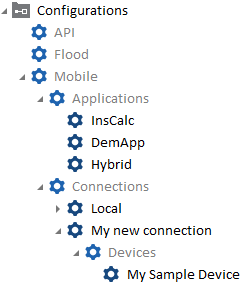
Configurations in the Mobile node
-
Select the node containing parameters you want to use and drag and drop it onto your TestCase or ExecutionList.
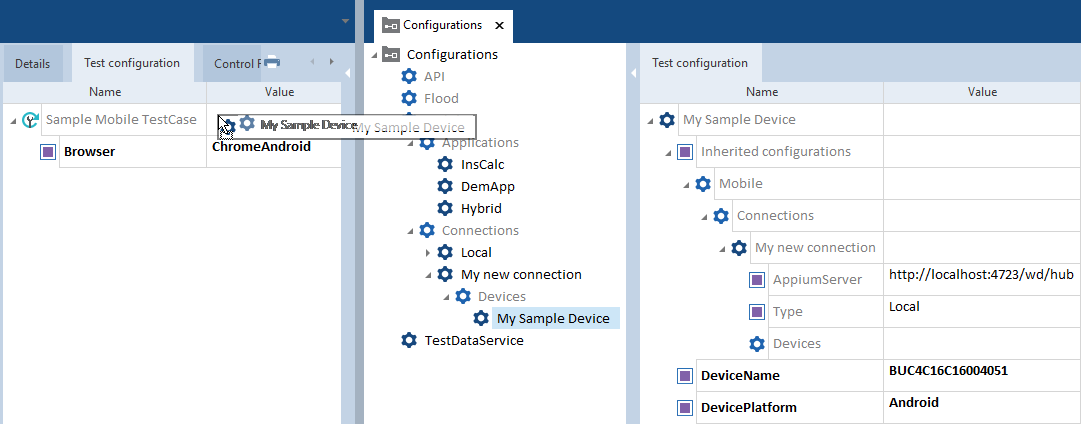
Drag and drop selected configuration on a TestCase

|
If you work in a multiuser workspace, and you want other users to access the configurations created by the Mobile Scan, you have to check in the configurations after the scan. |
Edit or remove mobile configurations
You can edit or remove mobile configurations. The changes you apply in mobile configurations affect the devices and applications displayed in the Mobile Scan.
To edit a mobile configuration, update its Value column.
To remove a mobile configuration, right-click the node with a device, connection, or application you want to remove and click the ![]() Delete icon in the mini-toolbar.
Delete icon in the mini-toolbar.