Create new repository
With Tricentis Test Data Service you can connect to a different database than the one that is used by default. You can create a separate Tricentis Tosca Test Data Service repository in addition to the default repository.

|
If you want to create a repository in an Oracle database, refer to the Tricentis Knowledge Base for instructions. |
If you want to create a repository, you need to send a request message with Tricentis Tosca API Scan. To do so, follow the steps below:
-
In the API Scan window, right-click the project root element and select Create Folder from the context menu.
Right-click the newly created ComponentFolder and select Create Message from the context menu.
Alternatively, you can create a message directly on the project root element.
-
Select POST from the Method drop-down menu.
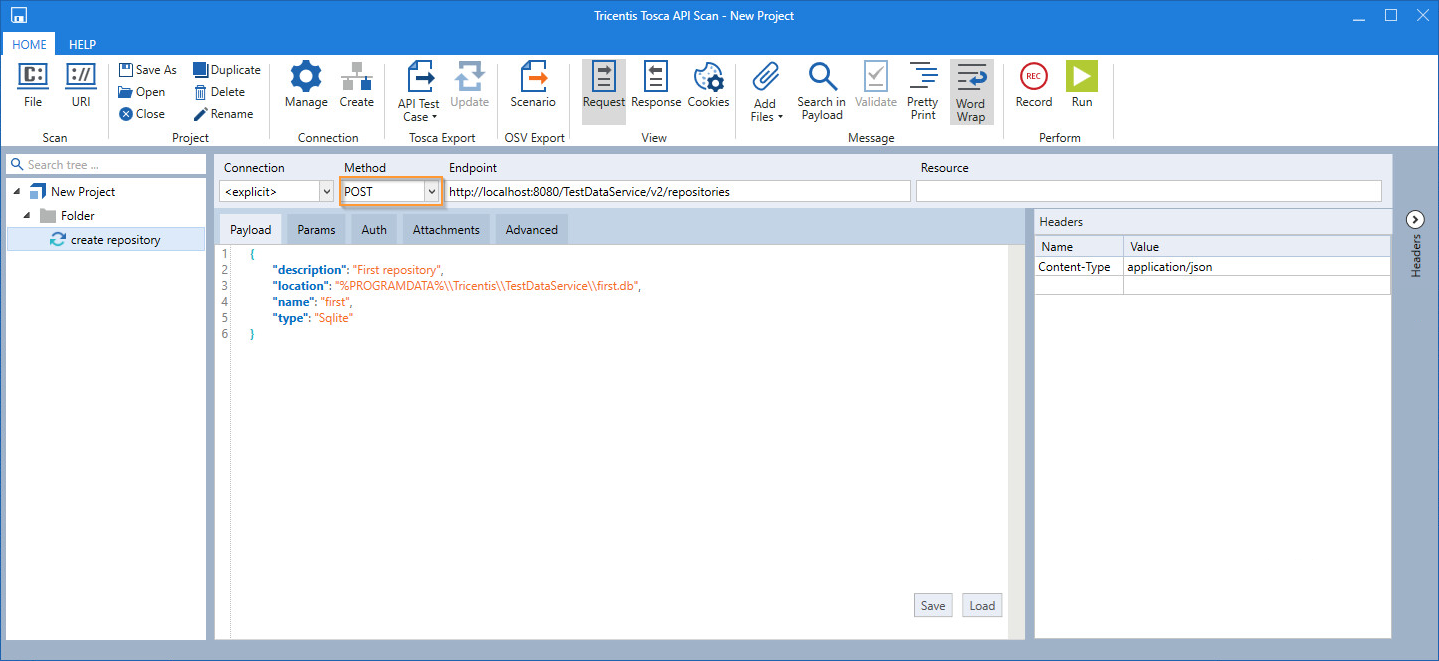
Select a method
-
Enter the endpoint in the Endpoint field.
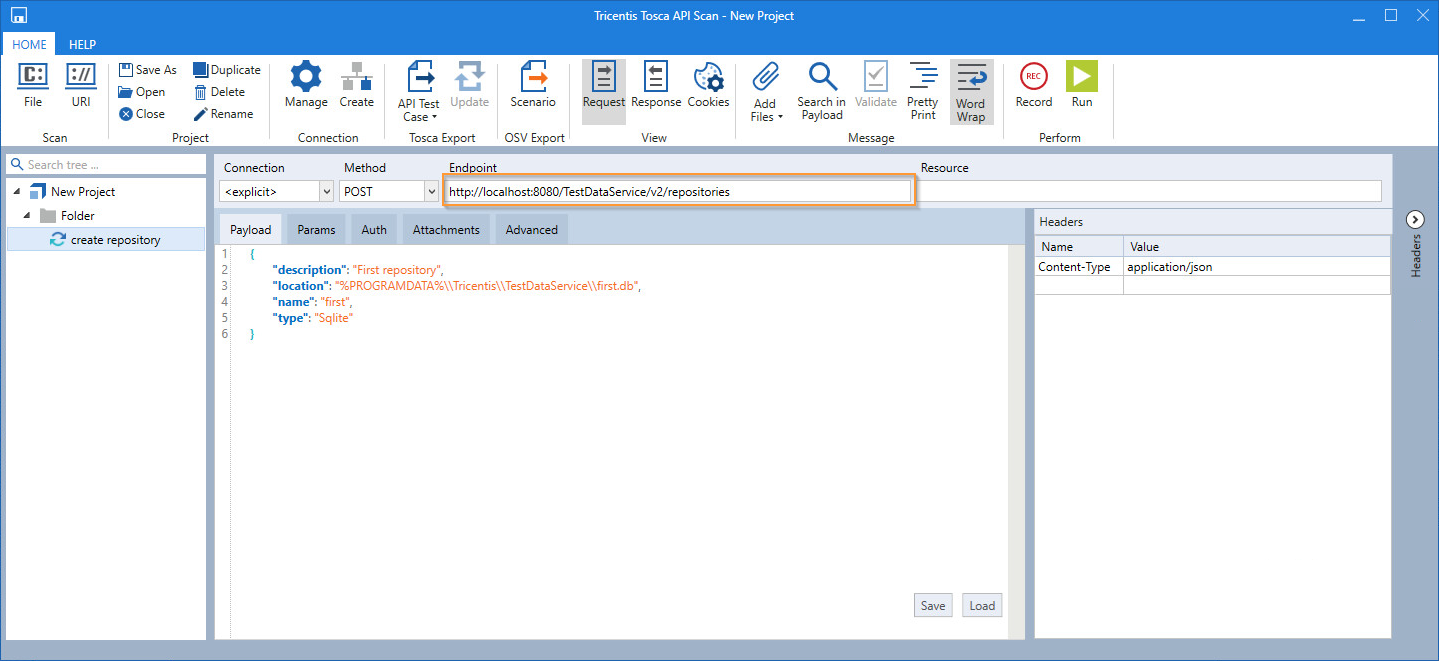
Define endpoint
-
Expand the Headers section. Enter Content-Type in the Name column and application/json in the Value column.
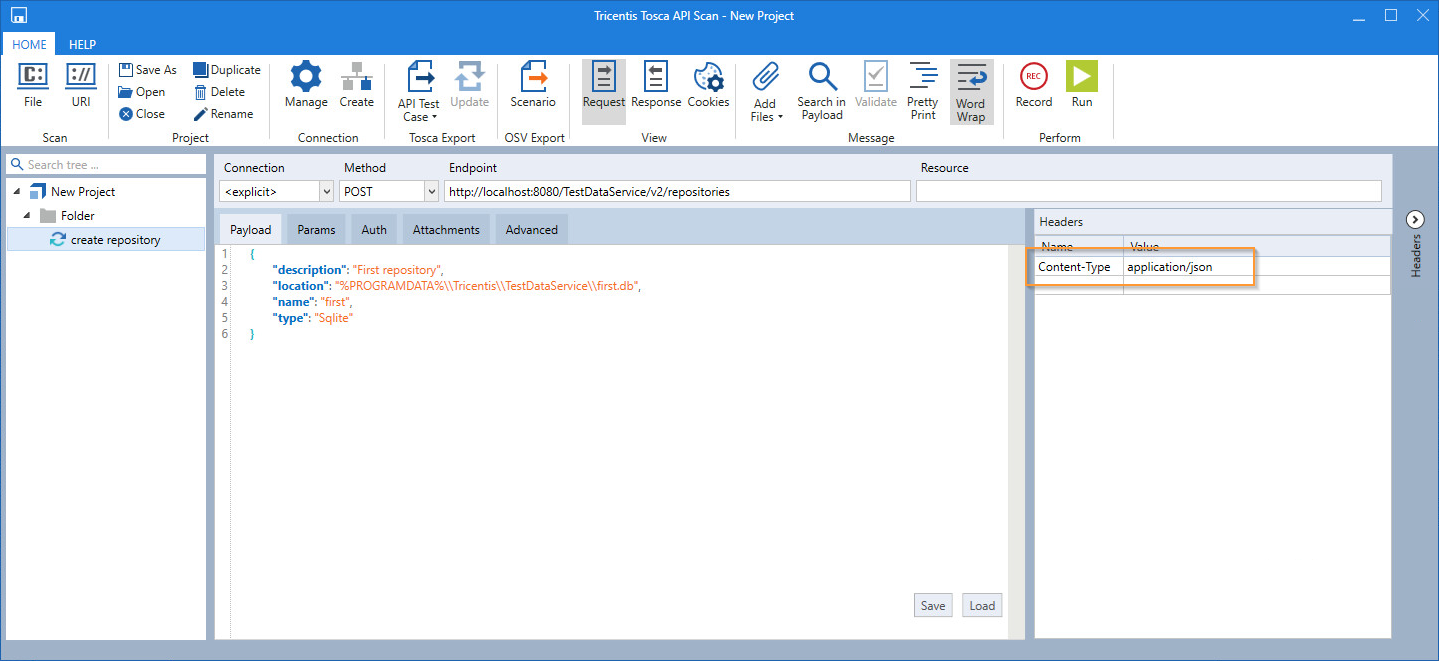
Edit headers
-
Enter the request properties with their respective values in the Payload section.
The screenshot and example below show the appropriate message format:
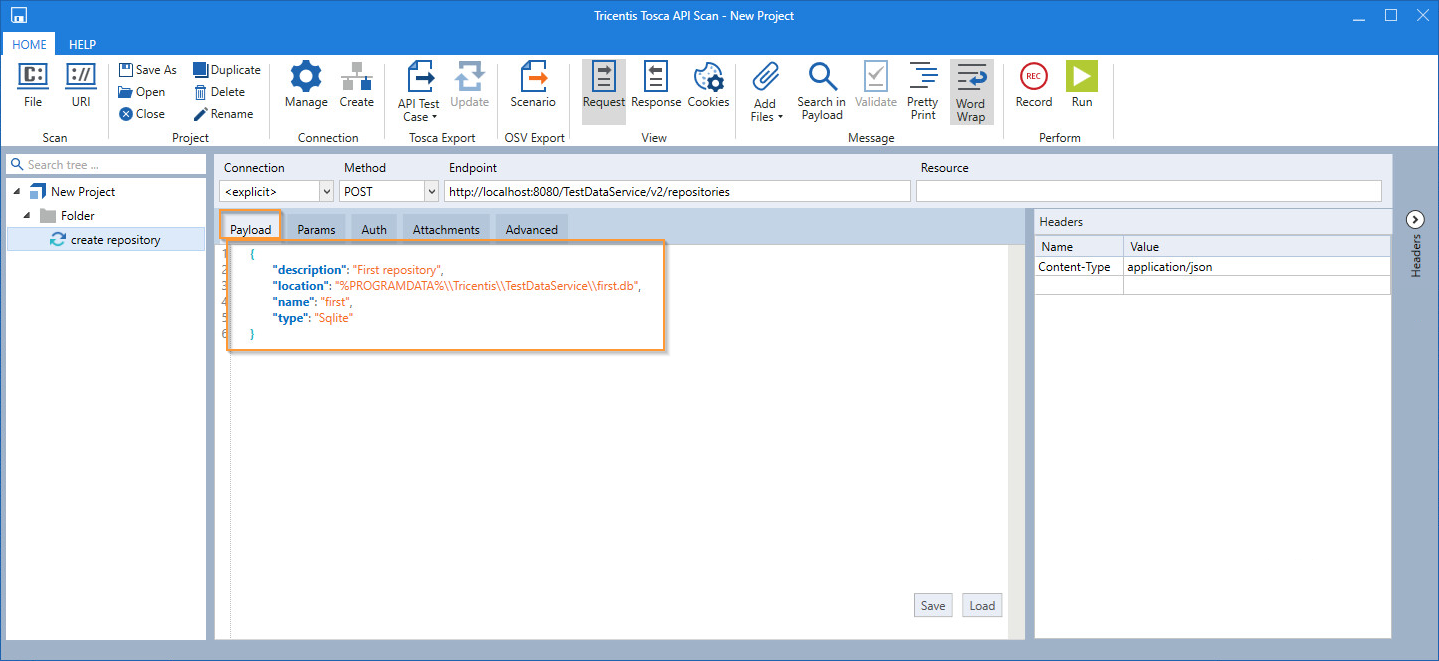
Message payload
Request example:
{
"description": "First repository",
"location": "%PROGRAMDATA%\\Tricentis\\TestDataService\\first.db",
"name": "first",
"type": "Sqlite"
}
Request example for MSSQL
{
"description": "MSSQL_repository",
"name": "mssql1",
"type": "Mssql",
"schema": "",
"server": "W10X64C\\SQLEXPRESS",
"database": "tds-db",
"username": "db-user",
"password": "db-user"
}
-
Click on the Run button in the top menu.
If you want to check whether the create was successful, retrieve the repository.