Working with records in the Test Data Object Viewer
The Test Data Object Viewer web application enables you to add, edit, delete and search for records in your test data repositories.
Add records
You can use the Test Data Object Viewer to add non-consumed records (that is, records that have not been used yet) of your test data repositories.
To add a new record, follow the steps below:
-
Open the Test Data Object Viewer.
-
Select the type where you want to add a record.
-
Click the Add Record button in the top right corner. A new clean line in Edit mode is displayed at the top of the repository.
-
Enter the content of the new record, and click
 Save. The new record is saved to the database.
Save. The new record is saved to the database.
Edit records
You can use the Test Data Object Viewer to edit non-consumed records (that is, records that have not been used yet) of your test data repositories. Consumed records are not editable.
To edit a record, follow the steps below:
-
Open the Test Data Object Viewer.
-
Click
 Edit in the record row that you want to modify.
Edit in the record row that you want to modify.You can edit the text of each cell in the respective text box. Press TAB to switch between the text boxes.
-
Click Confirm to commit the changes to the database and close the edit mode.
Delete records
You can use the Test Data Object Viewer to delete records from your test data repositories.
To do so, follow the steps below:
-
Open the Test Data Object Viewer.
-
Click on the record that you want to delete.
-
Click on the
 Delete icon in the respective row.
Delete icon in the respective row.
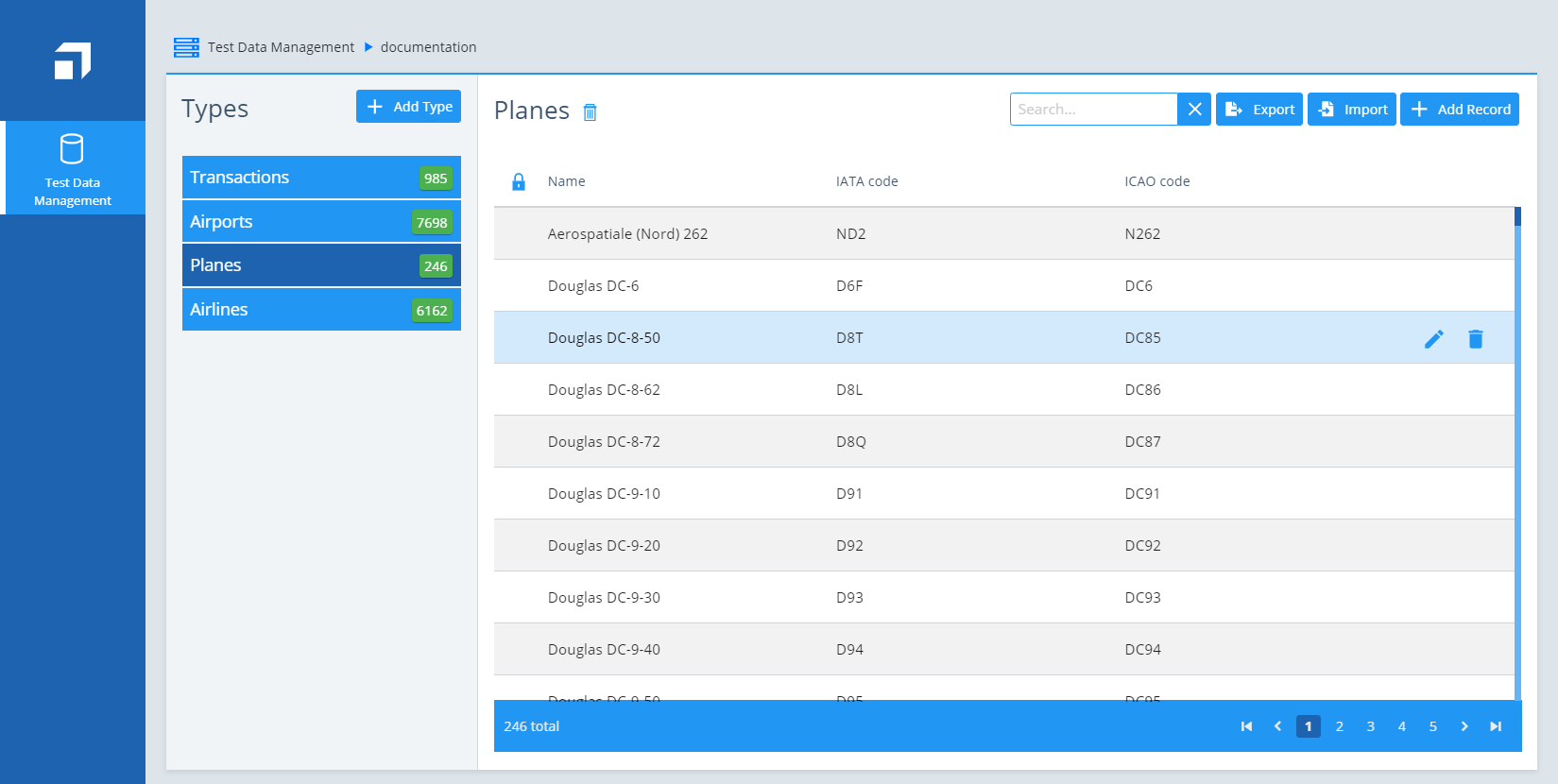
Delete a record from Test Data Object Viewer
Search for records
You can use the Test Data Object Viewer to search your test data repositories.
To do so, enter your search string into the Search field in the upper right corner.
Once you stop typing, the search starts automatically.

Search a record in Test Data Object Viewer