Work with sample tests from the Tosca BI subset
The sample tests in the Tosca BI Modules And Samples.tsu subset help you get a feel for testing with Tosca BI. They include various examples of file tests, row by row comparisons, and more.
You can use sample tests to get a good overview of the following topics:
-
Architecture of TestCase-Design TestSheets and TestCases
-
Interdependencies between TestCase-Design TestSheets and TestCases
-
How to use Tosca BI Modules
-
What happens when you run the linked ExecutionLists
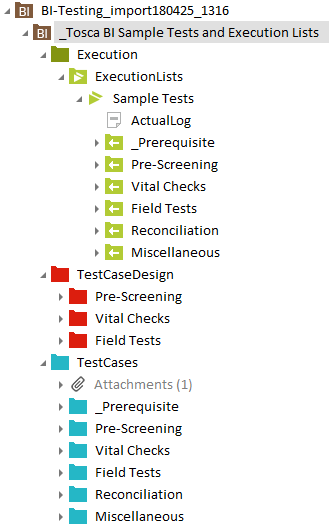
_Tosca BI Sample Tests and Execution Lists folder in the subset import folder
To work with sample tests, you need to perform preparatory steps. The following chapters explain these steps in detail.
Preparatory steps for file-based sample tests
File-based sample tests show you how to test files. You can find them in the following folders:
-
Pre-Screening
-
Reconciliation
To run file-based sample tests, follow the steps below:
-
Navigate to _Tosca BI Sample Tests and Execution Lists->TestCases.
-
The file RequiredFiles.zip contains all required files for file-based sample tests. Extract it to C:\Tosca_Projects\ToscaBIDemoFiles\.
-
Navigate to C:\Tosca_Projects\ToscaBIDemoFiles\ and extract the file Demo Files.zip.
-
Tricentis Tosca automatically creates a test configuration parameter named Basedir with the value C:\Tosca_Projects\ToscaBIDemoFiles\. If the system does not create this test configuration parameter, you can do so manually.
-
Navigate to the _Prerequisite folder and run the TestCase Set connection information (once only).
You are now ready to run file-based sample ExecutionLists.
To do so, right-click an ExecutionList and select Run from the context menu.
Preparatory steps for database-related sample tests
Database-related sample tests show you how to test databases. You can find them in the following folders:
-
Vital Checks
-
Field Tests
-
Reconciliation
To run database-related sample TestCases, follow the steps below:
-
Install Microsoft's Adventure Works 2014 database. To do so, download the AdventureWorks-oltp-install-script.zip file from https://github.com/Microsoft/sql-server-samples/releases/tag/adventureworks.
-
Install the file as described in the Readme.
-
For the newly created database Adventureworks2014, create a user with name tosca and password tosca with write access. For more information, see the Microsoft documentation: Create a Database User.

|
You can also use different user credentials, if needed. In this case, you have to adjust the TestStepValues UserID and Password for all sample TestCases you want to run. |
-
Setup an ODBC connection for the SQL Server as described in chapter "Create an ODBC connection to a database (ODBC data sources)".
-
Specify the connection name AW2014 and the default database AdventureWorks2014.
-
Navigate to the _Prerequisite folder and run the TestCase Set connection information (once only).
You are now ready to run database-related sample ExecutionLists.
To do so, right-click an ExecutionList and select Run from the context menu.