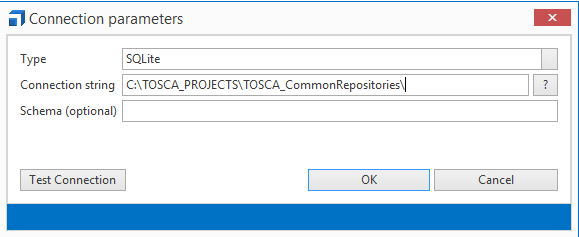Administrators must backup and restore multiuser projects in the admin mode (see chapter "Manage Projects and users").
Backup includes all objects, project settings and properties, and optionally versioning data (object history).

|
The option Import/Export Subset is available for backing up single-user workspaces. |
How to create a backup of a project
-
Open the workspace as an admin user.
-
Select the option Info->Backup from the Project menu.
-
In the subsequent dialog, decide whether to include versioning history.
-
In the next dialog, select the directory where the backup should be stored. Tosca Commander automatically generates a file name for the backup with the extension .tdp.

|
The .tdp file requires approximately 20% of the repository disk space. |
How to restore a project
To restore database repositories, create/drop rights are required.
Tricentis recommends restoring databases on newly created repositories in any case.
If the database is restored in a repository that contains business data, this data is deleted. Tosca Commander displays a corresponding warning message and offers to cancel the process prior to restoring the database.
To restore a project, follow the steps below:
-
Start Tosca Commander, but do not open any workspaces.
-
Select the option Info->Restore from the menu Project.
-
Choose your preferred backup file in the subsequent dialog.
-
In the following dialog, specify the connection parameters for the common repository.
-
Type: select the database type.
-
Connection string: specify the unencrypted connection string for the database type accordingly.
Refer to chapter "Connecting Common Repositories" for a detailed description of the supported database types and the corresponding connection strings.
-
-
Click OK to start the restore process.

|
If you restore a .tdp file, you have to create new workspaces after restoring the project. If you access a workspace and get an error message that the Workspace Repository and Common Repository don't match, create a new workspace to solve the issue. |