 Set up a remote desktop connection
Set up a remote desktop connection
Tosca Unattended Execution enables you to execute graphical user interface tests with a locked screen, i.e. test keyboard or mouse operations without a user logged in to the agent computer.
When you execute your TestCases with unattended execution, Tricentis Tosca automatically establishes a remote desktop connection. The system severs the connection once it has executed all TestCases.
To prepare a Tosca Distribution Agent for unattended execution, you have to configure it accordingly. Set the following in addition to the mandatory agent configurations.
Prerequisites
To use Tosca Distributed Execution with Remote Desktop, disable the Windows password prompt:
-
Open the Windows Local Group Policy Editor by pressing the Windows key and typing Edit group policy.
-
Go to Computer Configuration->Administrative Templates->Windows Components.
-
Select Remote Desktop Services->Remote Desktop Session Host->Security.
-
Open Always prompt for password upon connection.
-
Select Disabled and click OK.
Configure unattended execution on the agent
To set up an agent for unattended execution, follow the steps below:
-
Switch to the Agent View.
-
Select the Unattended Execution tab.
-
Enable the option Allow to open remote connections to this agent.
-
Enable the Use RDP connection check box.
-
Populate the following fields:
|
Property |
Description |
|---|---|
|
Username |
User name of the Windows user of the remote desktop assigned for execution |
|
Password |
Password of the Windows user of the remote desktop assigned for execution |
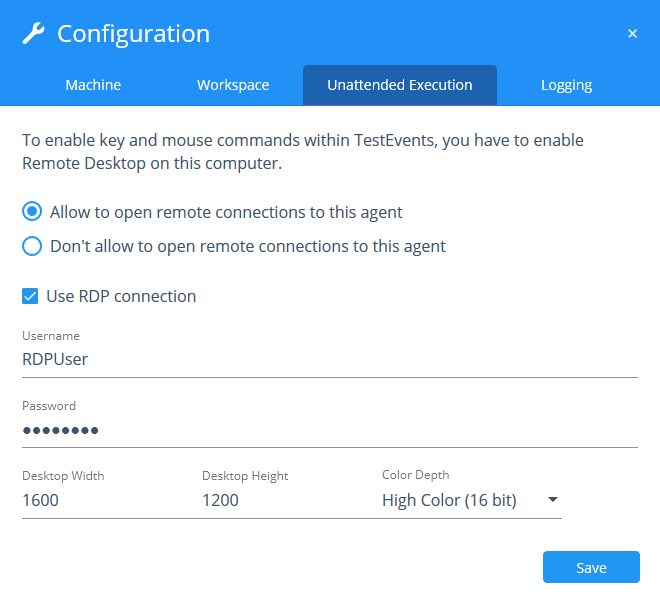
Configure unattended execution
-
Optionally, you can change the default display settings of an agent. To configure the resolution and color depth of an agent, populate the following fields:
|
Property |
Description |
|---|---|
|
Desktop Width |
Width of the remote desktop in pixels |
|
Desktop Height |
Height of the remote desktop in pixels |
|
Color Depth |
Color depth of the remote desktop |
-
Click Save to save your changes.
-
To view the updated agent configurations in Tosca Commander, navigate to the Execution section, right-click
 Configurations, and select Refresh Agents from the context menu.
Configurations, and select Refresh Agents from the context menu.
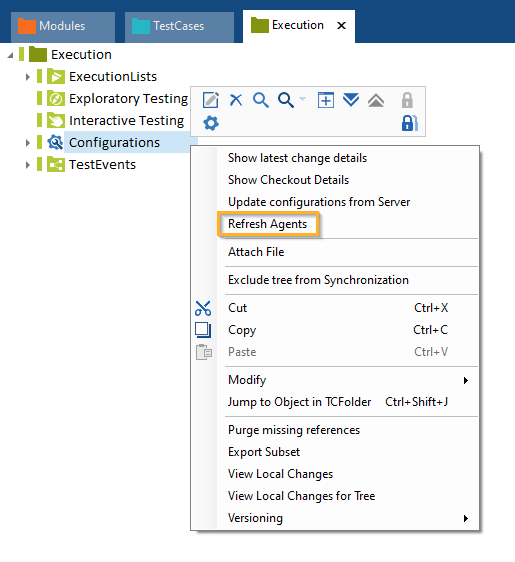
Refresh agents