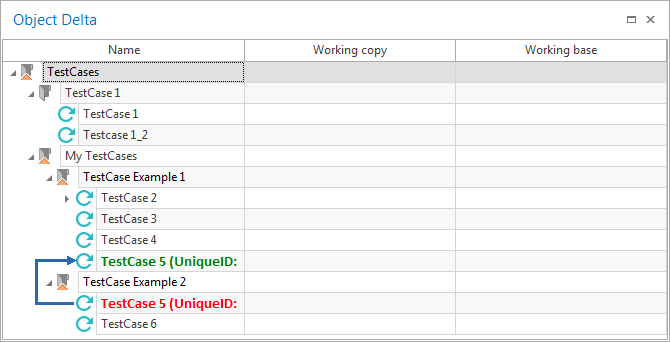Modifications of the local workspace can be displayed by selecting the option View Change History or View Local Changes for Tree from the context menu of a checked out cluster. Changes made to objects checked out by other users can be displayed as well.
Tosca shows all changes that have been made since the cluster has been checked out. Modified objects or objects with modified child elements are marked by the following icon: ![]() .
.
Modifications can be commented in a dialog box upon check-in (see chapter "Commenting modifications").
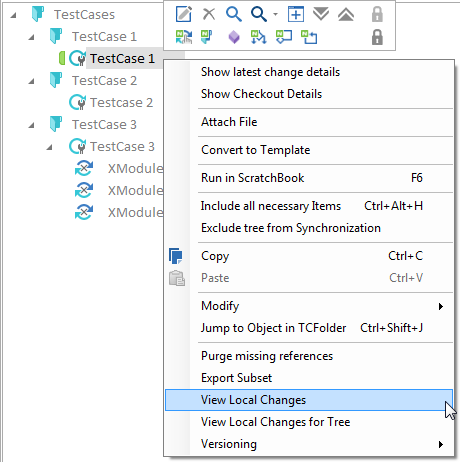
View Change History
The number of modified objects to be shown can be defined via the setting Show unchanged Subtrees.
Local changes are displayed in the Object Delta dialog. If you use the Ctrl key along with a left click on a specific object, this object will be focused in the details view.
New objects
Newly created (as well as copied) objects are displayed in bold:
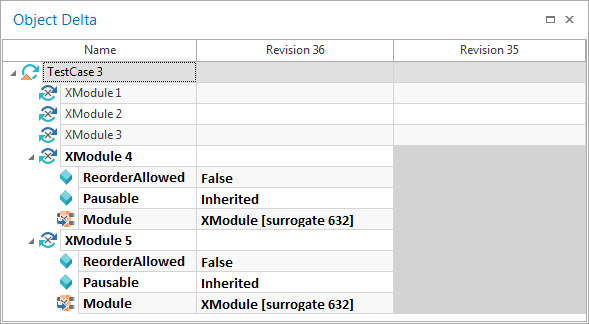
View Local Changes - New objects
Deleted objects
Deleted objects are crossed out and displayed in gray.
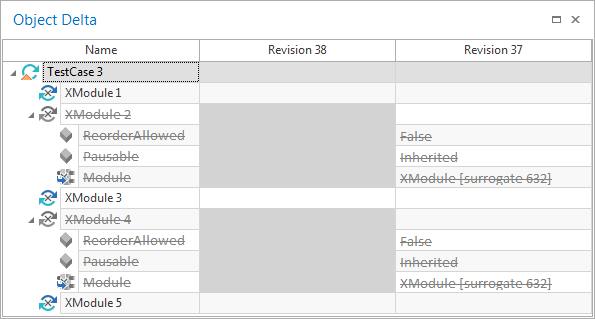
View Local Changes - Deleted objects
Modified objects
Modified objects are marked with the following symbol: ![]() . After expanding the tree via the symbol
. After expanding the tree via the symbol ![]() , the current name of the object is displayed in the column of the current revision, and the modified name is displayed in the column of the previous revision.
, the current name of the object is displayed in the column of the current revision, and the modified name is displayed in the column of the previous revision.
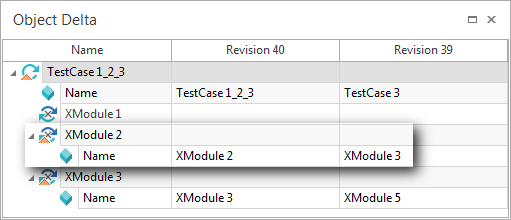
View Local Changes - Modified objects
Moved objects
Any repositioned objects are displayed red at their original position and green at their new position.

|
The TestCase TestCase 5 is moved to the TestCase folder TestCase Example 1:
View Local Changes - repositioned objects |