Manage objects in Tosca Commander
In Tosca, technical screen information, test sequence, test data and test execution are managed separately.
This is mapped in Tosca Commander by means of the following three object groups:
|
Symbol |
Object |
Description |
|
|
Modules |
Represent the technical, logical steering units |
|
|
TestCases |
Determine the test sequence and contain test data |
|
|
ExecutionLists |
Serve to plan and manage the test execution |
Structure
Each object group has its own directory containing objects relevant to the object group. These directories are located directly beneath the project root element (see chapter "Getting to know the project root element").
Create objects
You can create new objects via the context menu or the dynamic menu. You can also drag and drop existing objects to create a new object (for instance when TestSteps are created from Modules).
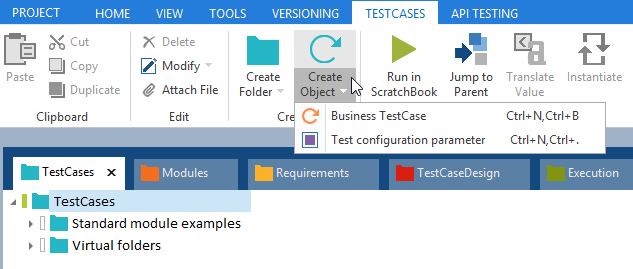
Create Object in TestCases dynamic menu
Object types
Modules, TestCases and ExecutionLists are the basic objects in Tosca Commander. They represent the smallest organizational unit and are the lowest hierarchical level that can be checked out in a multiuser environment.
Object hierarchy
All objects in Tosca Commander are arranged in a strict hierarchical structure. This object hierarchy must be kept when objects are either copied or moved around. This means, for instance, that TestCase folders cannot be copied to TestStep folders or Module folders.
Object hierarchy within the TestCases folder
|
Object |
Icon |
|---|---|
|
TestCaseFolder |
|
|
TestCase, Business TestCase, TestCase Template, Business TestCase Template |
|
|
TestStepFolder |
|
|
TestStep, XTestStep, manual TestStep |
|
|
TestStepValue |
|
Object hierarchy within the Modules folder
|
Object |
Icon |
|---|---|
|
ModuleFolder |
|
|
Module, XModule |
|
|
ModuleAttributes, XModuleAttribute, XModuleAttribute reference |
|
Object hierarchy within the ExecutionLists folder
|
Object |
Icon |
|---|---|
|
ExecutionListFolder |
|
|
ExecutionList, TestMandate, Business ExecutionList |
|
|
ExecutionEntryFolder, synchronous ExecutionEntryFolder |
|
|
ExecutionEntry, Business ExecutionEntry |
|
Object hierarchy within the Bookmarks folder
|
Object |
Icon |
|---|---|
|
BookmarkFolder |
|
|
Bookmark |
|
Rearranging objects
You can change the order of the following objects by dragging and dropping them in the navigation tree on the left side of your workspace window, or in the details view of Tosca Commander:
-
Module, TestCase, TestStep and TestCase-Design folders
-
TestCases
-
TestSteps
-
Modules
-
ModuleAttributes
-
ExecutionEntries
-
Requirements (Tosca Requirements Management AddIn)
-
TestCase Link (Tosca Requirements Management AddIn)

|
The default behavior for Modules and ExecutionLists can be modified via the TOSCACommander.exe.config file ("AllowOrderingForExecutionListsFolders" and "AllowOrderingForModulesFolders"). |
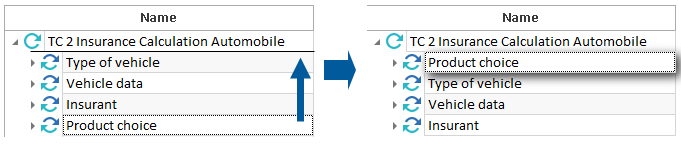
Rearranging objects
Generally valid object properties
Each object in Tosca Commander contains the properties described below. These properties are shown in the Properties pane and cannot be edited. The properties pane is collapsed by default. You can expand it by clicking the ![]() icon on the right side of your workspace window.
icon on the right side of your workspace window.
This property contains the unique path of the object in the workspace. Objects can thus be uniquely identified.
This property contains the unique identification number of the object in the workspace. Objects can be uniquely identified.